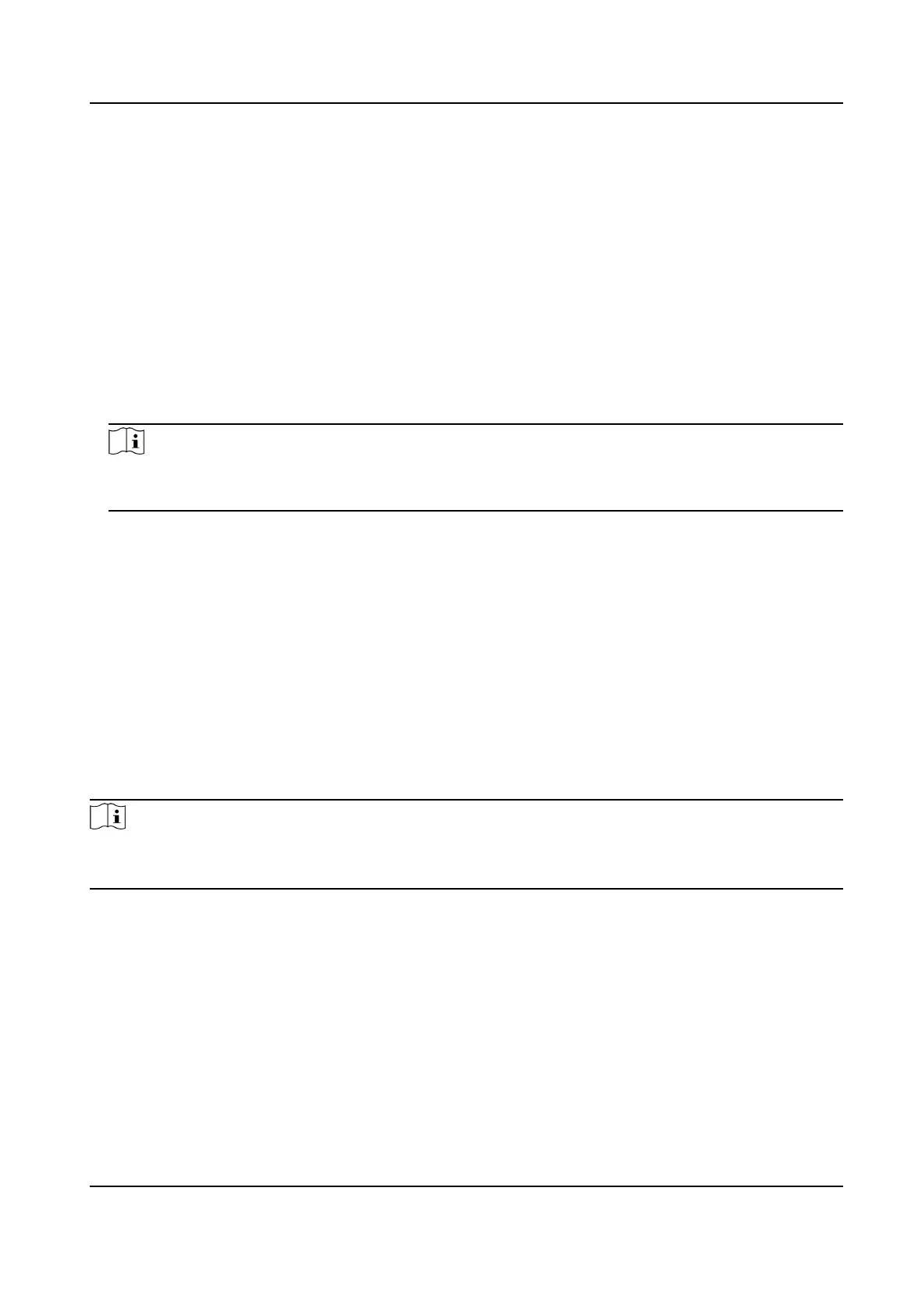Chapter 3 Smart Funcon
3.1 Allocate VCA Resource
VCA resource oers you opons to enable certain VCA funcons according to actual needs. It helps
allocate more resources to the desired funcons.
Steps
1.
Go to Open Plaorm → VCA Resource .
2.
Select desired VCA
funcons.
3.
Save the sengs.
Note
Certain VCA funcons are mutually exclusive. When a certain funcon or funcons are selected
and saved, others will be hidden.
3.2 Set Camera Info
Customize specic informaon for the device. It may help idenfy a certain device when mulple
devices are under management.
Go Open
Plaorm → General VCA Resource to set Camera No. and Camera Info.
3.3 Road
Trac
The device captures the passing vehicles and uploads the vehicle informaon together with the
captured picture.
Note
●
For certain device models, you need to select Road Trac on VCA Resource page rst.
●
This funcon is only supported by certain device models.
3.3.1 Set Vehicle Detecon Rule
In Vehicle Detecon, the device detects and captures the passing vehicles and the license plates.
The vehicle color, type, and other related
informaon can be recognized automacally.
Steps
1.
Go to Open
Plaorm → Road Trac → Detecon Conguraon .
2.
Select Vehicle Detecon.
3.
Check Enable.
Network Speed Dome User Manual
8
