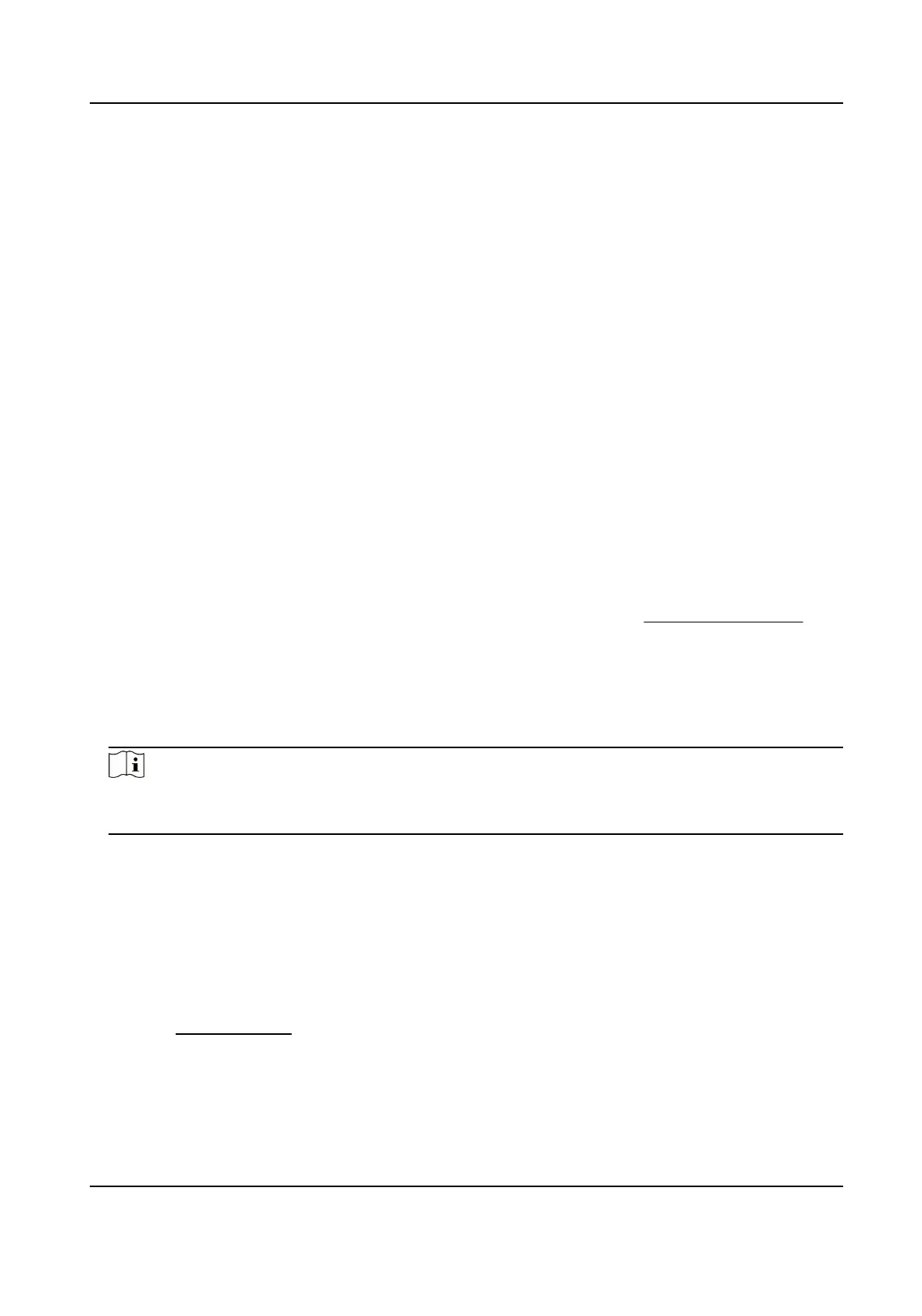4.6 Set Inial Posion
Inial posion refers to the relave inial posion of the device azimuth. You can set the inial
posion if you need to select one point in the scene as the base point.
Steps
1.
Go to Conguraon → PTZ → Inial Posion .
2.
Move the device to the needed
posion by manually controlling the PTZ control buons.
3.
Click Set to save the informaon of inial posion.
Call The device moves to the set inial posion.
Clear Clear the set inial posion.
4.7 Set Scheduled Tasks
You can set the device to perform a certain task during a certain period.
Steps
1.
Go to Conguraon → PTZ → Scheduled Tasks .
2.
Check Enable Scheduled Task.
3.
Select the task type and set the period. For
seng the period, refer to Set Arming Schedule .
4.
Repeat step 3 to set more than one scheduled tasks.
5.
Set Park Time. During the set task period, if you operate the device manually, the scheduled task
will be suspended. When the manual
operaon is over, the device will connue to perform the
scheduled task
aer the set park me.
6.
Click Save.
Note
If you want to clear all scheduled tasks, go to Conguraon → PTZ → Clear Cong , check Clear
All Scheduled Tasks, and click Save.
4.8 Set Park Acon
You can set the device to perform an acon (for example, preset or patrol) or return to a posion
aer
a period of inacvity (park me).
Before You Start
Set the
acon type rst. For example, if you want to select patrol as park acon, you should set the
patrol. See Set Patrol Scan for details.
Steps
1.
Go to Conguraon → PTZ → Park Acon .
2.
Check Enable Park
Acon.
Network Speed Dome User Manual
30
