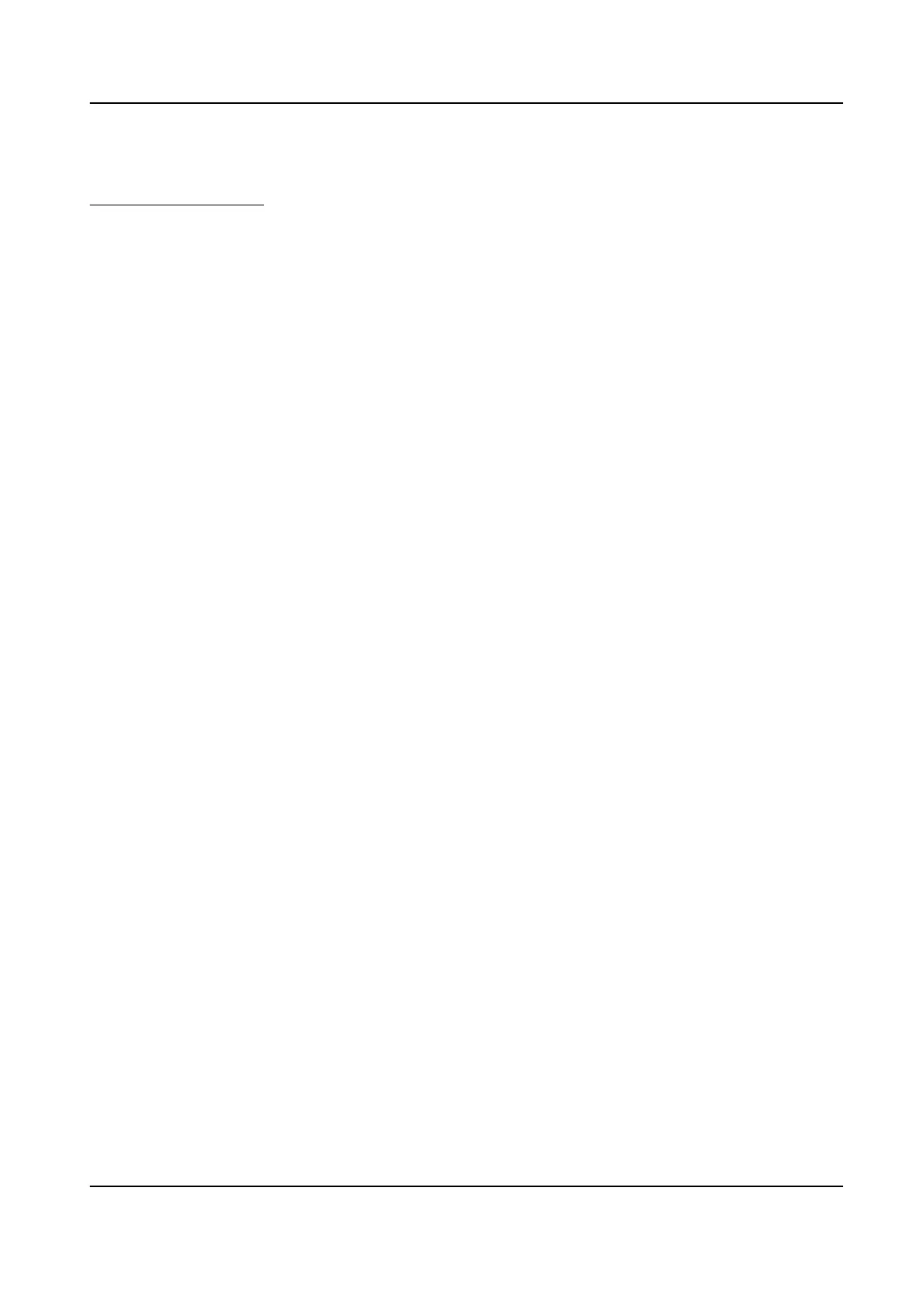Before You Start
You need to enable Smart Event on the VCA Resource page to show the conguraon page. See
Allocate VCA Resource for instrucons.
Steps
1.
Go to Open Plaorm → Smart Event → Region Entrance Detecon .
2.
Check Enable.
3.
Oponal: Click Lock to lock PTZ control to prevent the interrupon from other PTZ related acon
during conguraon.
Normally, the PTZ control is automacally locked when you enter the conguraon interface.
You can manually resume the lock when the countdown is over.
4.
Adjust the live image to the desired scene by using PTZ control buons.
5.
Draw detecon area.
1) Select a Region No.. Up to 4 regions can be set.
2) Click
Detecon Area.
3) Click on the live image to draw the boundaries of the detecon area, and right click to
complete drawing.
6.
Oponal: Set the minimum size and the maximum size for the target to improve detecon
accuracy. Only targets whose size are between the maximum size and the minimum size trigger
the
detecon.
1) Click Max. Size, and drag the mouse on live image. If you want to change the size, click the
buon and draw again.
2) Click Min. Size, and drag the mouse on the live image. If you want to change the size, click the
buon and draw again.
7.
Set
detecon parameters.
Sensivity
It stands for the sensivity of detecng an target. The higher the value is,
the more easily the target is detected.
Detecon
Target
You can specify the object type, and the device only detects the selected
type of objects.
Network Speed Dome User Manual
71
