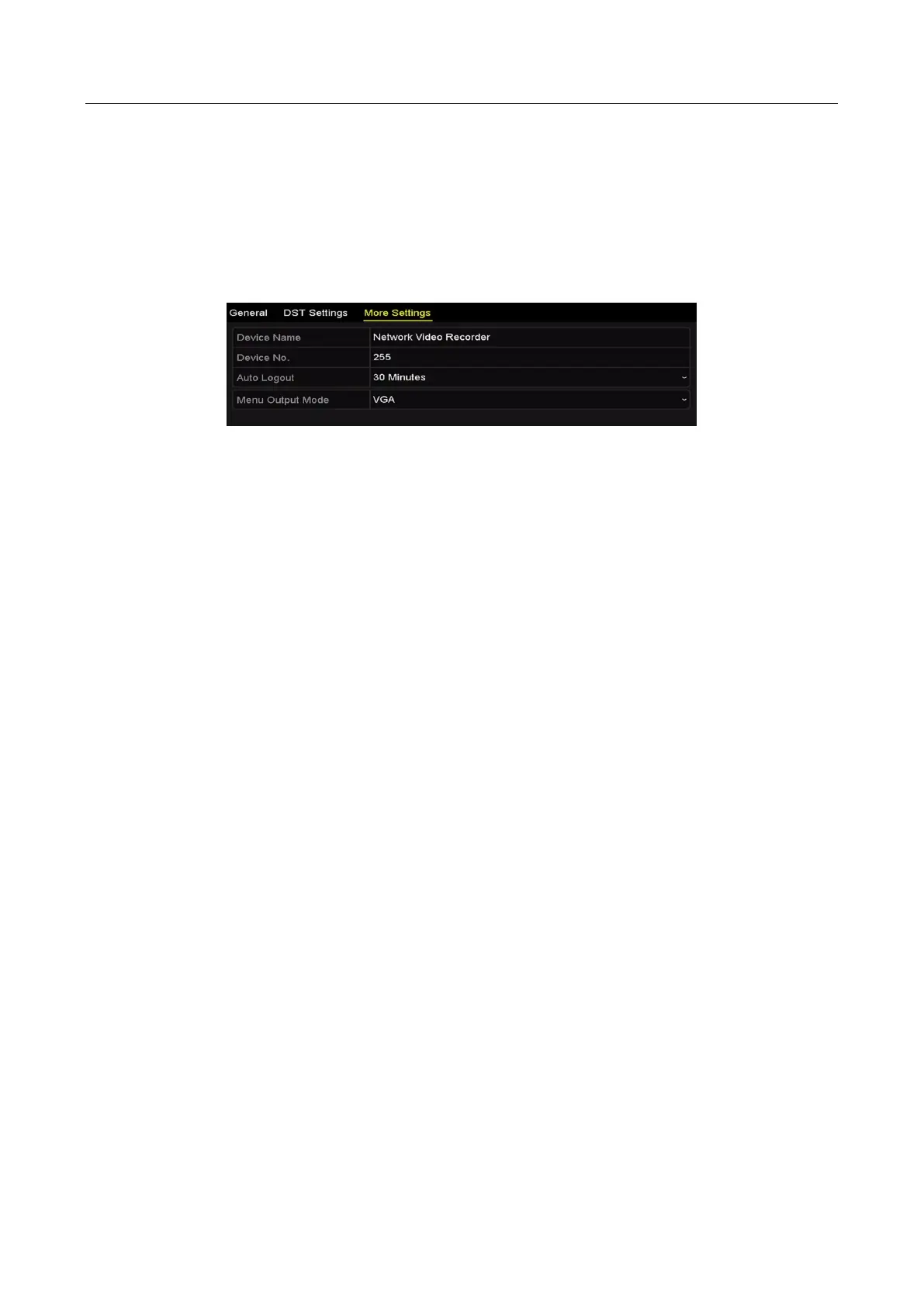Network Video Recorder User Manual
260
17.4 Configuring More Settings
Step 1 Enter the General Settings interface.
Menu >Configuration>General
Step 2 Click the More Settings tab to enter the More Settings interface.
Figure 17-5 More Settings Interface
Step 3 Configure the following settings:
Device Name: Edit the name of NVR.
Device No.: Edit the serial number of NVR. The Device No. can be set in the range of 1~255,
and the default No. is 255. The number is used for the remote and keyboard control.
Auto Logout: Set timeout time for menu inactivity. E.g., when the timeout time is set to 5
Minutes, then the system will exit from the current operation menu to live view screen after
5 minutes of menu inactivity.
Enable HDMI/VGA Simultaneous Output (for DS-9600NI and DS-8600NI only): By default,
the video outputs from HDMI and VGA interfaces can be operated separately. You can set the
simultaneous output for the HDMI and VGA by checking the checkbox of the option.
Menu Output Mode: You can choose the menu display on different video output.
For the DS-9600NI and DS-8600NI series NVR, you can select the menu output mode to
VGA/HDMI, VGA2/HDMI2.
And for the DS-7600NI and DS-7600NI series NVR, you can select the menu output mode to
VGA, HDMI or Auto. When the Auto option is selected and both HDMI and VGA outputs are
connected, the device will detect and set the HDMI as the menu output.
Step 4 Click the Apply button to save the settings.
