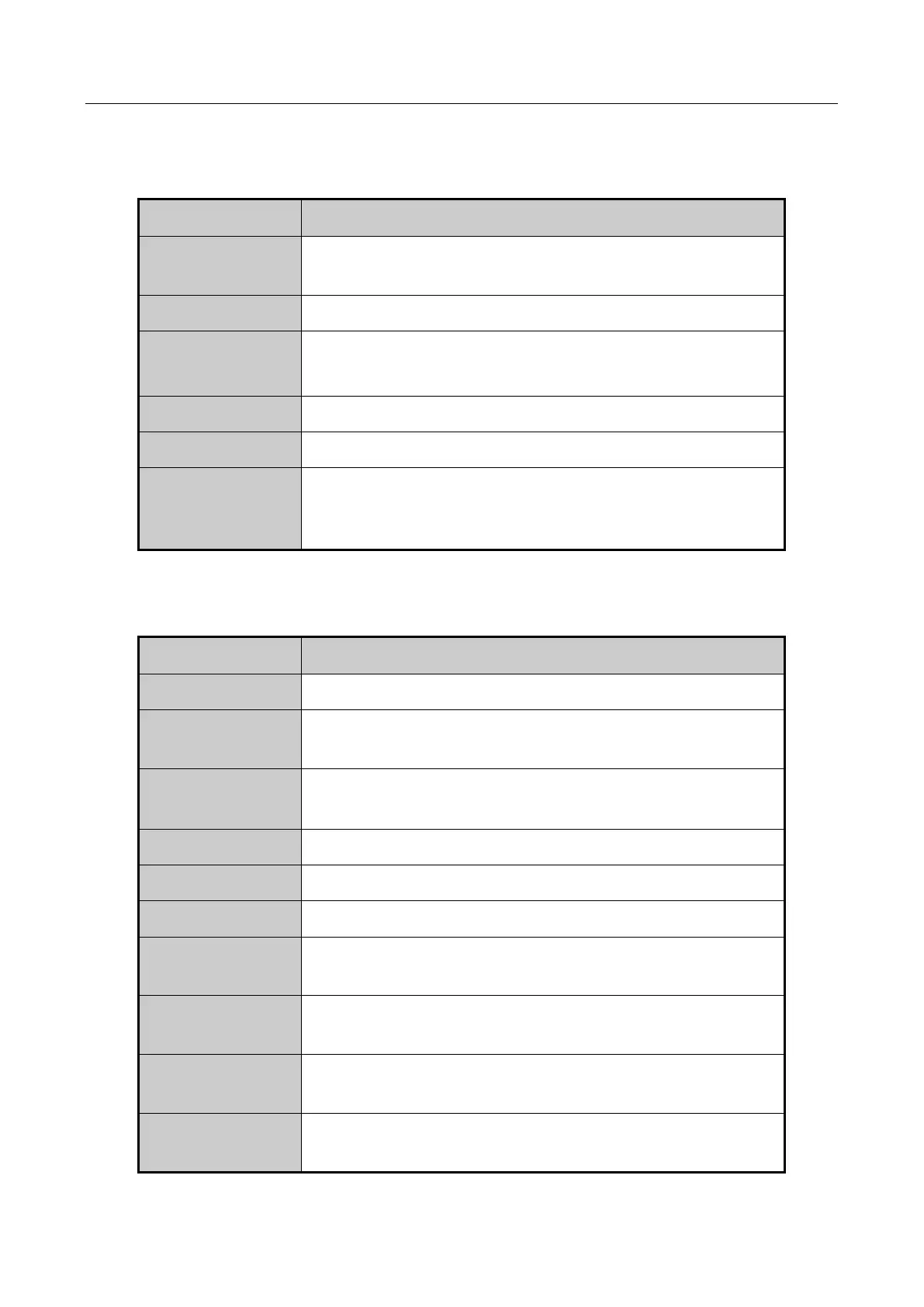Network Video Recorder User Manual
72
3.2.1 Front Panel Operation on Live View
Table 3-2 Front Panel Operation in Live View
Press the corresponding Alphanumeric button. E.g. Press 2 to
display only the screen for channel 2.
Press the PREV/FOCUS- button.
Next screen: right/down direction button.
Previous screen: left/up direction button.
Switch between
main and aux
output
3.2.2 Using the Mouse in Live View
Table 3-3 Mouse Operation in Live View
Quick access to the sub-menus which you frequently visit.
Enter the main menu of the system by right clicking the
mouse.
Switch to the single full screen by choosing channel number
from the dropdown list.
Adjust the screen layout by choosing from the dropdown list.
Switch to the previous screen.
Switch to the next screen.
Enable/disable the auto-switch of the screens.
Start continuous recording or motion detection recording of
all channels.
Enter the IP Camera Management interface, and manage the
cameras.
Enter the playback interface and start playing back the video
of the selected channel immediately.
