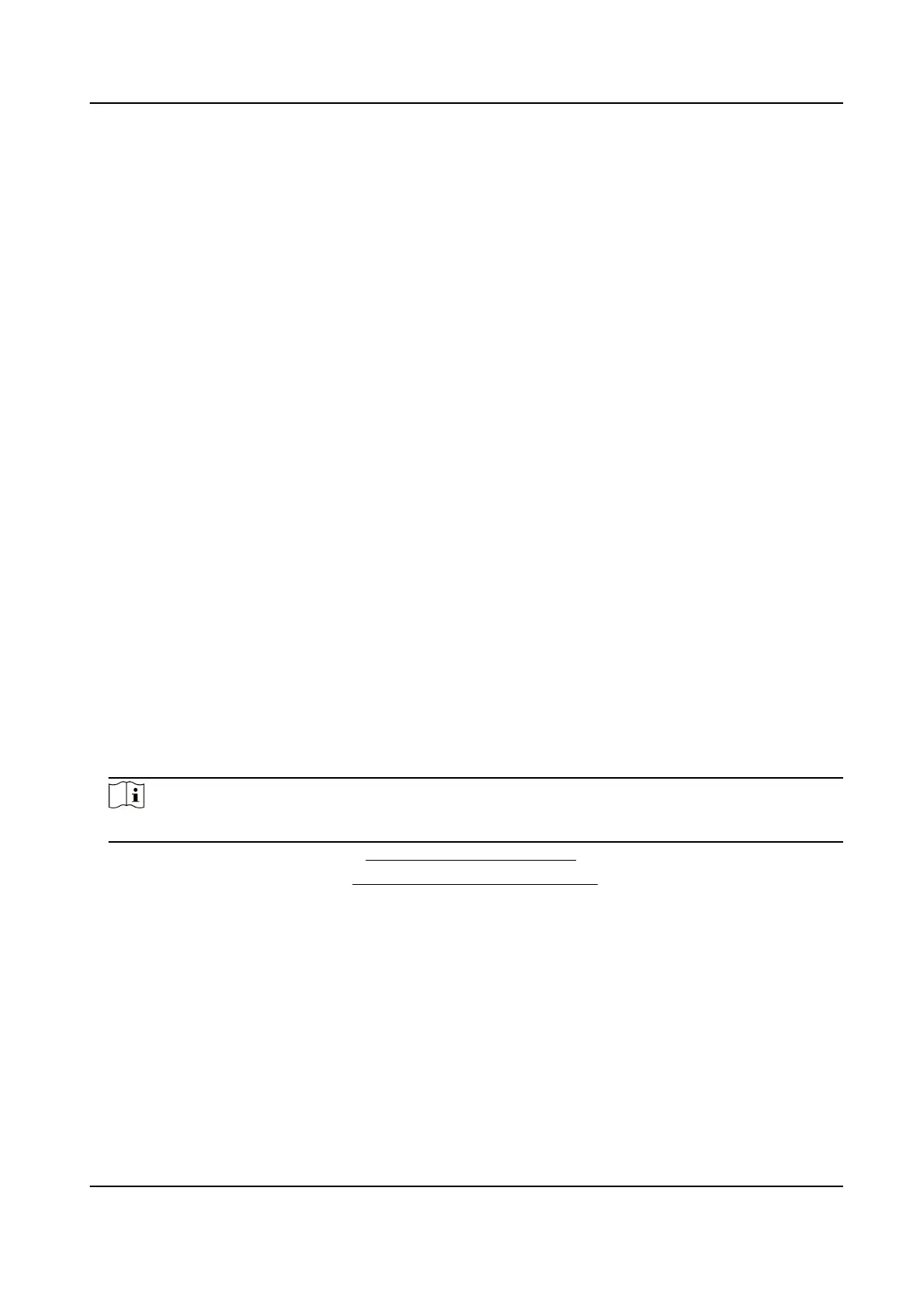The event will be analyzed by NVR. The device can analyze videos that contain human and
vehicle. Only the target of selected type (human or vehicle) will trigger alarms, which can
reduce false alarms that are caused by other objects.
By Camera
The event will be analyzed by camera.
4.
Turn on Enable.
5.
Set the
detecon rules and detecon areas.
1) Set Arming Area.
2) Set
Direcon as A<->B, A->B, or A<-B.
A<->B
Only the arrow on the B side shows. An object crossing a congured line in both direcons
can be detected and trigger alarms.
A->B
Only an object crossing the congured line from the A side to the B side can be detected.
B->A
Only an object crossing the congured line from the B side to the A side can be detected.
3) Click Max. Size and draw a quadrilateral in the preview window to set the maximum draw
area size.
4) Click Min. Size and draw a quadrilateral in the preview window to set the minimum draw area
size.
5) Click Draw Area and draw a quadrilateral in the preview window by specifying four vertexes of
the
detecon region.
6.
Adjust Sensivity. Sensivity allows you to calibrate how readily movement triggers the alarm. A
higher value results in the more readily to triggers
moon detecon.
7.
Oponal: Set Detecon Target as Human or Vehicle to discard alarms which are not triggered
by human or vehicle.
Note
This funcon is only available for certain models.
8.
Set the arming schedule. Refer to Congure Arming Schedule for details.
9.
Set the linkage acons. Refer to Congure Alarm Linkage Acon for details.
10.
Click Apply.
Intrusion
Detecon
Intrusion detecon funcon detects people, vehicles, or objects that enter and loiter in a pre-
dened
virtual region.
Steps
1.
Go to Conguraon → Event → Smart Event → Intrusion .
2.
Set Camera.
Network Video Recorder User Manual
69
