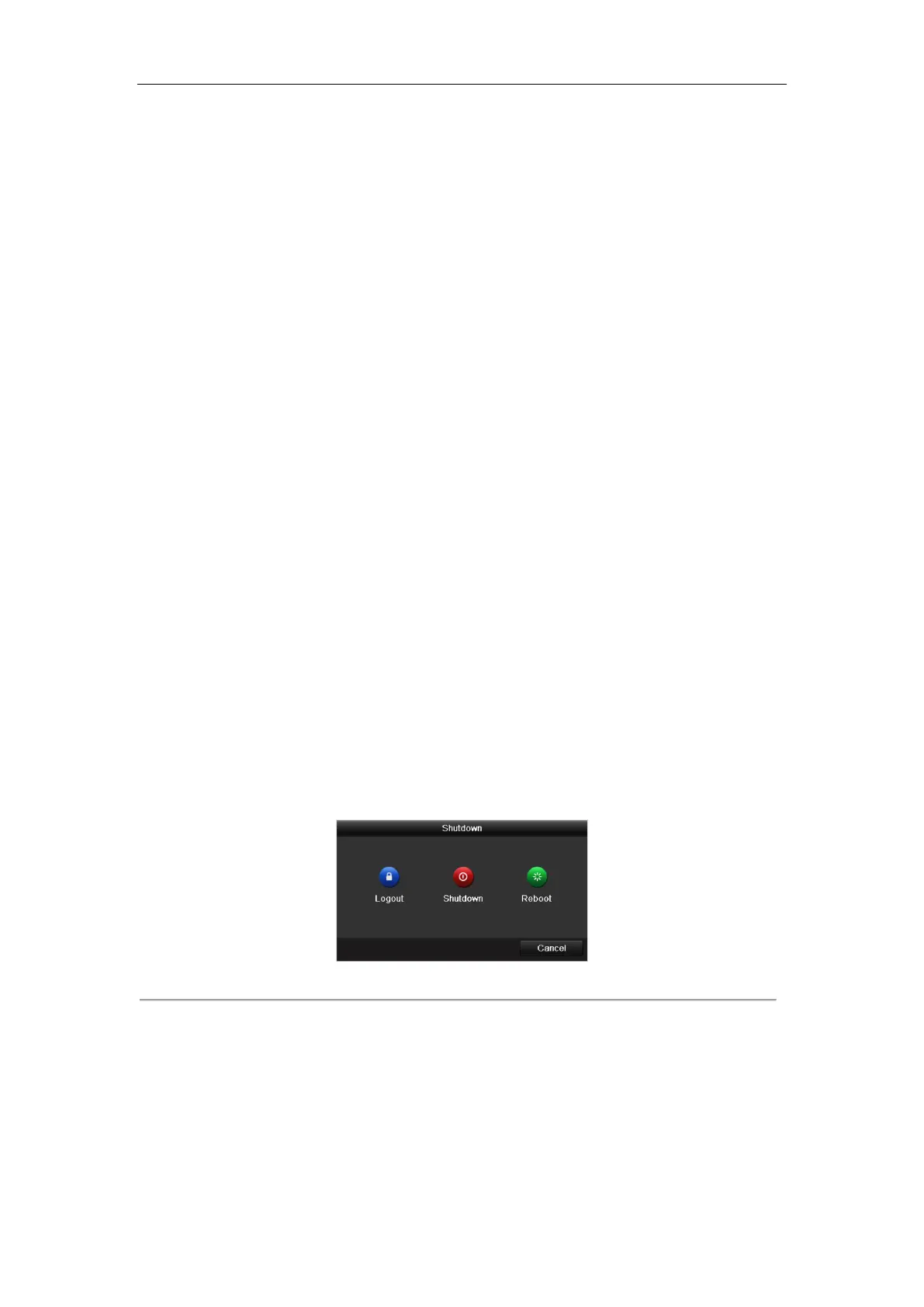Network Video Recorder User Manual
21
2.1 Starting Up and Shutting Down the NVR
Purpose:
Proper startup and shutdown procedures are crucial to expanding the life of the NVR.
Before you start:
Check that the voltage of the extra power supply is the same with the NVR’s requirement, and the ground
connection is working properly.
2.1.1 Starting up
Steps:
1. Check the power supply is plugged into an electrical outlet. It is HIGHLY recommended that an
Uninterruptible Power Supply (UPS) be used in conjunction with the device. The Power indicator LED on
the front panel should be red, indicating the device gets the power supply.
2. Press the POWER button on the front panel. The Power indicator should turn blue indicating that the unit
begins to start up.
3. After startup, the Power indicator LED remains blue. A splash screen with the status of the HDD appears on
the monitor. The row of icons at the bottom of the screen shows the HDD status. ‘X’ means that the HDD is
not installed or cannot be detected.
2.1.2 Shutting down
Steps:
There are two proper ways to shut down the NVR.
OPTION 1: Standard shutdown
1. Enter the Shutdown menu.
Menu > Shutdown
Figure 2. 1 Shutdown Menu
2. Click the Shutdown button.
3. Click the Yes button.
OPTION 2: By operating the front panel
1. Hold the POWER button on the front panel for 3 seconds.
2. Enter the administrator’s user name and password in the dialog box for authentication.
3. Click the Yes button.
