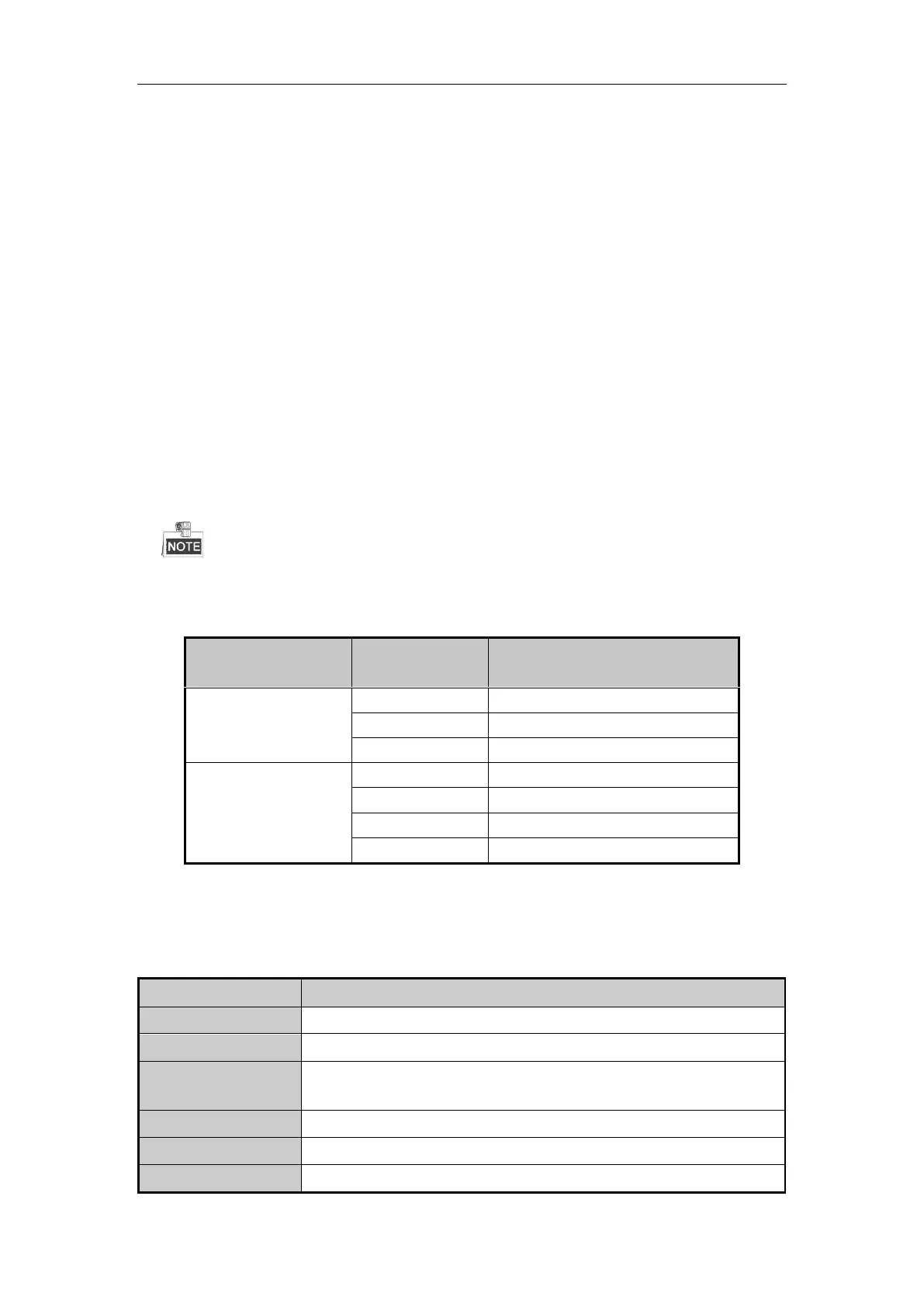Network Video Recorder User Manual
43
3.2 Operations in Live View Mode
In live view mode, there are many functions provided. The functions are listed below.
• Single Screen: showing only one screen on the monitor.
• Multi-screen: showing multiple screens on the monitor simultaneously.
• Auto-switch: the screen is auto switched to the next one. And you must set the dwell time for each screen on
the configuration menu before enabling the auto-switch.
Menu > Configuration > Live View > Dwell Time.
• Start Recording: continuous record and motion detection record are supported.
• Output Mode: select the output mode to Standard, Bright, Gentle or Vivid.
• Add IP Camera: the shortcut to the IP camera management interface.
• Playback: playback the recorded videos for current day.
• Aux Monitor: The main and auxiliary output priority principle is listed in Figure 3. 2. The NVR checks the
connection of the output interfaces and combines with the principle to define the main and auxiliary output
interfaces.
To configure HDMI 1 and VGA Simultaneous Output and Menu Output Mode, refer to 16.3 Configuring More
Settings.
Table 3. 2 Main and Auxiliary Output Priority Principle
HDMI 1 and VGA
Simultaneous Output
Main and Auxiliary Output Priority
3.2.1 Using the Mouse in Live View
Table 3. 3 Mouse Operation in Live View
Quick access to the sub-menus which you frequently visit.
Enter the main menu of the system by right clicking the mouse.
Switch to the single full screen by choosing channel number from the dropdown
list.
Adjust the screen layout by choosing from the dropdown list.
Switch to the previous screen.
Switch to the next screen.
