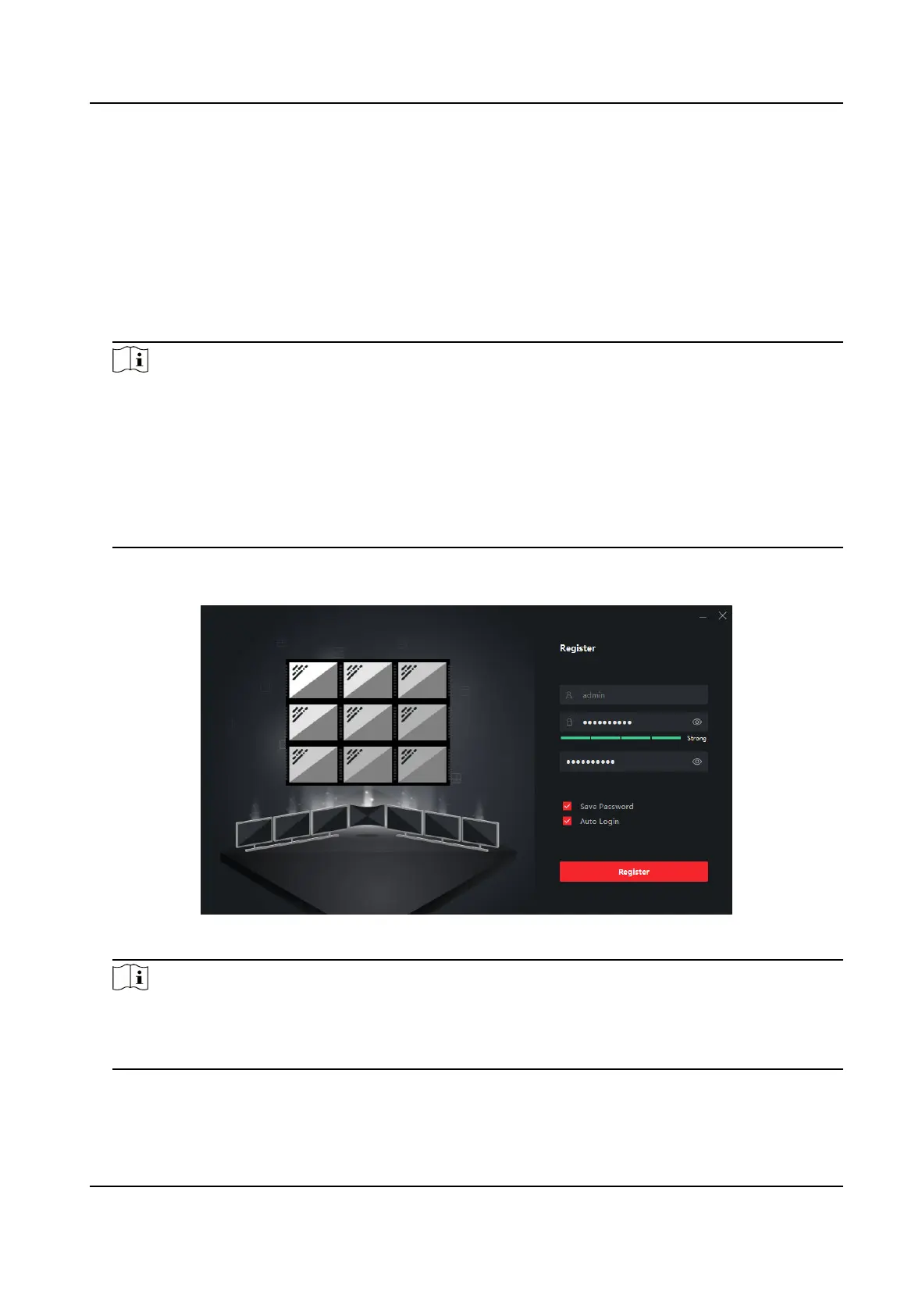Chapter 4 Client Conguraon and Operaon
4.1 Register and login
Steps
1. Double click LCD Display Controller.exe in the disk to install the client according to the Install
Shield Wizard.
Note
Recommended runme environment of the computer:
•
Operang system: Windows 7/Windows 8/Windows 8.1/Windows 10 (32/64-bit) English
system, and Windows 7 64-bit system recommended.
• CPU: Intel
Penum 4.3.0@3.0 GHz or above, and Core i3-2100 3.1 GHz recommended.
•
Memory: 2 GB or above, and 4 GB recommended.
• Graphics: RADEON X700 series or above, and NVDIA GeForce GT730 recommended.
• GPU: 256 MB or above, and 512 MB recommended.
2. You need to register the admin user at your rst login on the client. Enter the password and
conrm.
Figure 4-1 Register Interface
Note
We highly recommend you create a strong password of your own choosing (using a minimum of
8 characters, including upper case leers, lower case leers, numbers, and special characters) in
order to increase the security of your product.
3. Oponal: Check Save Password and Auto Login as required.
4. Click Register to enter the client.
LCD Display User Manual
10