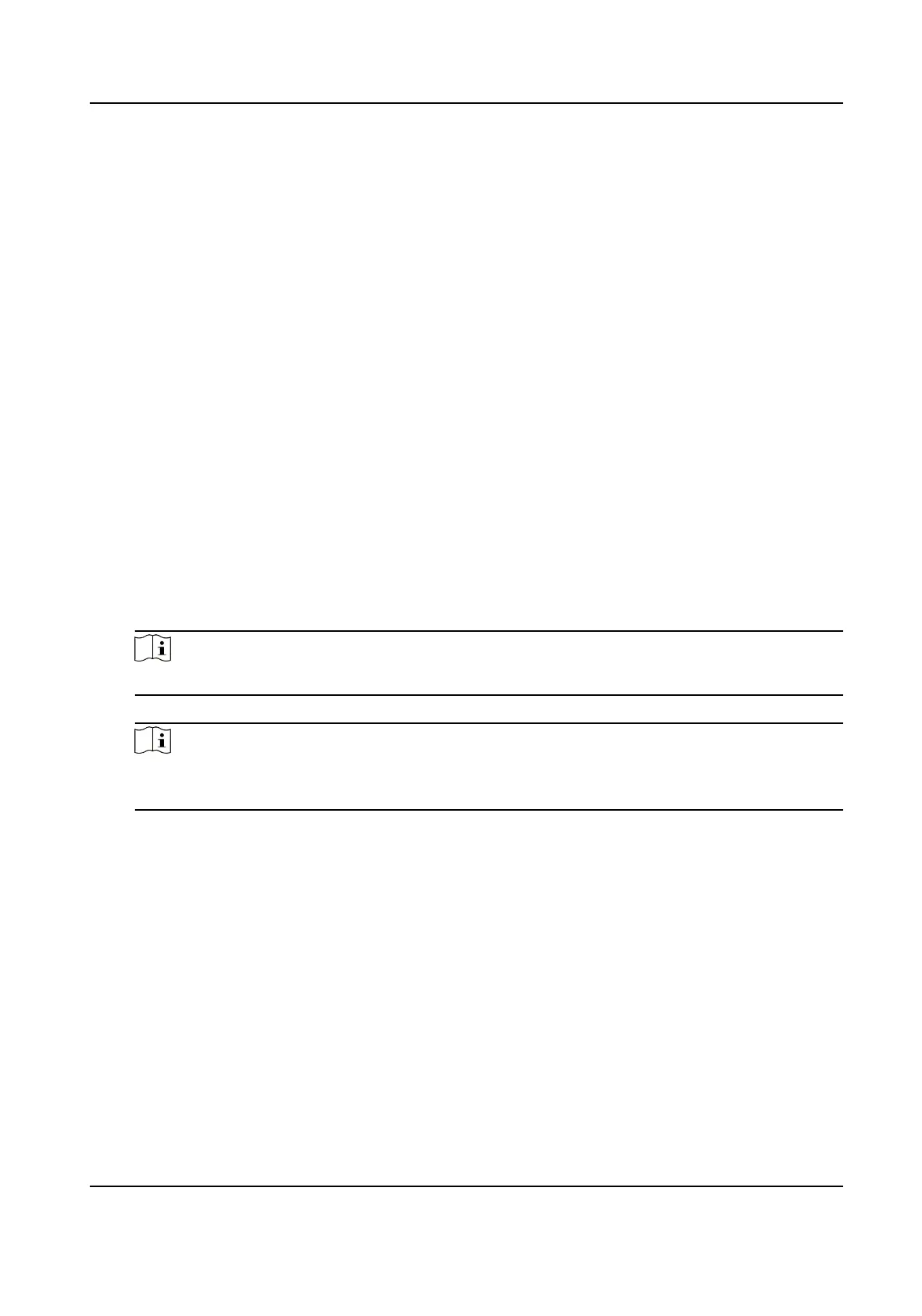Color Temperature
You can congure red/green/blue gains or osets.
Backlight
You can increase or decrease the brightness of screen backlight.
Screen Type
Dierent images can be selected to adjust chromac aberraon.
4.4 Screen On/O
4.4.1 Turn On/O the Screen Manually
Before You Start
The serial port has already been congured correctly.
Steps
1. Select one or more screens.
2. You can turn
on/o the screens in either of the following two ways.
-
Right-click and select Turn on Screen/Turn
o Screen.
-
Click Screen On/Screen
O on the right of the client.
Note
Click All On/All O to turn on/o all the screens.
-
Press POWER on the remote control or click POWER on the virtual remote control.
Note
On/o commands are sent by the virtual remote control alternately. If you fail to turn on/o
the screen with the virtual remote control, try it again.
4.4.2 Turn On/O the Screen on Schedule
You can control the screen working me by seng its startup me.
Steps
1. Select one or more screens as desired.
2. Click
Sengs of Startup Time on the right of the client.
LCD Display User Manual
21