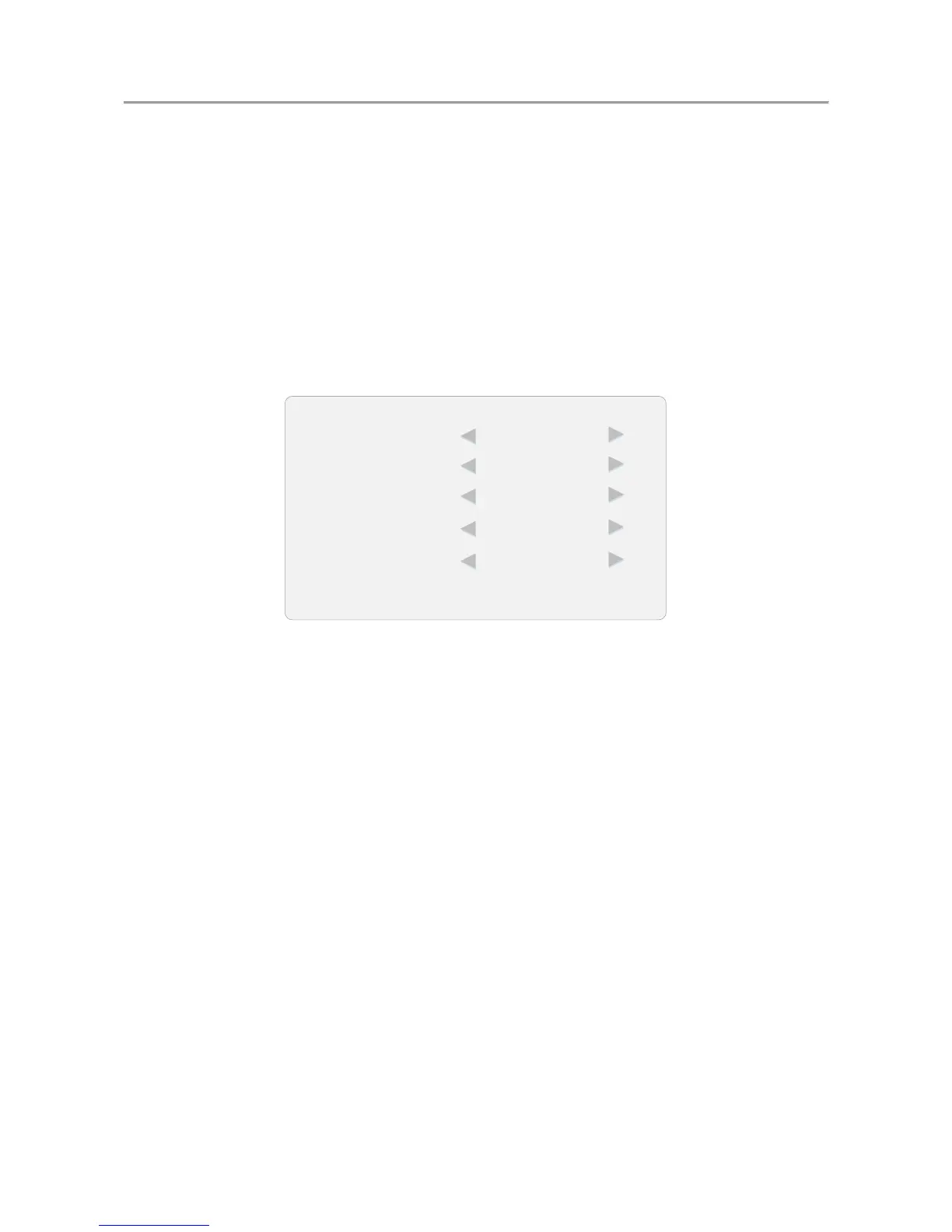LCD Monitor User Manual
17
Overscan Settings 4.2.4
Overscan is the situation in which not all of an image is present on a viewing screen. You can shield
the borders for better image quality adjust the overscan value of up/down/left/right.
On the main menu, press the directional keys on the remote control to select Overscan. Step 1
Press OK to enter the overscan settings interface. Step 2
Press ◄ or ► to switch the overscan to On/Off. Step 3
When the overscan is selected to On, you can set values of the left edge, right edge, top Step 4
edge and bottom edge from 0 to 100. The value of overscan is the pixel value of certain
edge.
Overscan Settings Figure 4-5
Press MENU again to complete the settings and back to the main menu interface. Step 5
System Settings 4.3
Configuring OSD Settings 4.3.1
You can set the language and OSD duration on the menu.
On the main menu, press the directional keys on the remote control to select OSD Settings. Step 1
Configure the language, OSD duration and OSD blending parameters. Step 2
Language: press ◄ or ► to switch the language between Chinese and English.
OSD Blending: refers to the OSD transparency. Press ◄ or ► to adjust the blending value to:
High/Middle/Low/Off.
OSD Duration: sets the OSD duration on the screen. Press ◄ or ► to adjust the OSD
duration to: Always On/5Sec/15Sec/30Sec.