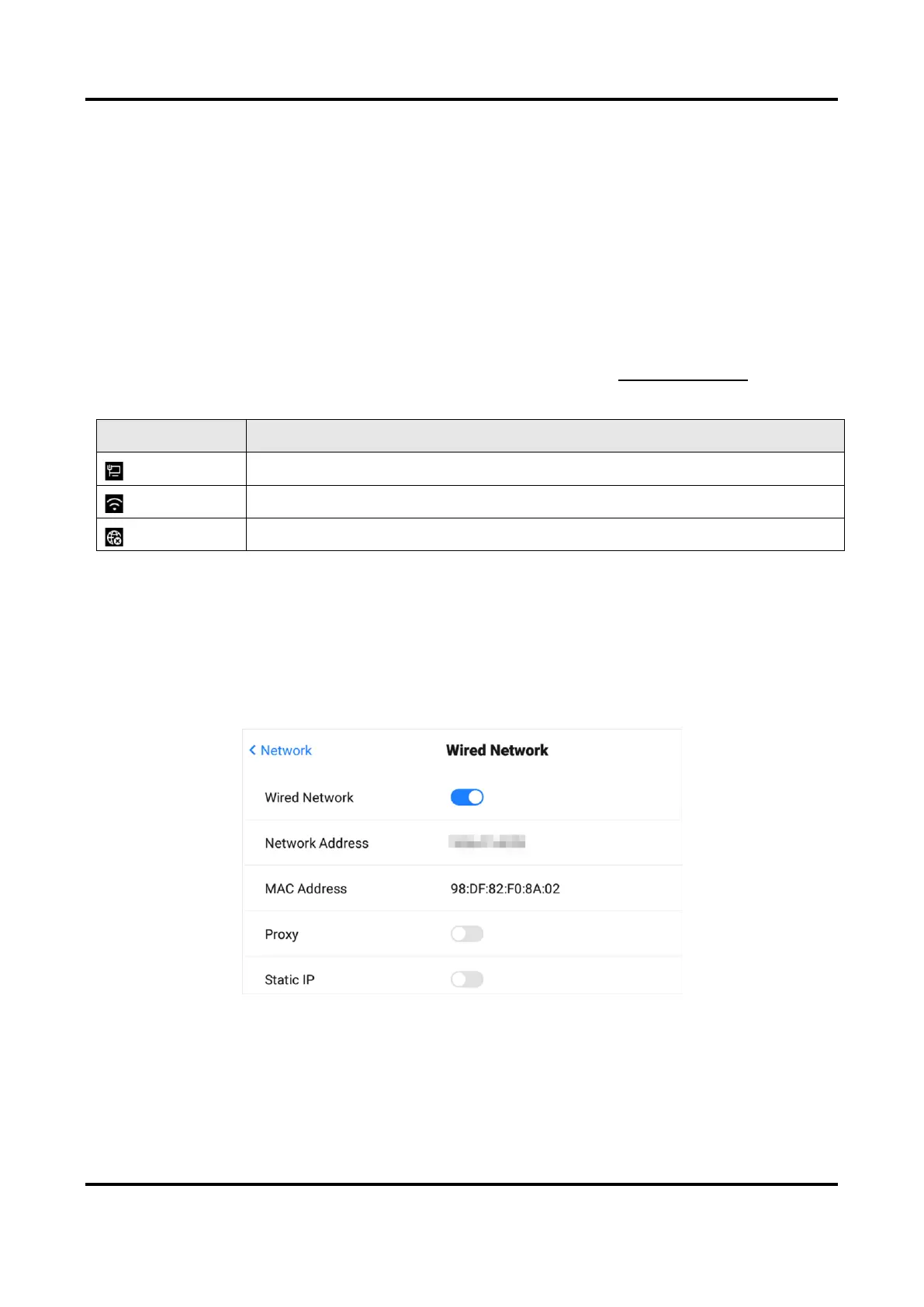Conference Flat Panel User Manual
18
Chapter 6 System Settings
The screen displays the main page after the device is turned on. Slide the screen to the left of right
to view applications, device status, and help documents. Left slide home screen to scan the code
for feedback.
6.1 Network Settings
The network status is displayed at the bottom of the screen (area 8 in Basic Operations).
Table 6-1 Different Network Status
6.1.1 Wired Network Settings
Steps
1. Go to Settings → Network → Wired Network.
2. Enable Wired Network.
Figure 6-1 Wired Network Settings
3. Optional: Tap to enable Proxy or Static IP.
