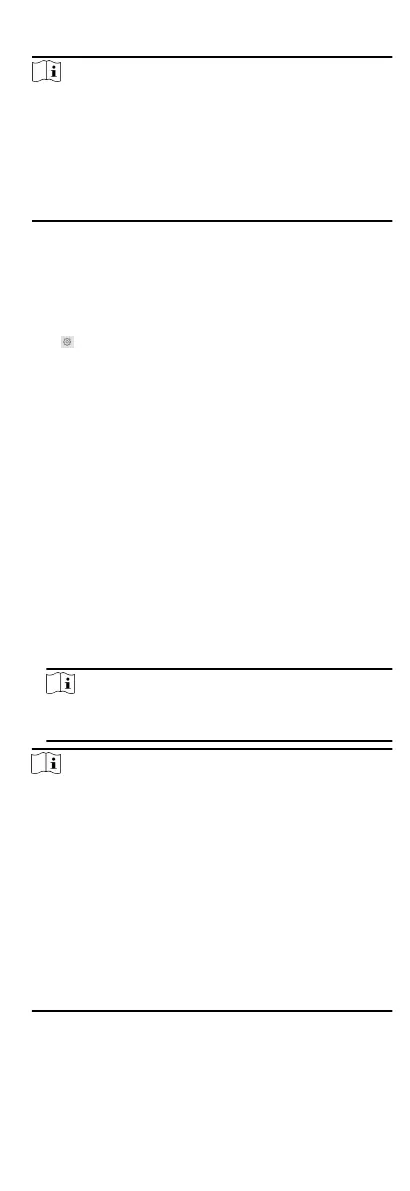3. Click Save to enable the sengs.
Note
●
For door staon, there are 4 I/O input terminals. By default,
Terminal 1 and 2 correspond to Door Status. Terminal 3 and
4 correspond to interfaces of Door Switch.
●
For door staon, there are 2 I/O Output Terminals. Terminal
1 and 2 correspond to Door interfaces (NO1/COM/NC1;
NO2/COM/NC2) of door
staon. Door 1 is enabled by
default. You can enable/disable IO Out according to needs.
Sub Module Conguraon
Steps
1. Click Intercom → Sub Module
Conguraon , and you can
view the sub module informaon, including No., module type,
status, and version.
2.
Click to edit the sub module.
Display Module
●
Slide to adjust Screen Backlight Brightness.
●
Slide Enable Buzzer to enable the
funcon.
Touch-Display Module
●
Slide to adjust Screen Backlight Brightness.
●
Slide Enable Buzzer to enable the funcon.
●
Select Address Book Display Mode according to actual
needs.
●
Enable Homepage Shortcut Dial, you can tap contact on the
main page to call.
●
Click Add to add custom
buons.
PMR Module
Click to enable power consumpon selecon.
You can select 8 W, 6 W or 4 W for the PMR Module.
Note
If the system power goes o, an external power supply of 12
V, 2 A for the main unit is necessary.
Note
●
The module address is used to dierenate the sub
modules. See Congure Sub Module Address for detailed
conguraon instrucons.
●
For the other sub modules (indicator module, keypad
module and card reader module), it prompts Not supported.
●
KK module and alarm in module belong to nametag
modules.
●
The room No. for the main unit's call
buon is 1 by default;
and the room No. for other call buons will start with 2. The
number will increase connuously. For example, the room
No. of the
rst nametag module range from 2~7, the room
No. of next nametag module will range from 8~13.
Number Sengs
Link the room No. and SIP numbers.
52
