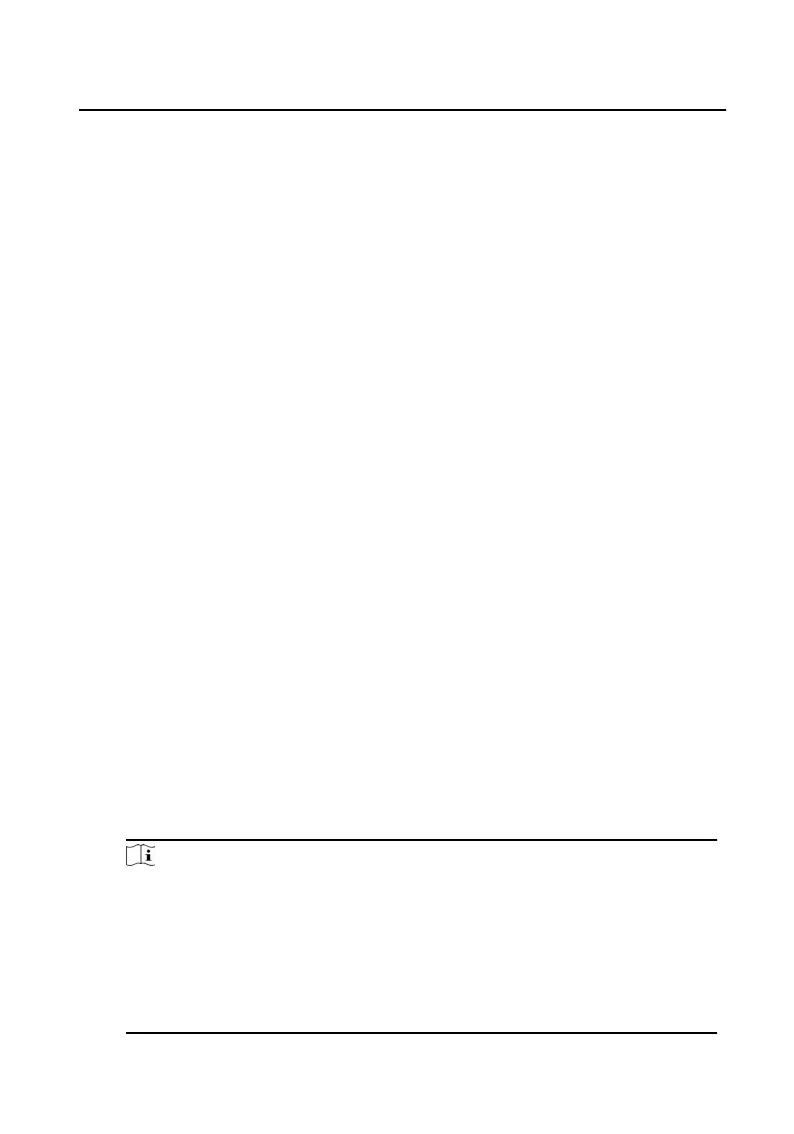4
Acvaon
4.1 Acvate Device Locally
You are required to acvate the device rst by sengs a strong password for it
before you can use the device.
Steps
1.
Power on the device to enter the acvaon page automacally.
2.
Cr
eate a password and conrm it.
3.
T
ap OK to acvate the door staon.
4.2 Acvate Device via Client Soware
You can only congure and operate the door staon aer creang a password for
the de
vice acvaon.
Default parameters of door staon are as follows:
•
De
fault IP Address: 192.0.0.65.
•
Default Port No.: 8000.
•
Default User Name: admin.
Steps
1.
Run the client soware, click Main
tenance and Management → Device
Management → Device to enter the page.
2.
Click Online Device.
3.
Select an inacvated device and click Acvate.
4.
Cr
eate a password, and conrm the password.
Note
We highly recommend you to create a strong password of your own choosing
(using a minimum of 8 char
acters, including at least three kinds of following
categories: upper case leers, lower case leers, numbers, and special
characters) in order to increase the security of your product. And we
recommend you change your password regularly, especially in the high security
system, changing the password monthly or weekly can beer protect your
product.
Video Intercom Face Recognion Door Staon with 4.3-inch Screen User Manual
11
