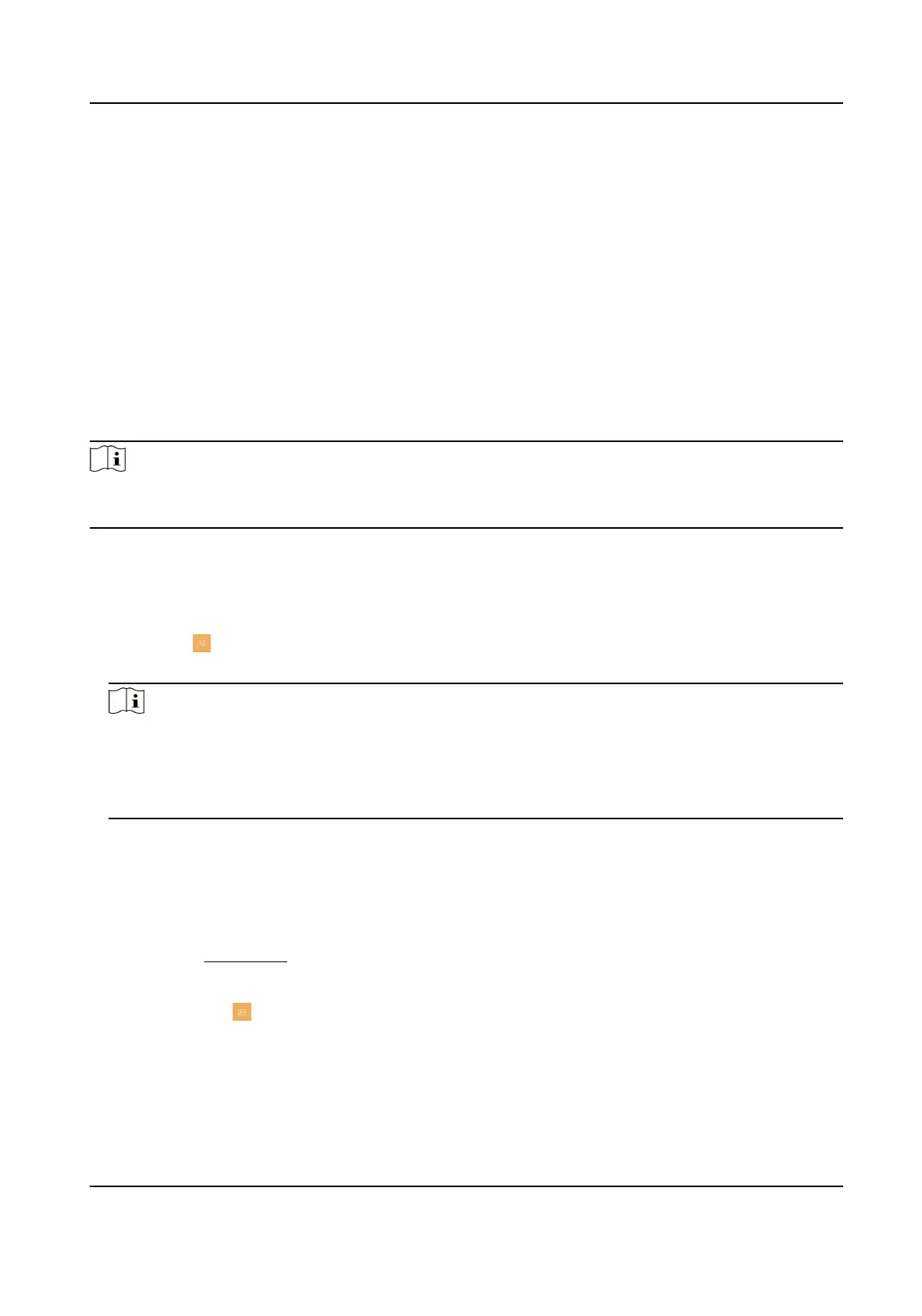Chapter 7 Other Operaons on Device
7.1 Receive Call
The indoor staon and indoor extension can receive calls from door staon, outer door staon and
sub door staon.
On the call from door staon page, there are 2 unlock buons: Unlock 1, and Unlock 2. When you
tap Unlock 1, the building gate will open by default, and when you tap Unlock 2, the door
connected to the door
staon with the secure control door unit will open.
Tap the capture buon to capture and save the live view picture when speaking with the door
staon.
Note
The indoor extension can connect to indoor staon with network cables. Aer connecng, the
indoor extension can receive calls from devices that linked to the indoor staon.
7.2 View Call Logs
Steps
1.
Tap Call →
to enter the call log page.
2.
Tap a piece of call logs in the list to call back.
Note
●
The indoor staon saves call logs from door staons, outer door staons, and sub door
staons.
●
Hold a piece of call logs to open the call logs handling menu. Tap Delete to delete the piece of
call logs. Tap Clear to delete all pieces of call logs.
7.3 View Capture Logs
Before You Start
You need to enable the
funcon of snapshot before you can receive capture logs. For more details,
please refer to Preference
Steps
1.
Tap Message → to enter the capture log page.
2.
You can view all capture logs on this page.
DS-KH7300EY Series Indoor Staon User Manual
14
