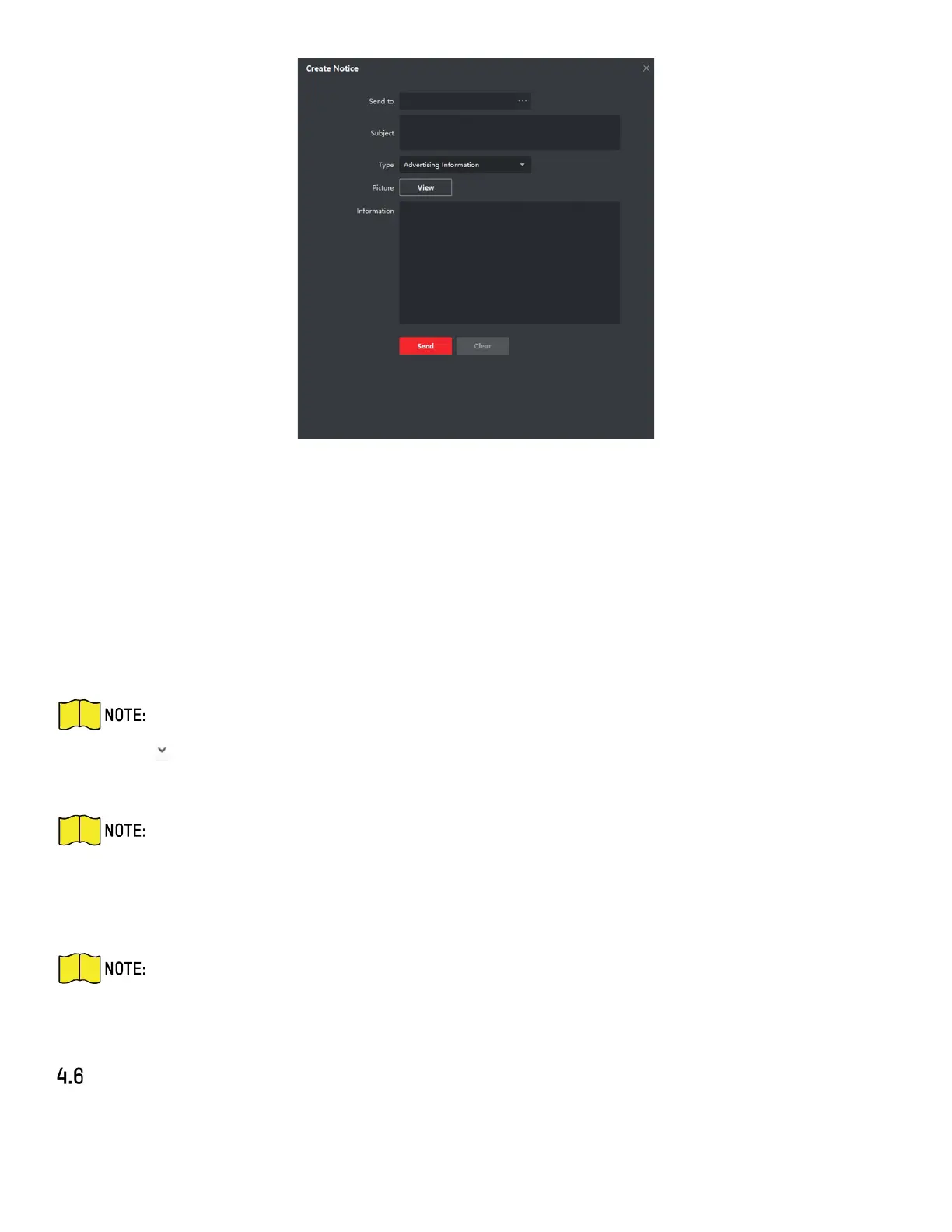DS-KH9510-WTE1 Video Intercom Indoor Station User Manual
UM DS-KH9510-WTE1 Video Intercom 031821NA 20
Figure 14, Create a Notice
4. Edit the notice on the right panel.
1) Click ... on the Send To field to pop up the Select Resident dialog.
2) Check the checkbox(es) to select the resident(s), or you can check the All checkbox to
select all the added residents.
3) Click OK to save the selection.
4) Enter the subject on the Subject field.
Up to 63 characters are allowed in the Subject field.
5) Click in the Type field to unfold the drop-down list and select the notice type.
6) Optional: Click View to add a local picture to the notice.
Up to six pictures in JPG format can be added to one notice. The maximum size of one
picture is 512 KB.
7) Enter the notice content in the Information field.
8) Optional: You can also click Clear to clear the edited content.
Up to 1023 characters are allowed in the Content field.
5. Click Send to send the edited notice to the selected resident(s). The sent notice information will
display on the left panel. You can click a notice to view the details on the right panel.
Search Video Intercom Information
You can search the call logs between the iVMS-4200 client software and video intercom devices, device
unlocking logs, and the sent notice information.
