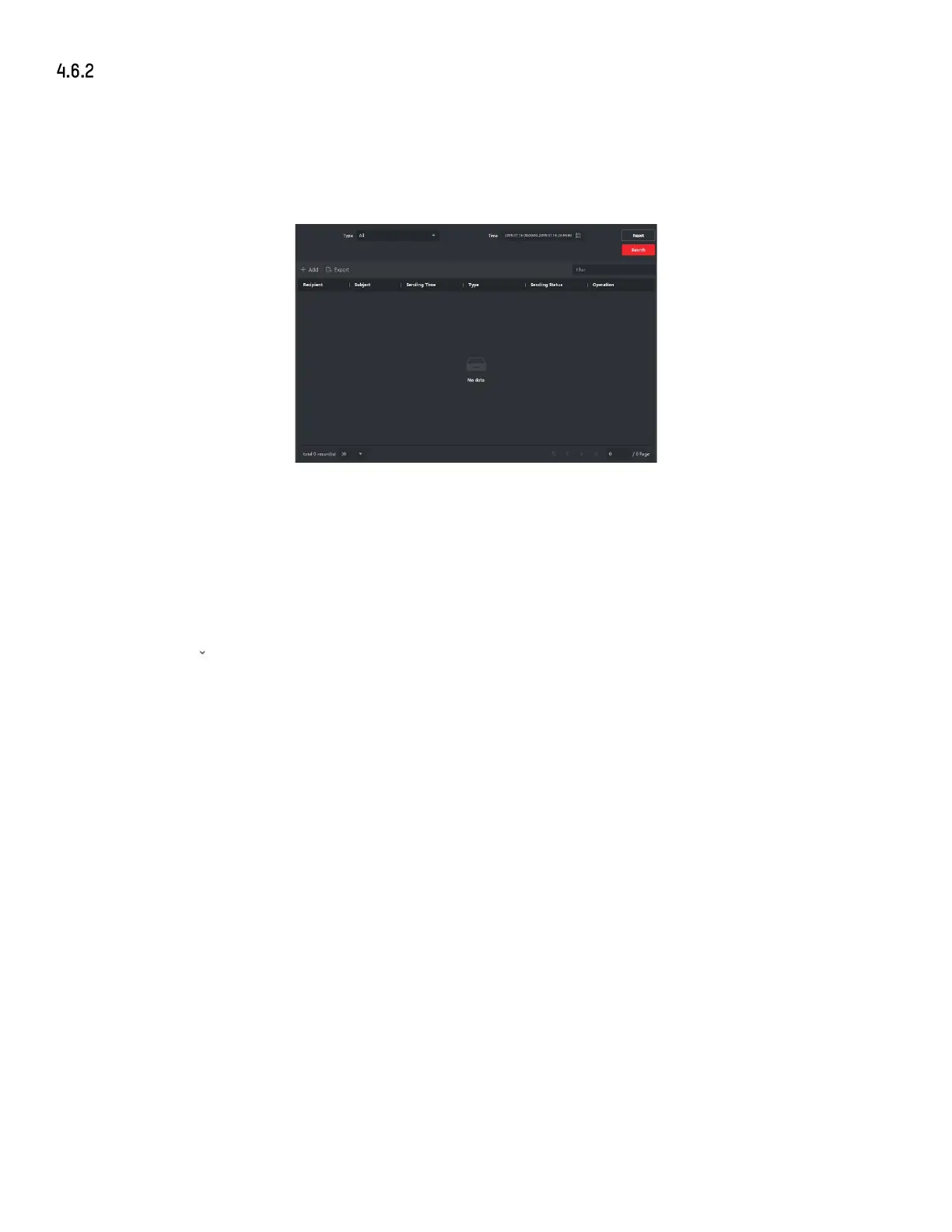DS-KH9510-WTE1 Video Intercom Indoor Station User Manual
UM DS-KH9510-WTE1 Video Intercom 031821NA 22
Search Notice
Steps
1. On the main page, click Access Control → Video Intercom to enter the Video Intercom page.
2. Click Notice to enter the Notice page.
Figure 16, Search Notice
3. Set the search conditions, including notice type, subject, recipient, start time, and end time.
• Recipient: Input the recipient information in the Recipient field to search the specified notice.
• Subject: Input the keywords in the Subject field to search the matched notice.
• Type: Click to show the drop-down list and select the notice type as Advertising Information,
Property Information, Alarm Information, or Notice Information, or select All to search notices
with all types.
4. Optional: Click Reset to reset all the configured search conditions.
5. Click Search and all the matched notices will display on this page.
6. Check the detailed information of searched notices such as sending time, sending status, etc.
7. Input keywords in the Search field to filter the searching result.
8. You can view and edit the notice details, check the sending failed/sent succeeded/unread users, and
resend the notice to sending failed/unread users.
9. Optional: Click Export to export the notices to your PC.
