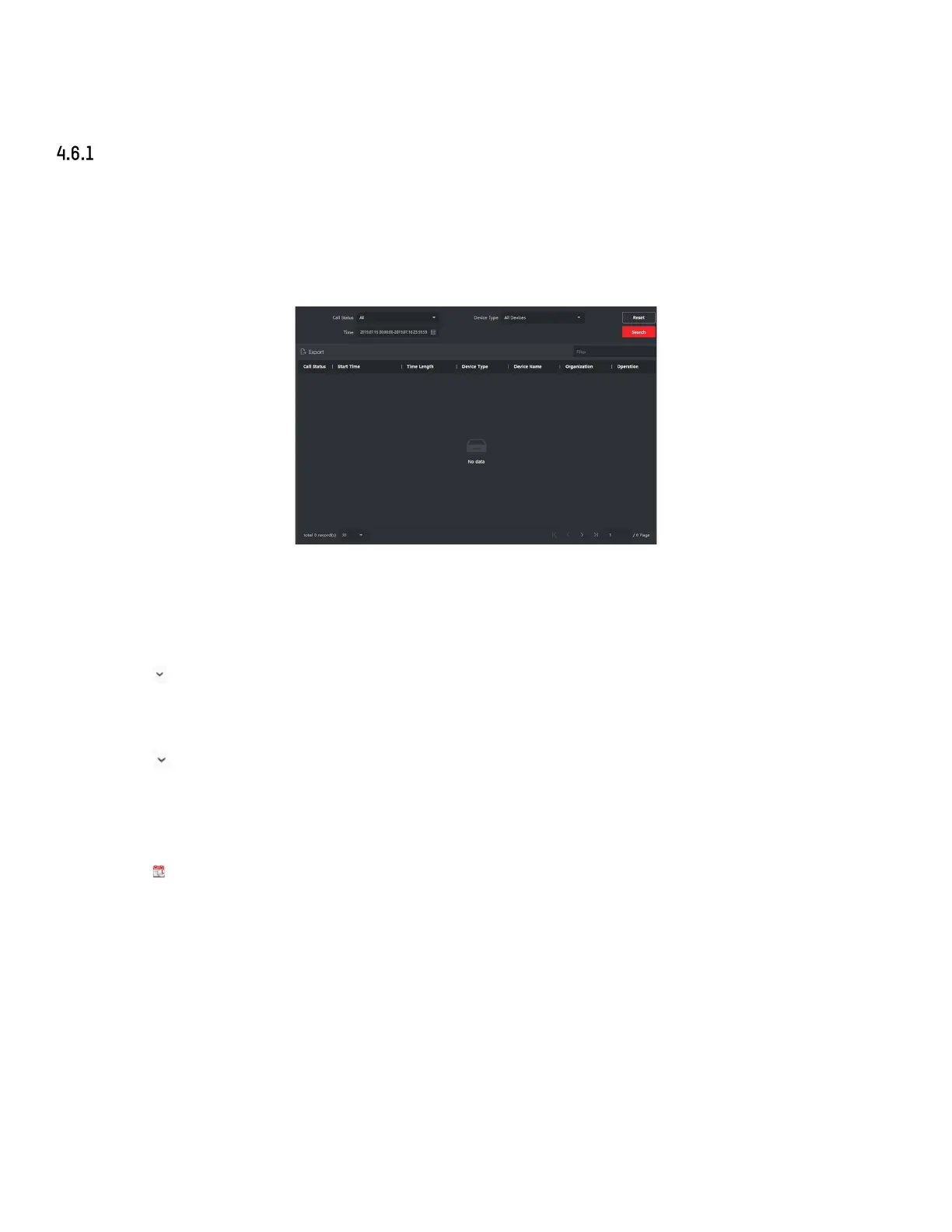DS-KH9510-WTE1 Video Intercom Indoor Station User Manual
UM DS-KH9510-WTE1 Video Intercom 031821NA 21
On the main page, click Access Control to enter the access control module.
In the Access Control module, click Video Intercom to enter the Video Intercom page.
Search Call Logs
Steps
1. On the main page, click Access Control → Video Intercom to enter the Video Intercom page.
2. Click Call Log to enter the Call Log page.
Figure 15, Search Call Logs
3. Set the search conditions, including call status, device type, start time, and end time.
• Call Status
Click to show the drop-down list and select the call status as Dialed, Received, or Missed, or
select All to search logs with all statuses.
• Device Type
Click to show the drop-down list and select the device type as Indoor Station, Door Station,
Outer Door Station, or Analog Indoor Station, or select All Devices to search logs with all device
types.
• Start Time/End Time
Click to specify the start time and end time of a time period to search the logs.
4. Optional: You can click Reset to reset all the configured search conditions.
5. Click Search and all the matched call logs will display on this page.
• Check the detailed information of searched call logs such as call status, ring/ speaking
duration, device name, resident organization, etc.
• Input keywords in the Search field to filter the desired log.
• Click Export to export the call logs to your PC.
