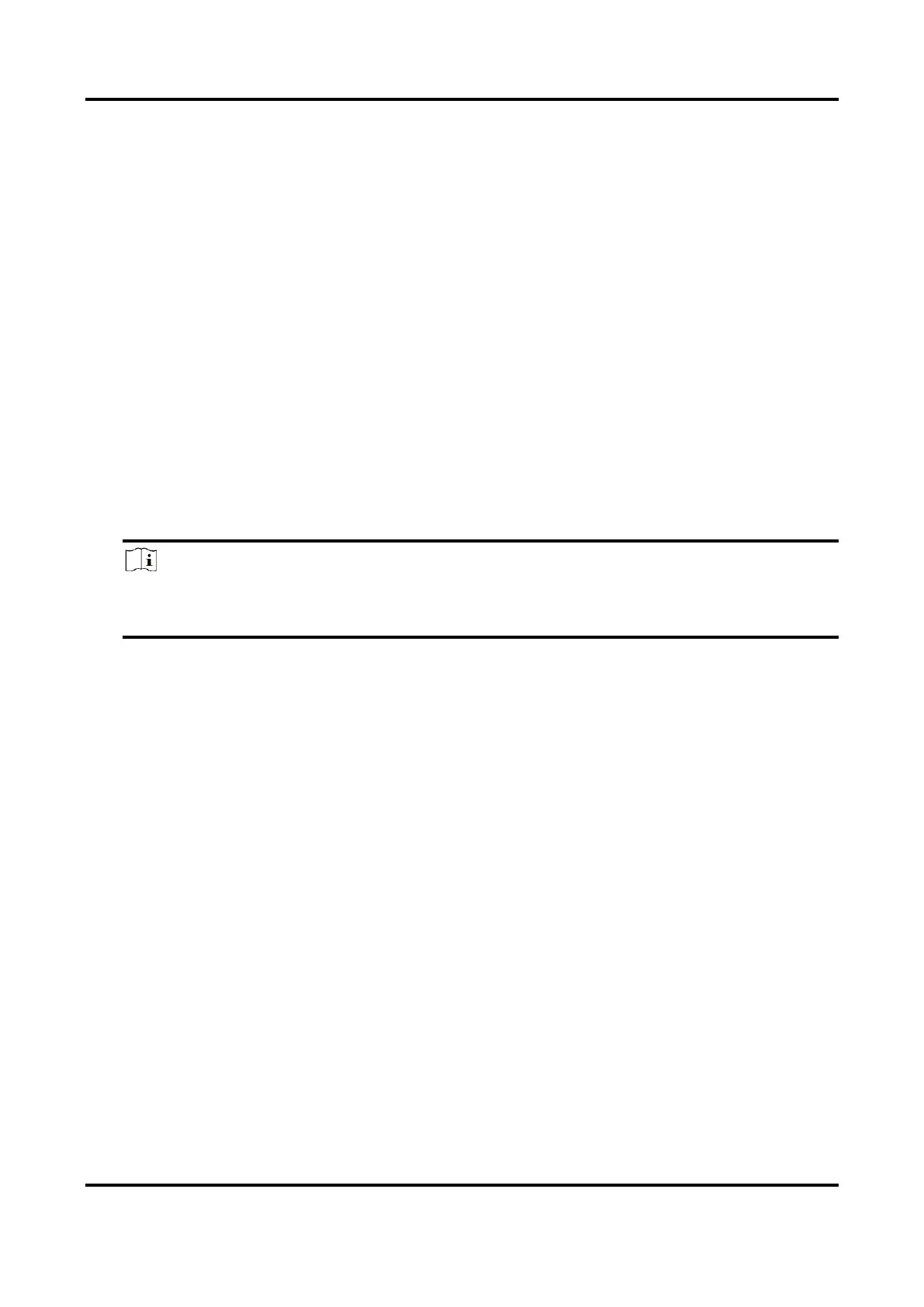Video Intercom Villa Door Station User Manual
32
2. Click the next row below Enable Indoor Station All Day by Default.
3. Enter Schedule Name.
4. Select Call Type.
5. Set Weekly Schedule.
1) Click Weekly Schedule.
2) Drag mouse to set the schedule according to the actual needs.
3) Optional: Click the copy icon to copy the schedule to other days according to the actual
needs.
4) Click Save.
6. Set Holiday Schedule.
1) Click Holiday Schedule.
2) Click Add.
3) Set Start Time and End Time.
4) Select Call Type.
5) Drag mouse to set the schedule according to the actual needs.
6) Click OK.
7) You can edit or delete the schedule according to the actual needs.
8) Click Save.
Note
The holiday schedule have higher priority than weekly schedule when you set the two
schedule at the same time.
5.5.8 Intercom Settings
Device ID Configuration
Steps
1. Click Device ID Settings to enter the page.
