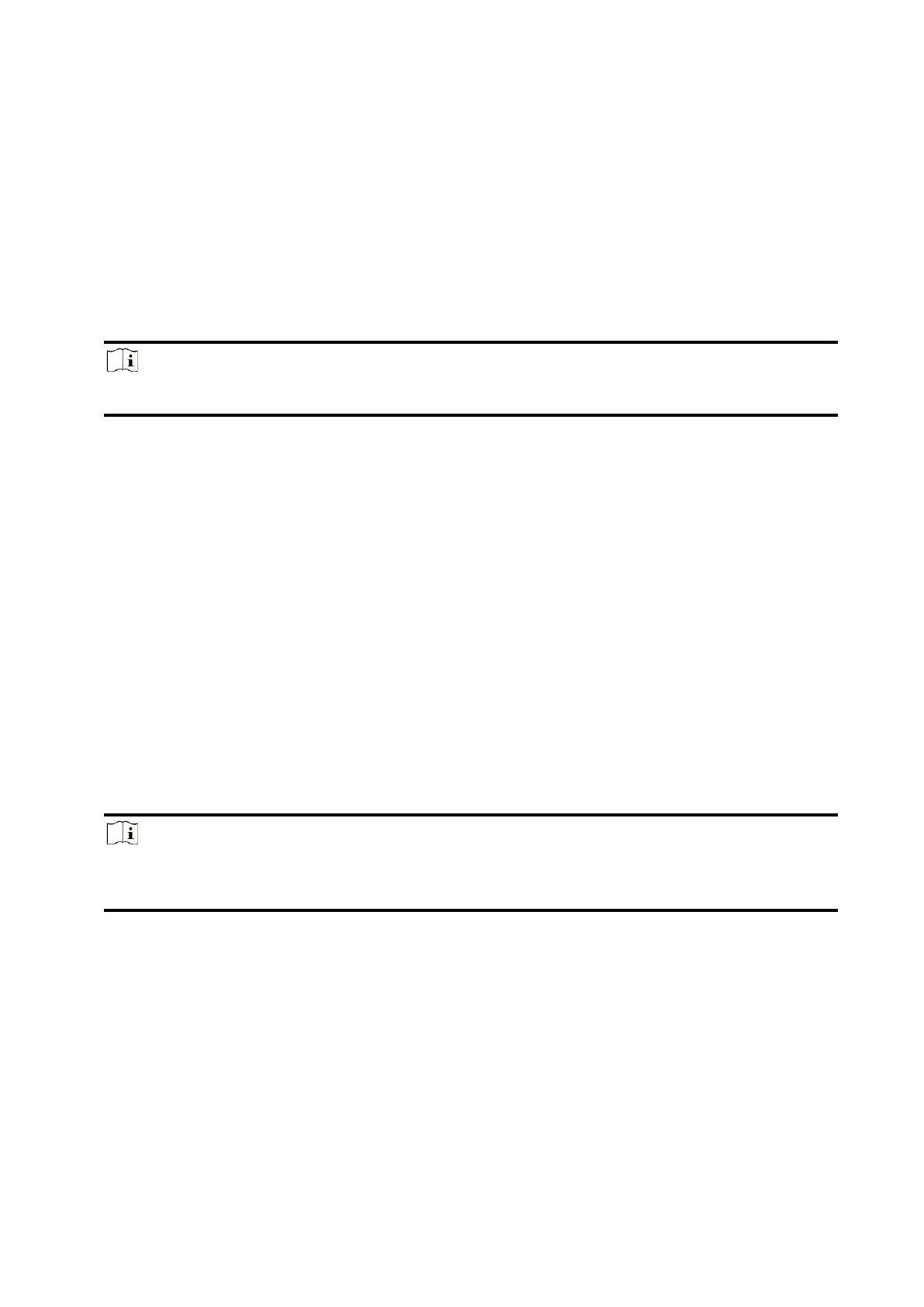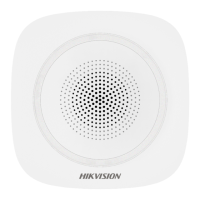13
2.2 Initial the Device with HPC
While initial the device with Hik-ProConnect, the AX PRO should always be add to an installer
account first. The installer account will invite and transfer ownership to the administrator account
later after finishing all initial setup and test. Follow the steps below to initializing the wireless
alarm system.
2.2.1. Connect to the network.
Connect the device to the Ethernet, and power the device on.
Note
While the device is powered on, the power LED turn green.
2.2.2 Create a site
Open the Hik-ProConnect and login with the installer account.
A site is the place where the alarm system deployed. Create a site where the device can be added
to with it’s site name and address. The owner of the site would be an end user, usually regarded as
administrator.
2.2.3 Add Device
Open the site. Tap Add Device and scan the QR code on the label of the panel.
The control panel will be added to the site created and managed by the installer account, which
also means that the installer account was created in the panel.
The installer now can perform configuration and tests of the panel before deploying. Both Hik-
ProConnect Service and local web client can be logged in with the Hik-ProConnect installer
account.
Note
While initial the device with Hik-connect, you do not need to build a site first. Download and
login the App, and add the device by scanning QR code or enter the device serial No..
2.3 Initial the Device with HC
While initial the device with Hik-Connect, the AX PRO should always be add to an administrator
account first. The administrator account can invite and transfer configuration right to the installer
account later after finishing all initial setup and test. Follow the steps below to initializing the
wireless alarm system.
