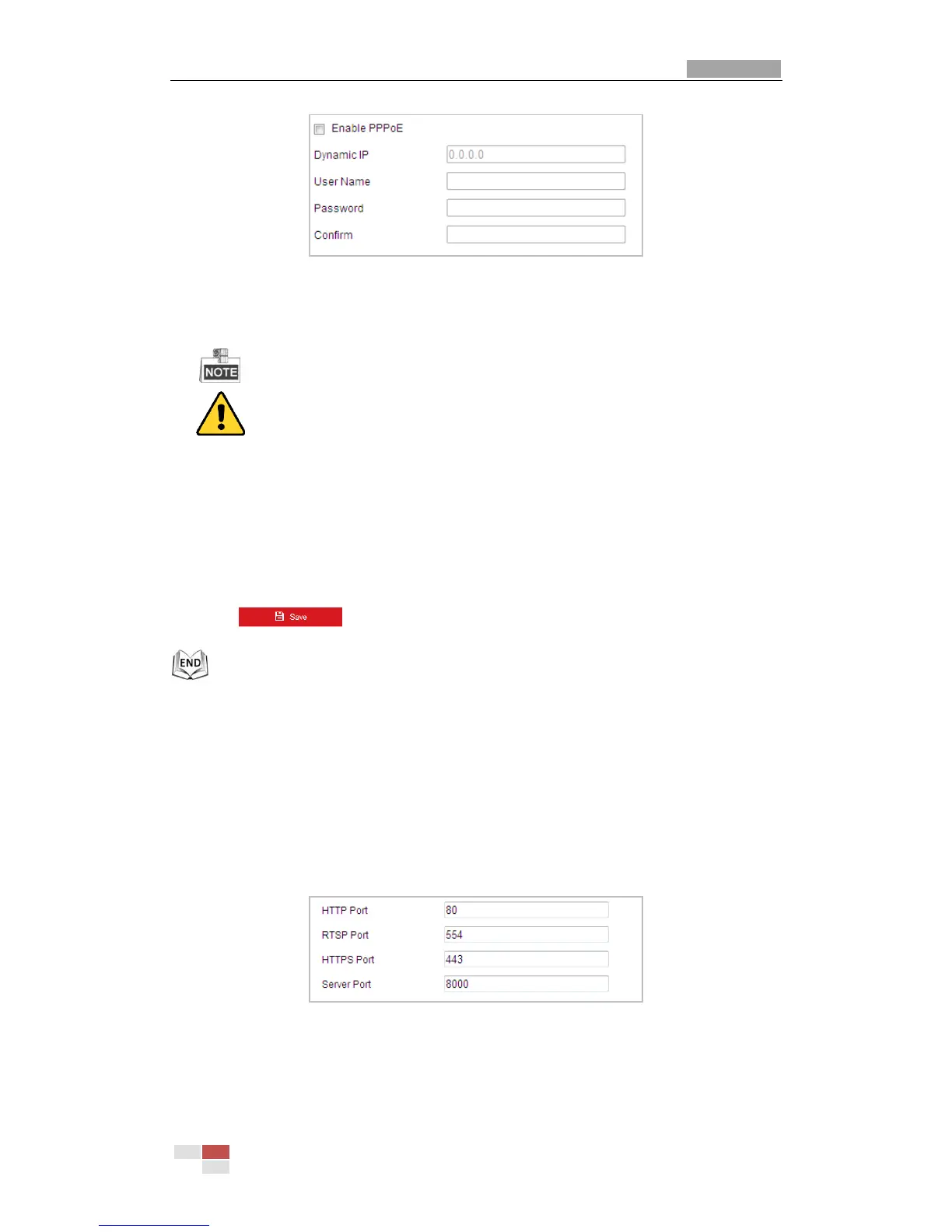Figure 6-7 PPPoE Settings
2. Check the Enable PPPoE checkbox to enable this feature.
3. Enter User Name, Password, and Confirm password for PPPoE access.
The User Name and Password should be assigned by your ISP.
For your privacy and to better protect your system against security risks, we strongly
recommend the use of strong passwords for all functions and network devices. The
password should be something of your own choosing (using a minimum of 8 characters,
including upper case letters, lower case letters, numbers and special characters) in order
to increase the security of your product.
Proper configuration of all passwords and other security settings is the responsibility of
the installer and/or end-user.
4. Click to save and exit the interface.
Configuring Port Settings
Purpose:
If there is a router and you want to access the mini PTZ camera through Wide Area Network
(WAN), you need to forward the 3 ports for the mini PTZ camera.
Steps:
1. Enter the Port Settings interface:
Configuration > Network > Basic Settings > Port
Figure 6-8 Port Settings
2. Set the HTTP port, RTSP port and port of the mini PTZ camera.
HTTP Port: The default port number is 80.
RTSP Port: The default port number is 554.
