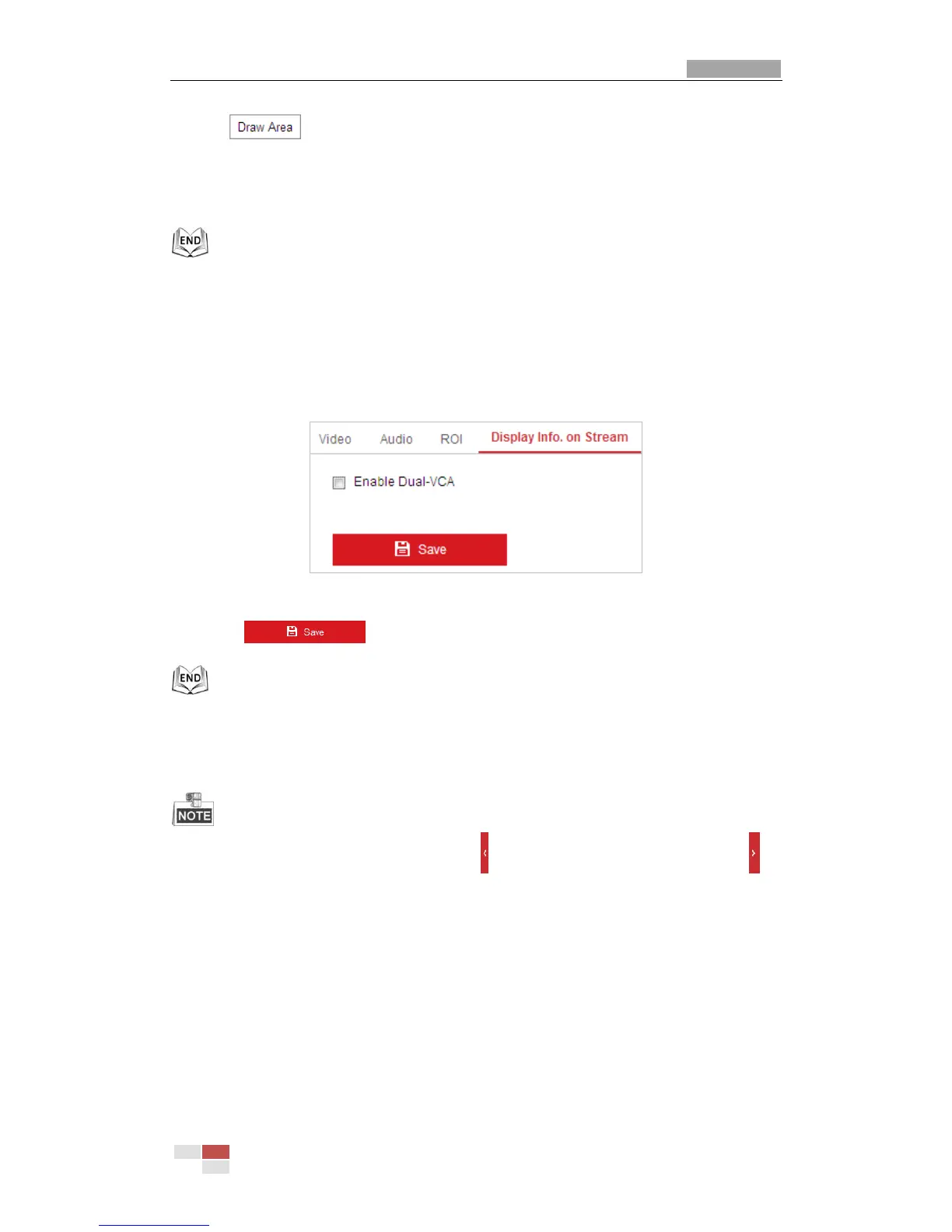3. Click and draw a red frame in the live view image.
4. Adjust the ROI level from 1 to 6. The higher the value, the better image quality in the red
frame.
5. Enter a Region Name and click Save to save the settings.
6.2.4 Dual-VCA Settings
Steps:
1. Check the checkbox to enable the function of Dual-VCA which can be used cooperatively
with NVR to implement dual-VCA retrieval during playback.
Figure 6-24 Enable Dual-VCA
2. Click to save the settings.
6.3 Configuring Image Settings
On the image settings configuration page, click to show the PTZ control panel or click to
hide it.
Click the direction buttons to control the pan/tilt movements.
Click the zoom/iris/focus buttons to realize lens control.
6.3.1 Configuring Display Settings
Purpose:
You can set the image quality of the mini PTZ camera, including brightness, contrast, saturation,
sharpness, etc.
