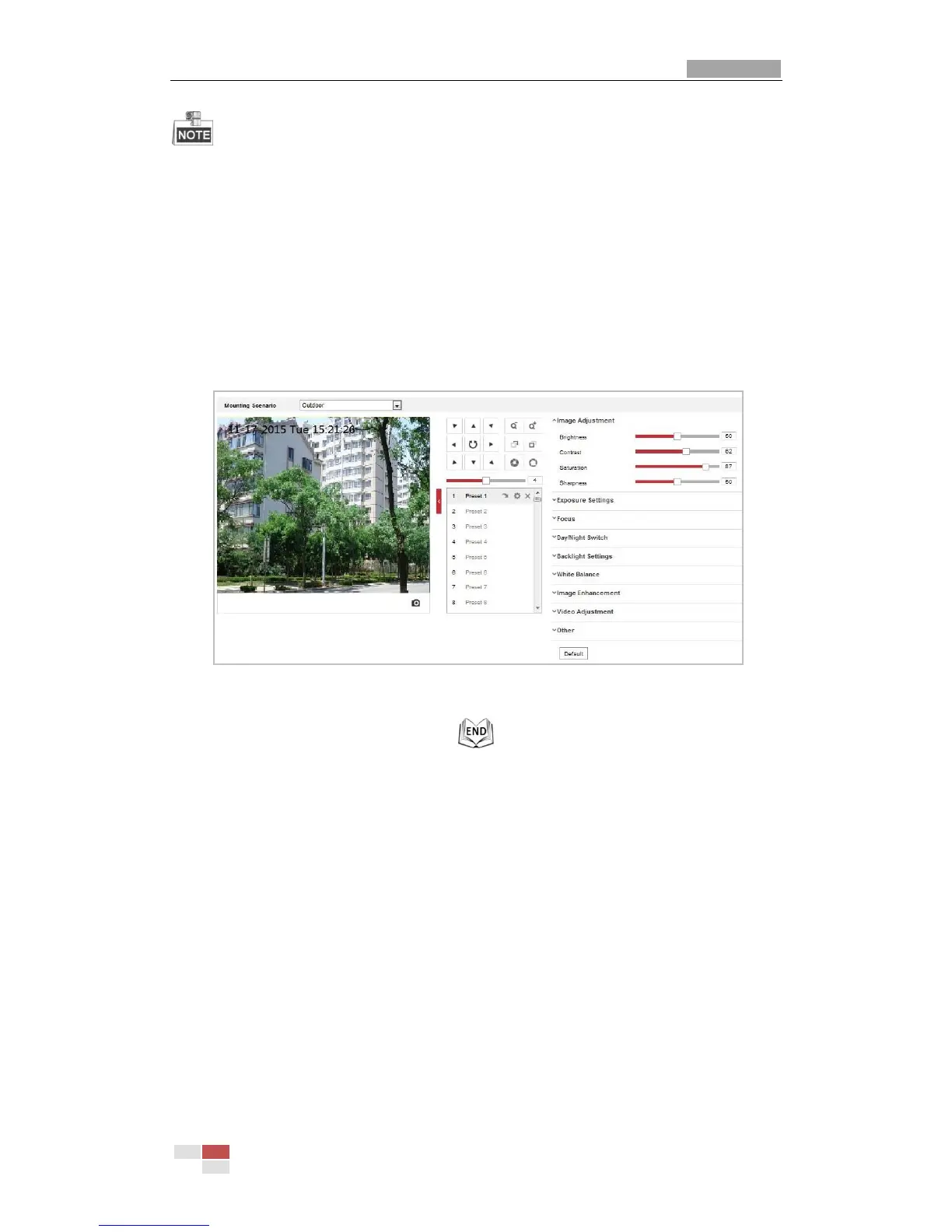The parameters in Display Settings interface vary depending on the models of mini PTZ
camera.
You can double click the live view to enter full screen mode and double click it again to
exit.
Steps:
1. Enter the Display Settings interface:
Configuration > Image> Display Settings
2. You can select the Mounting Scenario in the dropdown list with different predefined image
parameters.
3. Set the image parameters of the mini PTZ camera.
Figure 6-25 Display Settings
Image Adjustment
Brightness
This feature is used to adjust brightness of the image. The value ranges from 0 to 100.
Contrast
This feature enhances the difference in color and light between parts of an image. The value
ranges from 0 to 100.
Saturation
This feature is used to adjust color saturation of the image. The value ranges from 0 to 100.
Sharpness
Sharpness function enhances the detail of the image by sharpening the edges in the image. The
value ranges from 0 to 100.
