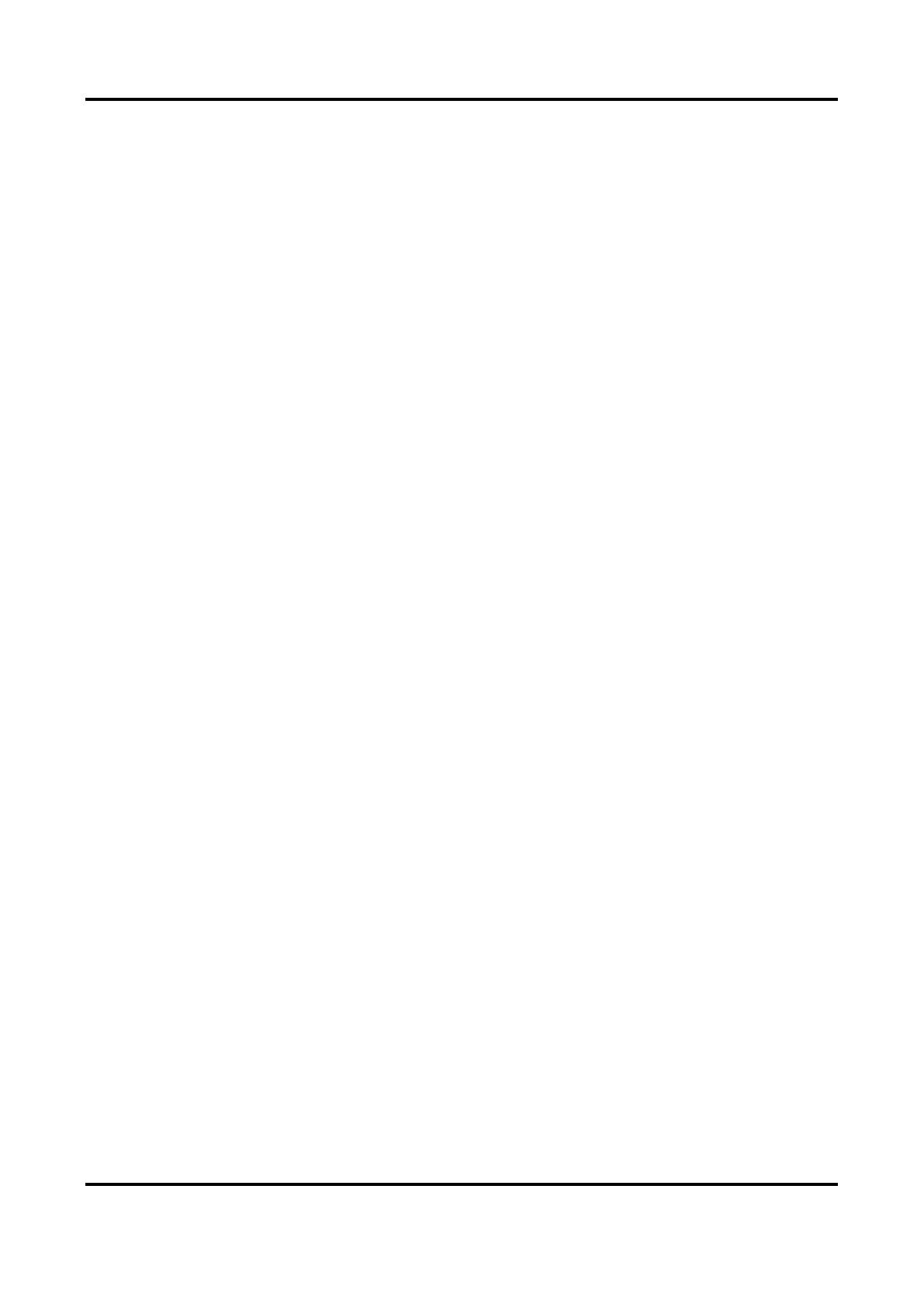Network Video Recorder User Manual
55
Advanced Settings
Steps
1. Go to Configuration → Camera → Camera.
2. Click More.
3. Configure the parameters as your desire.
H.265 Auto Switch Configuration
If you enable the option, the device will automatically switch to H.265 stream for the network
camera (which supports H.265 video format) for the initial access.
Upgrade
Upgrade the added network cameras.
Export/Import
The information of added network camera can be generated into an excel file and exported
to the local device for backup, including the IP address, port, password of admin, etc. And the
exported file can be edited on your computer, like adding or deleting the content, and
copying the settings to other devices by importing the excel file to it.
Protocol
To connect the network cameras which are not configured with the standard protocols, you
can configure the customized protocols for them. The system provides 16 customized
protocols.
Camera Activation Password Settings
Change the default password for activating and adding network cameras. For network
cameras that are already connected, you can choose to change their passwords to this one in
the following pup-up window.
Batch Configuration
The device can automatically synchronize time of the selected network cameras.
6.3.2 Display Settings
Configure the OSD (On-Screen Display), image settings, exposure settings, day/night switch
settings, etc.
Steps
1. Go to Configuration → Camera → Display.
2. Set Camera.
3. Configure parameters as your desire.
OSD Settings
Configure the OSD (On-screen Display) settings for the camera, including date/time, camera
name, etc.
