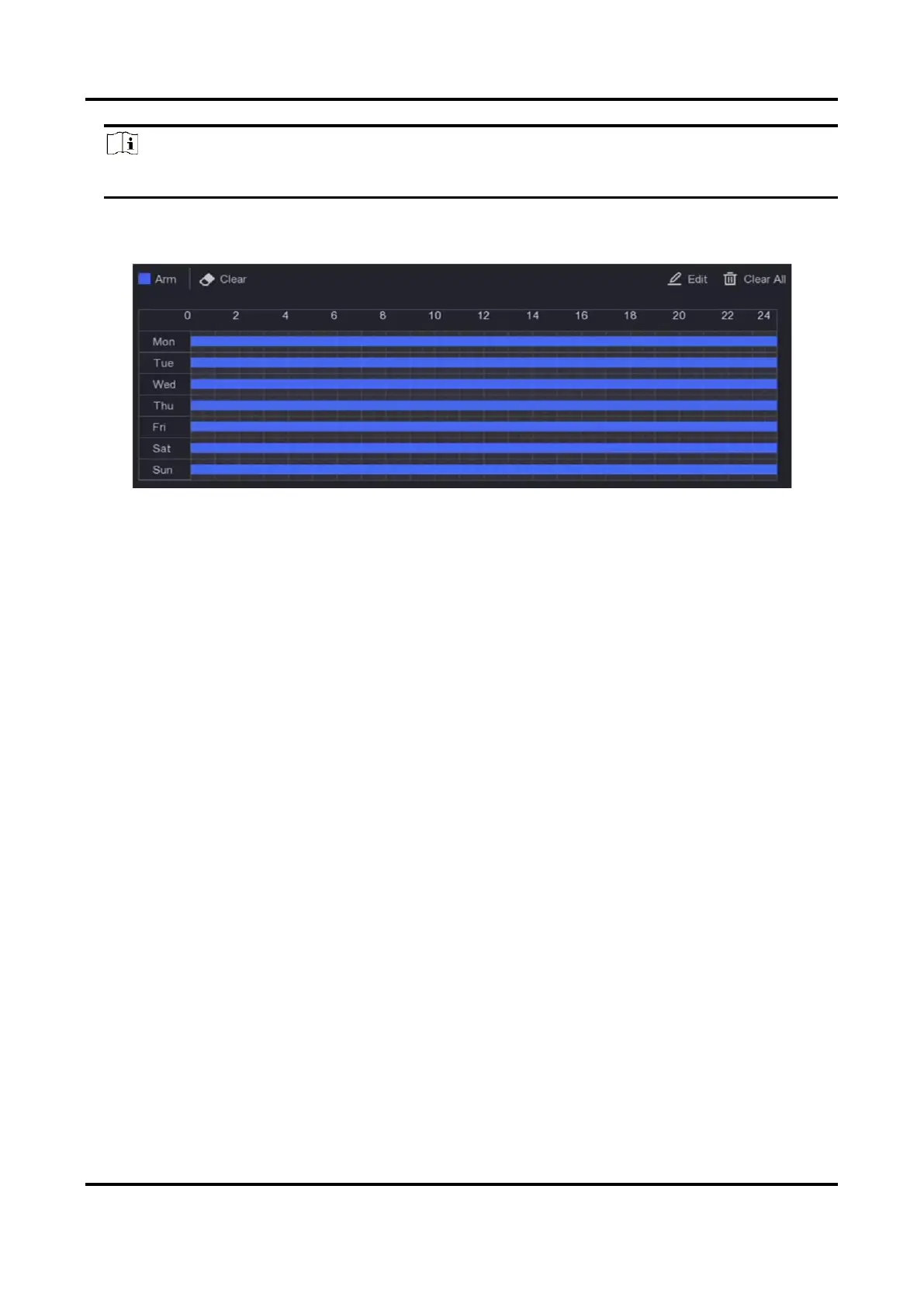Network Video Recorder User Manual
65
Note
Time periods shall not be repeated or overlapped.
Figure 6-25 Set Arming Schedule
3. Click Apply.
6.4.5 Configure Alarm Linkage Action
Configure Alarm Pop-up Window
When an alarm is triggered, the local monitor displays in full screen the video image from the
alarming channel configured for full screen monitoring. And when the alarm is triggered
simultaneously in several channels, you must configure the auto-switch dwell time.
Steps
1. Go to Configuration → System → Live View → General.
2. Set the event output and dwell time.
Alarm Pop-up Output
Select the output to show event video.
Alarm Pop-up Delay
Set the time in seconds to show alarm event image. If alarms are triggered simultaneously in
several channels, their full-screen images will be switched at an interval of 10 seconds
(default dwell time).
3. Click Linkage Action of the alarm detection.
4. Select Alarm Pop-up Window alarm linkage action.
5. Select the channel(s) in Trigger Channel settings you want to make full screen monitoring.
