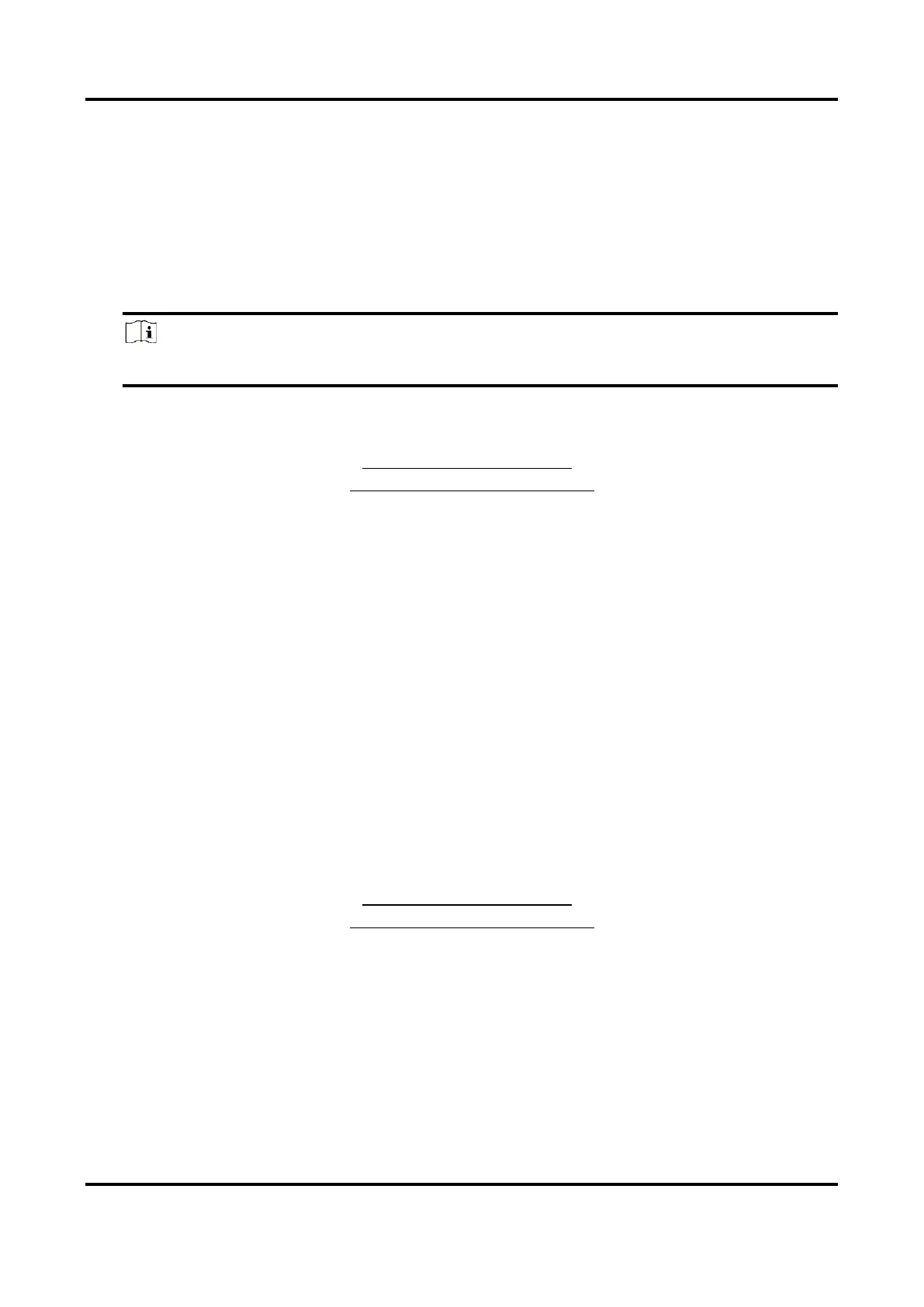Network Video Recorder User Manual
64
3. Turn on Enable.
4. Optional: Check Save VCA Picture to save the captured pictures of VCA detection.
5. Set the detection rules and detection areas.
1) Set Arming Area. Up to 4 arming areas are selectable.
2) Adjust Sensitivity. Sensitivity: Range [0-100]. The higher the value is, the more easily the
detection alarm can be triggered.
3) Optional: Set Target Detection as Human or Vehicle to discard alarms which are not
triggered by human body or vehicle.
Note
This function is only available for certain models.
4) Click Draw Area and draw a quadrilateral in the preview window by specifying four vertexes
of the detection region.
6. Set the arming schedule. Refer to Configure Arming Schedule for details.
7. Set the linkage actions. Refer to Configure Alarm Linkage Action for details.
8. Click Apply.
6.4.3 Other Events
Thermal Camera Detection
The device supports the event detection modes of thermal network cameras: fire detection,
temperature detection, etc. You can configure the arming schedule and linkage actions of the
selected event.
Before You Start
Add a thermal network camera to your device and make sure the camera is activated.
Steps
1. Go to Configuration → Event → Other Events.
2. Select a thermal camera detection event.
3. Set Camera.
4. Set the arming schedule. Refer to Configure Arming Schedule for details.
5. Set the linkage actions. Refer to Configure Alarm Linkage Action for details.
6. Click Apply.
6.4.4 Configure Arming Schedule
Steps
1. Click Arming Schedule.
2. Choose one day of a week and set the time segment. Up to eight time periods can be set within
each day.
