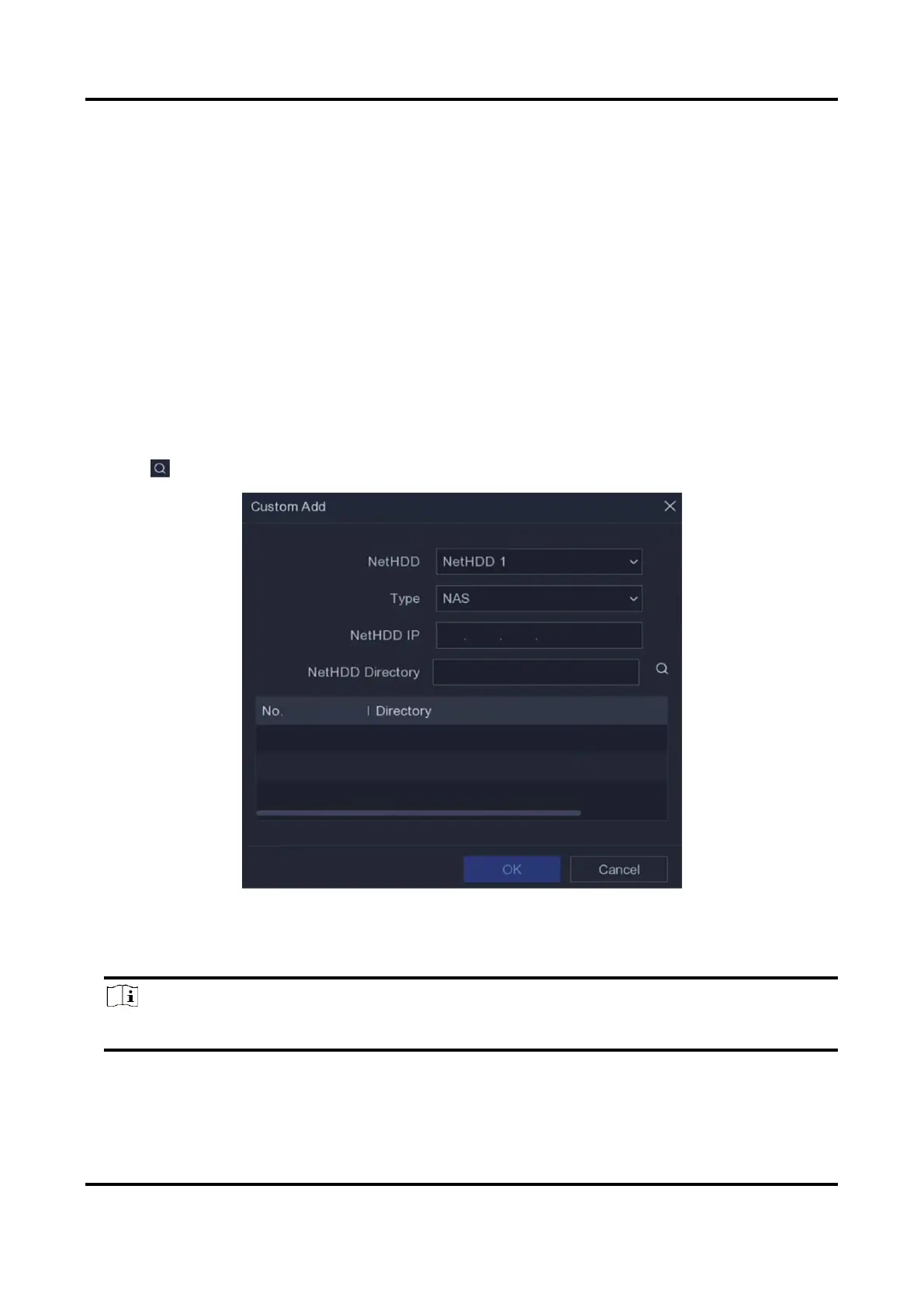Network Video Recorder User Manual
72
Steps
1. Go to Configuration → Record → Storage.
2. Select an HDD.
3. Click Init.
Add Network Disk
You can add the allocated NAS or IP SAN disk to the video recorder, and use it as a network HDD.
Steps
1. Go to Configuration → Record → Storage.
2. Click Add.
3. Set NetHDD.
4. Set Type as NAS or IPSAN.
5. Enter NetHDD IP address.
6. Click to search the available disks.
Figure 6-29 Add NetHDD
7. Select NAS disk from the list, or manually enter the directory in NetHDD Directory.
8. Click OK.
Note
Up to 8 TB storage capacity is allowed for each network disk.
Result
The added network disks will be displayed in the storage device list.
