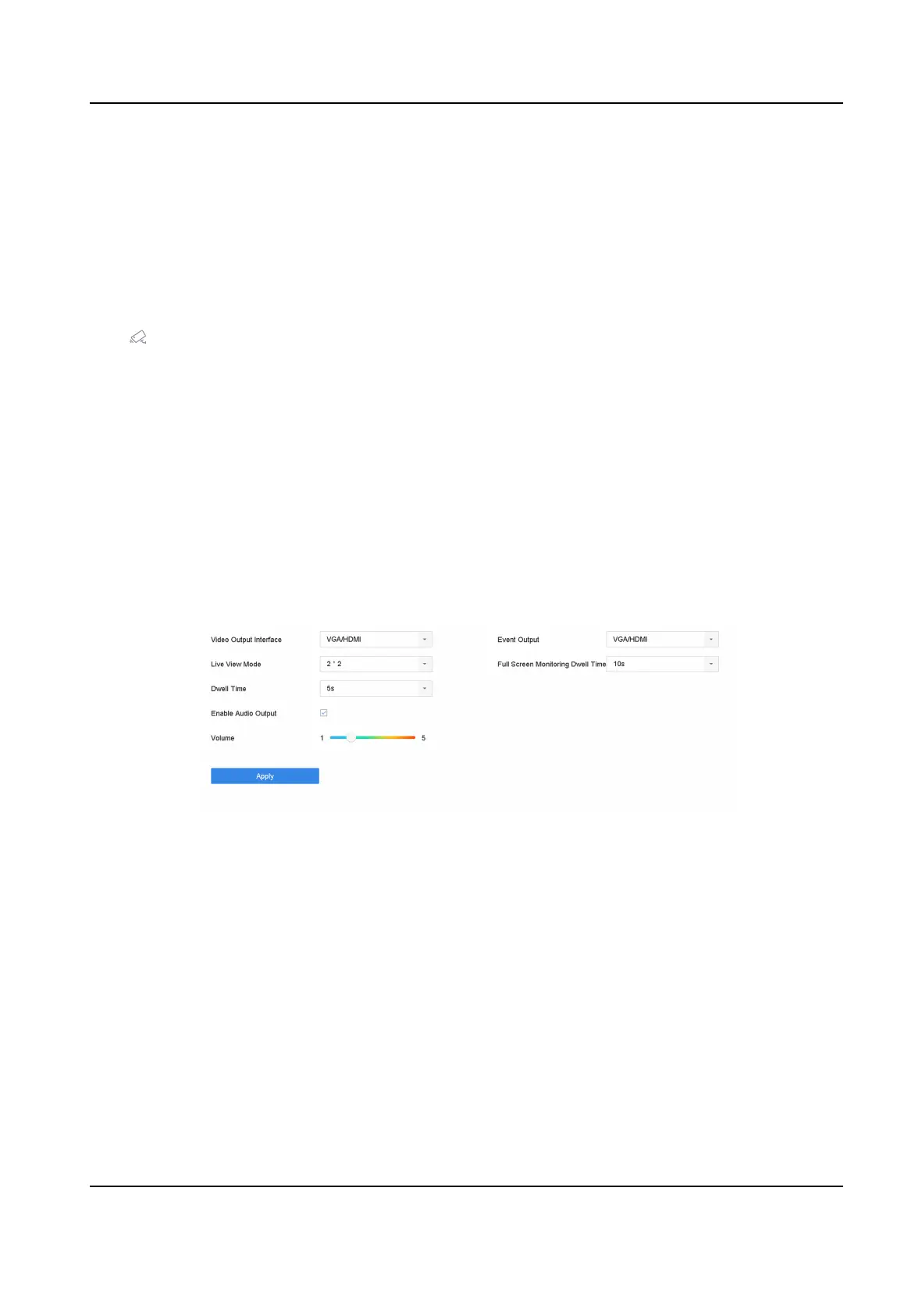Chapter 2 Live View
Live view displays the video image geng from each camera in real me.
2.1 Start Live View
Click on the main menu bar to enter the Live View.
• Select a window and double click a camera from the list to play the video from the camera in the
selected window.
• Use the toolbar at the playing window boom to realize the capture, instant playback, audio on/
o, digital zoom, live view strategy, show informaon and start/stop recording, etc.
2.1.1
Congure Live View Sengs
Live View sengs can be customized. You can congure the output interface, dwell me for screen
to be shown, mute or turning on the audio, the screen number for each channel, etc.
Steps
1. Go to System → Live View → General .
Figure 2-1 Live View-General
2. Congure the live view parameters.
Video Output Interface
Select the video output to
congure.
Live View Mode
Select the display mode for Live View, e.g., 2*2, 1*5, etc.
Dwell Time
The me in seconds to wait between switching of cameras when using auto-switch in Live
View.
Enable Audio Output
Enable/disable audio output for the selected video output.
ATM Digital Video Recorder User Manual
11