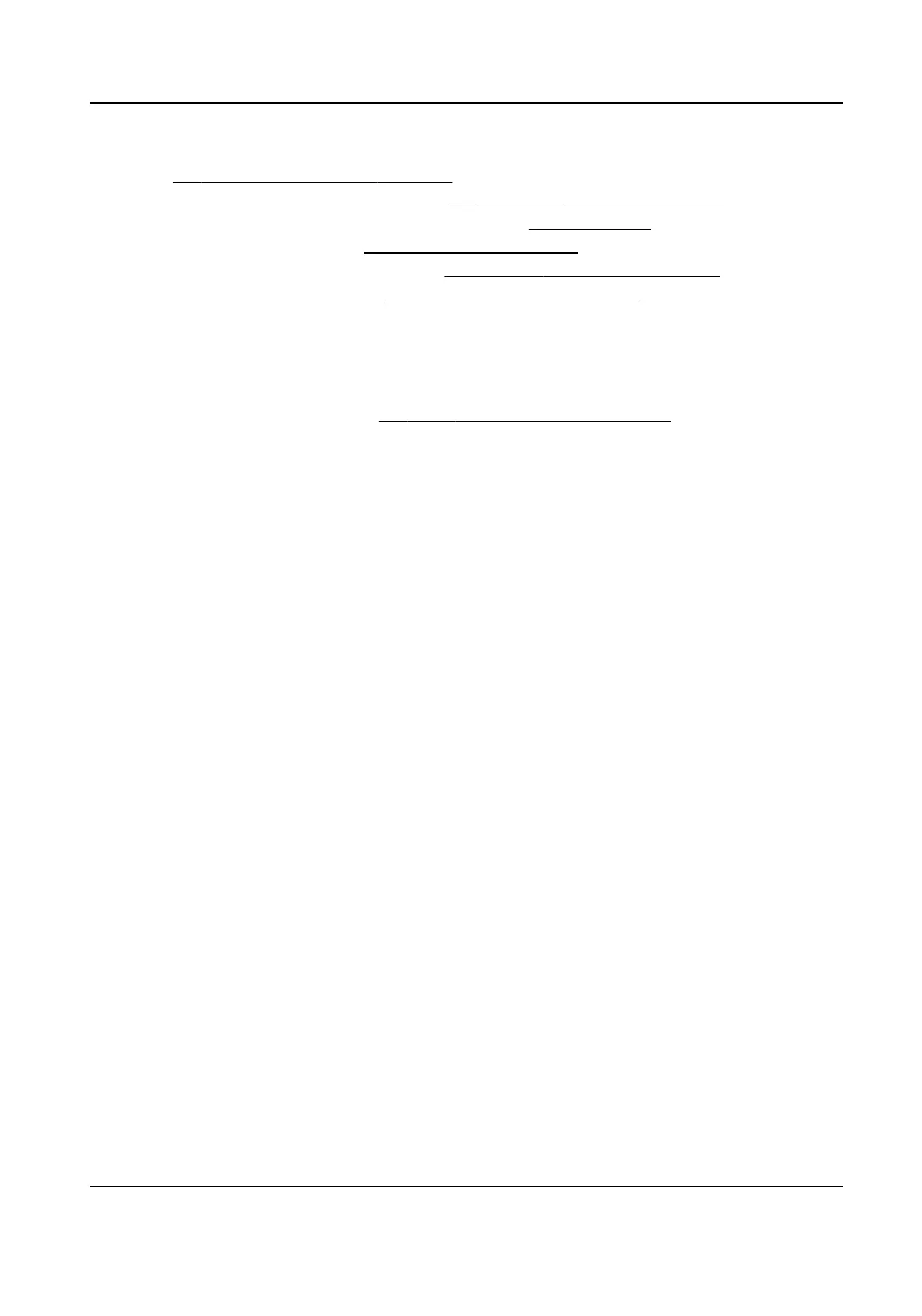3.
Oponal: Select the violaon type(s) to be detected, and set the corresponding parameters.
Refer to Set Violaon and Incident Detecon for details.
4.
Set connuous capture parameters. Refer to Set Connuous Capture Parameters for details.
5.
Set Capture Type and Speed
Detecon Mode. Refer to Set Scene Mode for details.
6.
Set the lane parameters. Refer to
Set Linked Lane Parameters for details.
7.
Set
violaon recording parameters. Refer to Set Violaon Recording Parameters for details.
8.
Set speed limit parameters. Refer to Set Lane Speed Limit Parameters for details.
9.
Check Enable Posioning Frame, and set Posioning Frame Size.
The
posioning frames of vehicle bodies and license plates will be overlaid on the captured
pictures.
10.
Oponal: Check the other lane(s) to copy the same sengs.
11.
Set trac light detecon. Refer to Set Trac Light Detecon Parameters for details.
12.
Draw the lane lines and other lines.
1) Click Draw Lane Line.
2) Set the property of the lane lines.
3) Select Stop Line, Borderline of Turning
Le, Borderline of Turning Right, or Trigger Line of
Going Straight according to the actual scene.
4) Select the default lane lines and other lines, and drag the two end points of the line or drag
the whole line to adjust its posion according to the actual scene.
5) Click OK.
Network Trac Camera Conguraon Manual
12
