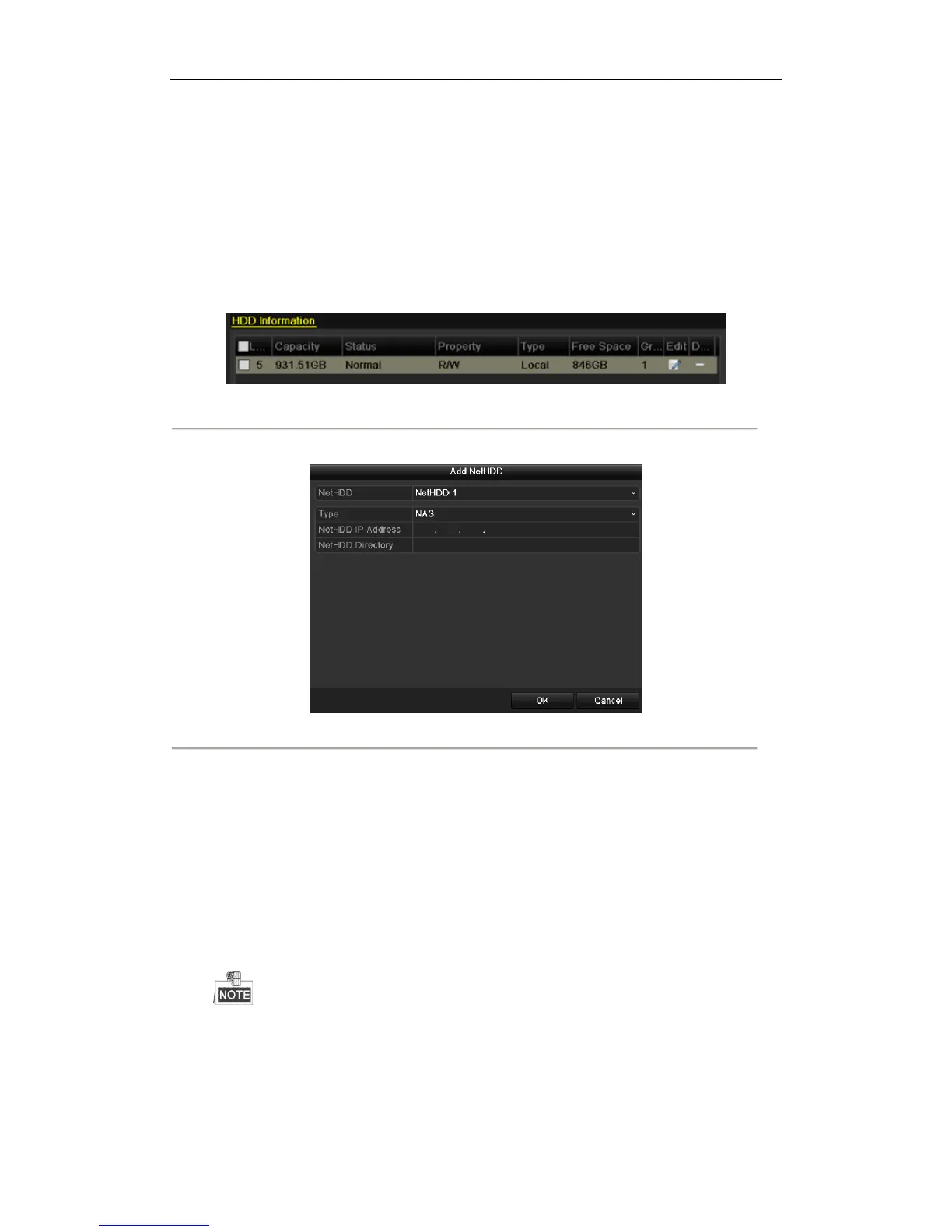User Manual of Network Video Recorder
203
12.2 Managing Network HDD
Purpose:
You can add the allocated NAS or disk of IP SAN to NVR, and use it as network HDD.
Steps:
1. Enter the HDD Information interface.
Menu > HDD>General
Figure 12. 6 HDD Information Interface
2. Click the Add button to enter the Add NetHDD interface, as shown in Figure 12. 7.
Figure 12. 7 HDD Information Interface
3. Add the allocated NetHDD.
4. Select the type to NAS or IP SAN.
5. Configure the NAS or IP SAN settings.
• Add NAS disk:
1) Enter the NetHDD IP address in the text field.
2) Click the Search button to search the available NAS disks.
3) Select the NAS disk from the list shown below.
Or you can just manually enter the directory in the text field of NetHDD Directory.
4) Click the OK button to add the configured NAS disk.
Up to 8 NAS disks can be added.
