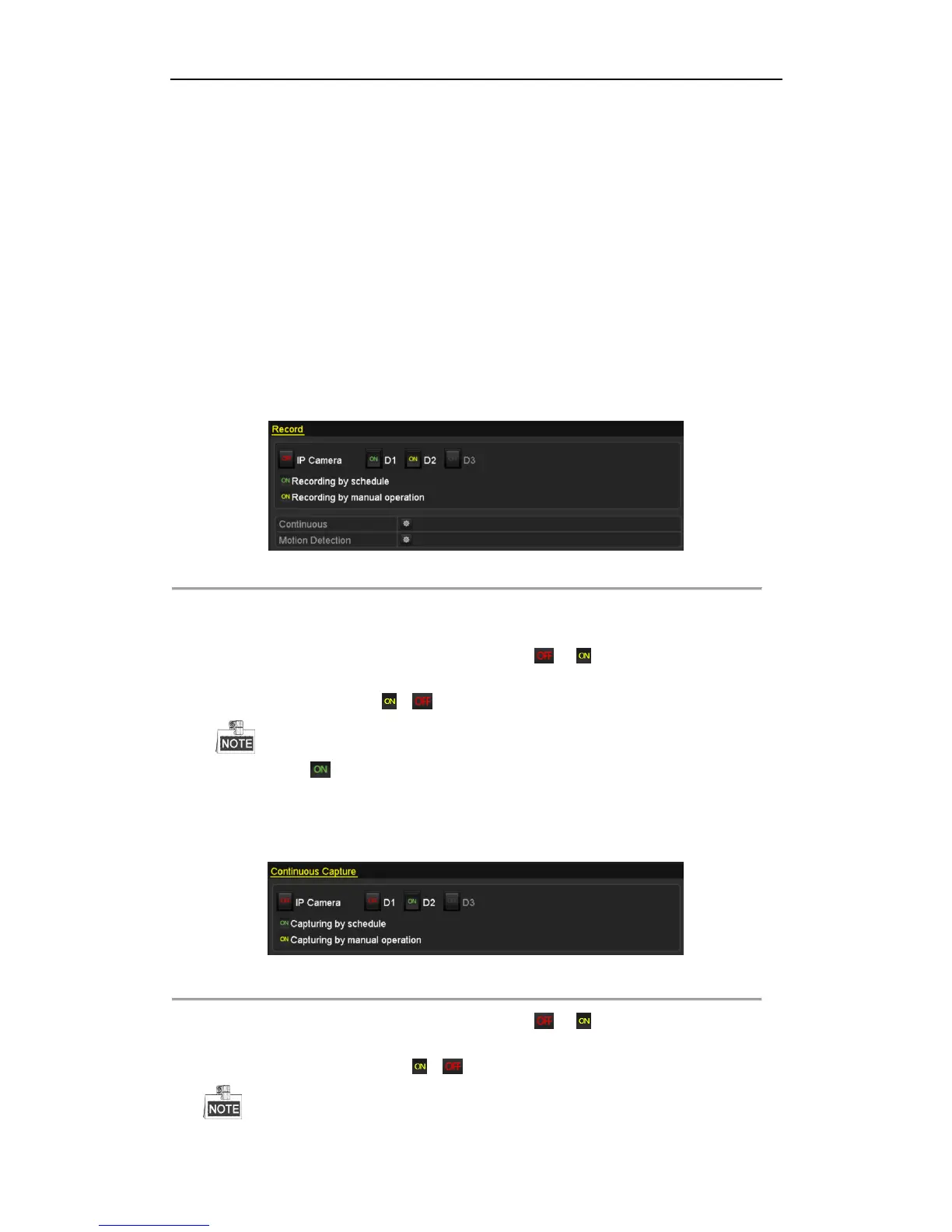User Manual of Network Video Recorder
79
5.5 Manual Recording and Continuous
Capture
Purpose:
Follow the steps to set parameters for the manual recording and continuous capture. Using manual recording and
continuous capture, you need to manually cancel the record and capture. The manual recording and manual
continuous capture is prior to the scheduled recording and capture.
Steps:
1. Enter the Manual settings interface.
Menu> Manual
Or press the REC/SHOT button on the front panel.
Figure 5. 20 Manual Record
2. Enable the Manual Recording.
1) Select Record on the left bar.
2) Click the status button before camera number to change to .
3. Disable manual record.
Click the status button to change to .
Green icon means that the channel is configured the record schedule. After rebooting, all the
manual records enabled will be canceled.
4. Enabling and disabling the continuous capture
1) Select Continuous Capture on the left bar.
Figure 5. 21 Continuous Capture
2) Click the status button before camera number to change to .
3) Disable continuous capture.
4) Click the status button to change to .
