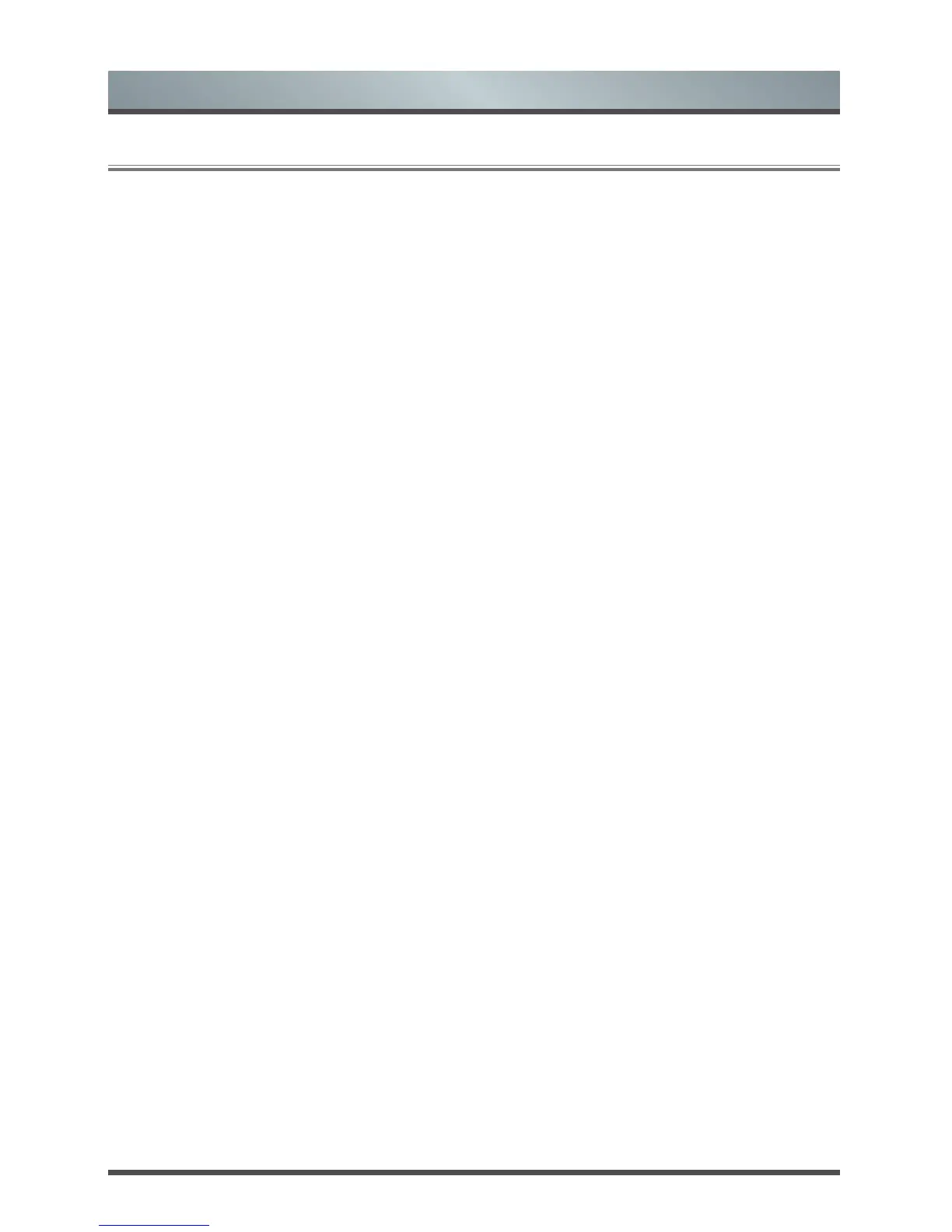21
Advanced Features
3.5 Apps
Numerous factory-installed apps are available for you to choose from for your entertainment preferences.
‘Hot Apps’ section
The most popular apps appear at the top of the Apps Home screen in the ‘Hot App’s section. The second part
of the screen (under the ‘All apps’ section) provides a collective view of them to browse and select from.
All Apps
Opera TV Store™
Opera TV Store contains cloud-based apps optimized for your TV. The apps range from Video, Music, Social
Networking, Games and News Information.
To begin using Opera TV Store, you simply need to accept the End-User License Agreement and then select
the app that you want to use.
Opera TV Browser
The Opera TV Browser allows you to surf the Internet on your TV and provides quick access to the Google™
search engine.
To view a website or search using the Opera TV Browser:
1. Using the Navigation buttons on your remote, navigate to the Opera web browser icon.
2. Press [OK] on your remote.
The browser window displays.
3. Using the navigation buttons on your remote, navigate up to the URL bar to place your cursor there.
4. Press [OK] on your remote to bring up the on-screen keyboard.
5. Type the website address or search term on the text field.
6. Press the [Blue] special function button towards the top of the remote (under the number pad).
The website address or search term you've typed populates in the URL bar window.
7. Select the forward arrow (to the right of the URL bar) and press [OK] on your remote to load the page or
start the search.
Installing an App
Even though your TV has numerous factory-installed apps, there may be others that you'd like to download.
To install an app:
1. From the Home screen, click on the Opear TV Store icon.
2. Navigate to the Search tab at the top of the screen.
3. Begin typing the name of the app. As you begin typing the first two to three letters the Opera Store
suggests words to quicken your search time.
4. Use the navigation buttons of your remote to select the app.
A page displays that shows a written description of the app.
5. Click on Open or Add to Favorites.