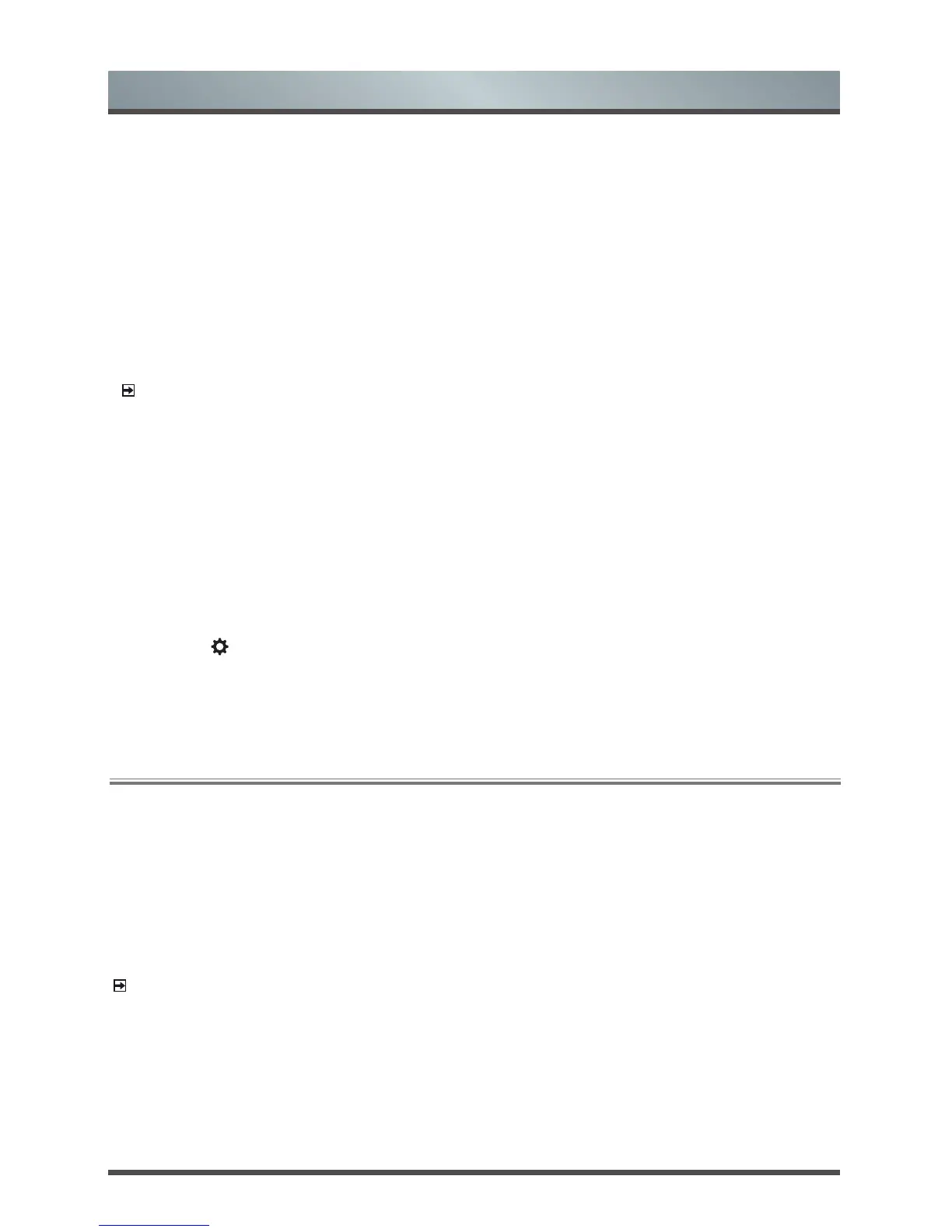22
Advanced Features
Removing an App
Y
ou can only delete apps that you've downloaded to the TV. Factory-installed apps can not be deleted.
To delete an app:
1. From the Apps screen, use the directional arrows on the navigation buttons of your remote to select the
app that you want to remove.
2. Press the [Red] special function button underneath the numerical keypad of your remote.
A dialog message displays that asks if you're sure you want to remove the app.
3. Press [OK] on your remote.
A confirmation message displays and the icon is removed from the Apps list screen.
NOTE:
If an app is deleted,the information related to that app is also removed.
Moving App Icons around
Apps can not be moved around on the screen.
Customizing the name of your TV
If you have several TV's in your home then you may want to customize the name of your TV. By giving your
TV a name, it will make it easier for you to identify it when connecting devices to the TV to stream or mirror
content.
To customize the name of your TV:
1. Press the [ ] button on your remote to open the Quick Setup menu.
2. Go to Full menu settings > Network >TV Name.
3. Select User Input and press [OK] to bring up the keyboard and begin typing the name.
4. When you are finished, power off the TV and power it back on for the change to take effect.
The Anyview Cast is an app that enables you to share (or cast) a video, audio or image from your Android-
based device to the TV.
From your tablet or phone
To mirror content from your tablet to the TV:
1. From the TV Settings, go to Setup > Network and turn on the Anyview Stream setting.
2. Press the All Apps button on your remote and select the Anyview Cast app.
3. Turn on your Android-based device and go to Settings > Display > Cast Screen.
NOTE:
Some Android-based devices may not support casting.
4. Find your TV in the list of devices that displays and select it.
5. Wait for the ‘Creating Connection’ progress bar to complete on the TV screen and the video or image will
display in a moment.
3.6 Using Anyview Cast to mirror content from your device to the TV screen
