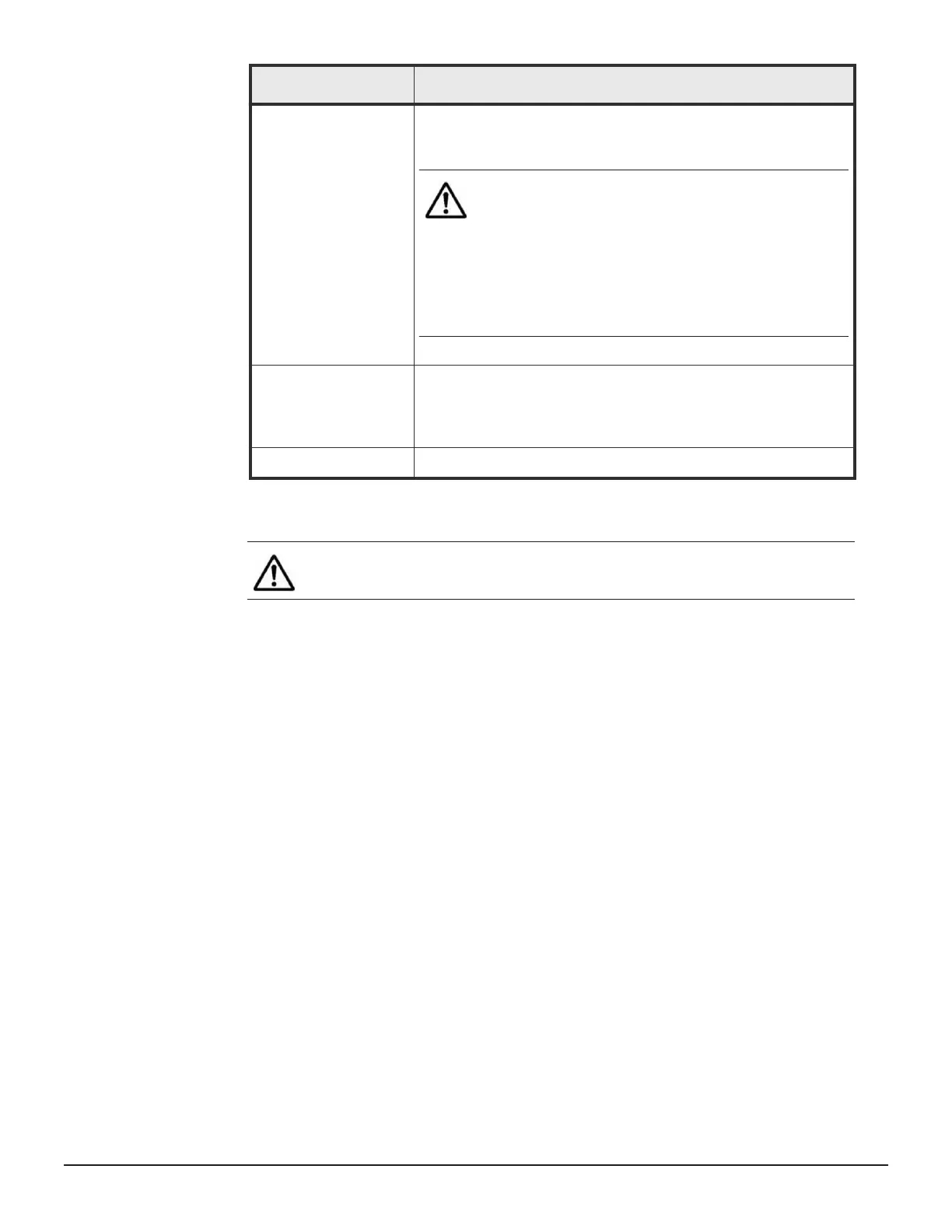Field/Item Description
author.uk.example.com and then for author.us.example.com.
Howev
er, the system does not search the parent Domain
example.com.
Note: The suffix, combined with a computer
’s host
name, makes up a fully qualified domain name. To append
a suffix to the displayed list, click Add.
To delete a suffix, select it from the displayed list, and
then click X.
When using multiple domain suffixes, select the search
order for the suffixes by using the up and down arrows to
change their order within the list box.
WINS Servers To setup a primary WINS server, enter the IP address in the Primary
WINS serv
er field.
If there is a secondary WINS server, enter the address in the
Secondary WINS server field.
apply Save your changes.
2. Enter the requested information.
3. Click apply to sa
ve your changes.
Note: The new name service appears on the Name Services
Order
page.
Prioritizing name services
To change the priority of the name services
Procedure
1. Na
vigate to Network Configuration > Name Services order.
2. Use the change button to change the security context, if required.
Changes to the name services on this page apply only to the currently
selected EVS security context. If an EVS uses the Global Configuration,
any changes made to the global configuration settings affects the EVS. If
an EVS uses an individual security context, changes made to the global
configuration settings do not affect the EVS. To change the name
services settings of an EVS using an individual security context, you must
select the EVS' individual security context, even if those settings are the
same as the settings used by the global security context.
3. Select and deselect name services to create a list of preferred name
services. Use the left/right arrow keys to select name services from the
Configuring name and directory services 61
Hitachi NAS Platform Network Administration Guide