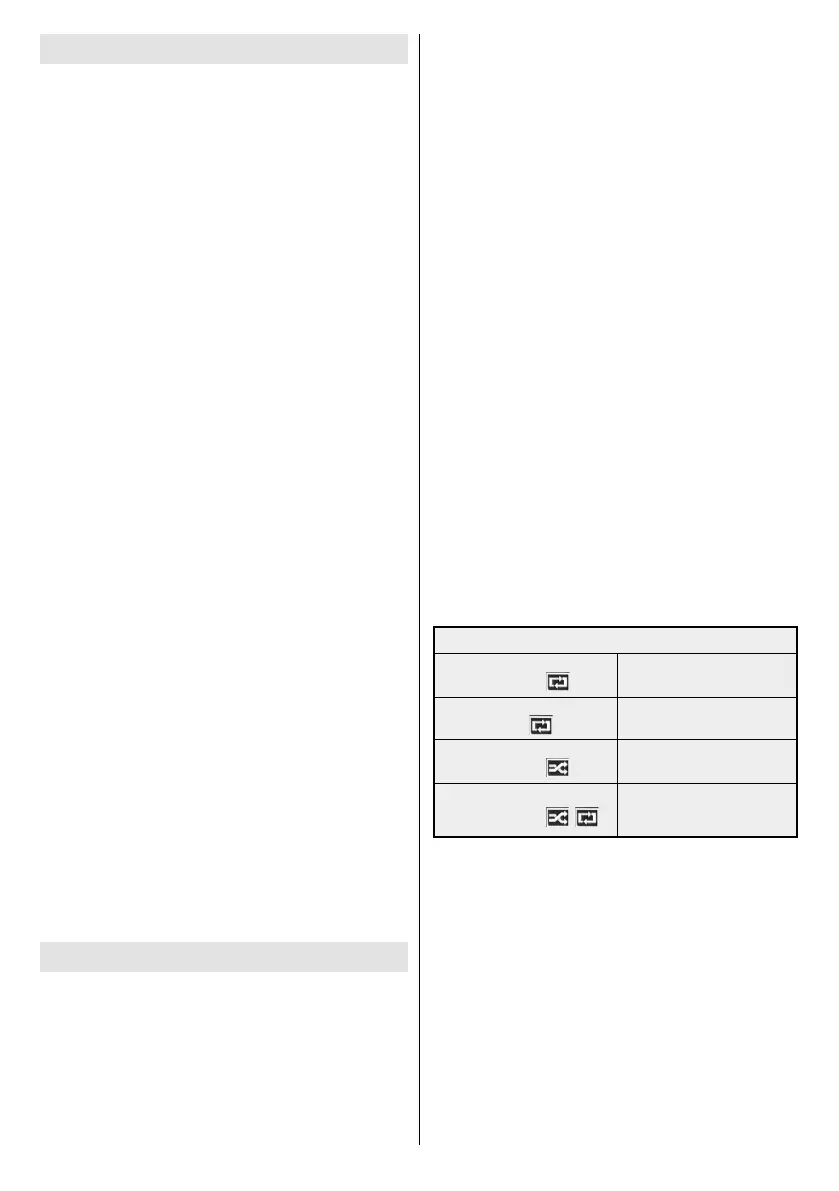English - 12 -
First Time Installation
selection screen will be displayed. Select the desired
language and press OK.
press OK to continue.
For some Country
0000
number combination. You have to enter this PIN if you
are asked to enter a PIN for any menu operation later.
The Signage Settings menu will be displayed next.
Set IDOSD Orientation(*)Auto software update
Model
nameSerial number and Software version options
are for information only. They will be grayed out and
not selectable. Refer to the Signage Settings Menu
Contents section for more information on the options
of this menu. While this menu is displayed on the
screen you can copy
USB device to the Display by pressing the Yellow
button. You can also save the model information data
of the Display to a connected USB device by pressing
the Blue
press OK to continue.
(*) This option may not appear depending on the model
Network/Internet Settings
menu will be displayed. Please refer to
OK button
anything press the Rapid advance button.
The First Time Installation is completed.
To repeat this process and reset the Display's settings
to the factory defaults enter the Signage Settings
First time installation and press
OK. You will be asked to enter the PIN that you have
First Time Installation. If the correct PIN
asking whether you want to delete all settings and
reset the Display. Select Yes and press OK
Note: Do not turn off the Display while initializing rst time
installation. Note that, some options may not be available
depending on the country selection.
Media Playback via USB Input
Note: If internal USB device (*) is inserted and external device
is also inserted, media player will use the external device only.
power supply) external hard disk drives or USB
memory stick to your Display by using the USB input/s
of the Display.
IMPORTANT! Back up the files on your storage
devices before connecting them to the Display.
Manufacturer will not be responsible for any file
damage or data loss. Certain types of USB devices
(e.g. MP3 Players) or USB hard disk drives/memory
sticks may not be compatible with this Display. The
Display supports FAT32 and NTFS disk formatting.
Wait a little while before each plugging and unplugging
so may cause physical damage to the USB player
and the USB device itself. Do not pull out your drive
input/s. External power supplied USB hubs are
recommended in such a case.
Note: When viewing image les the Media Browser menu
can only display 1000 image les stored on the connected
USB device.
Media Browser Menu
a USB disk by connecting it to your Display. Connect
a USB disk to one of the USB inputs located on the
side of the Display. Pressing the Menu button while
in the Media Browser mode will access the Picture
Sound and Settings menu options. Pressing the
Menu button again will exit from this screen. You
can set your Media Browser preferences by using
the Settings menu.
Loop/Shufe Mode Operation
Start playback with the Play
button and activate
-
uously played in original order
Start playback with the OK but-
ton and activate
The same file will be played
continuously (repeat)
Start playback with the Play
button and activate
once in random order
Start playback with the Play
button and activate
-
tinuously played in the same
random order.
USB Auto Play Feature
USB AutoPlay feature is to start playing the media
the Media Browser. The media content types have
different priorities in order to be played. The reducing
content and as last Audio.
This feature will only work if all of the following cir-
cumstances occur:
• The USB device is plugged in.