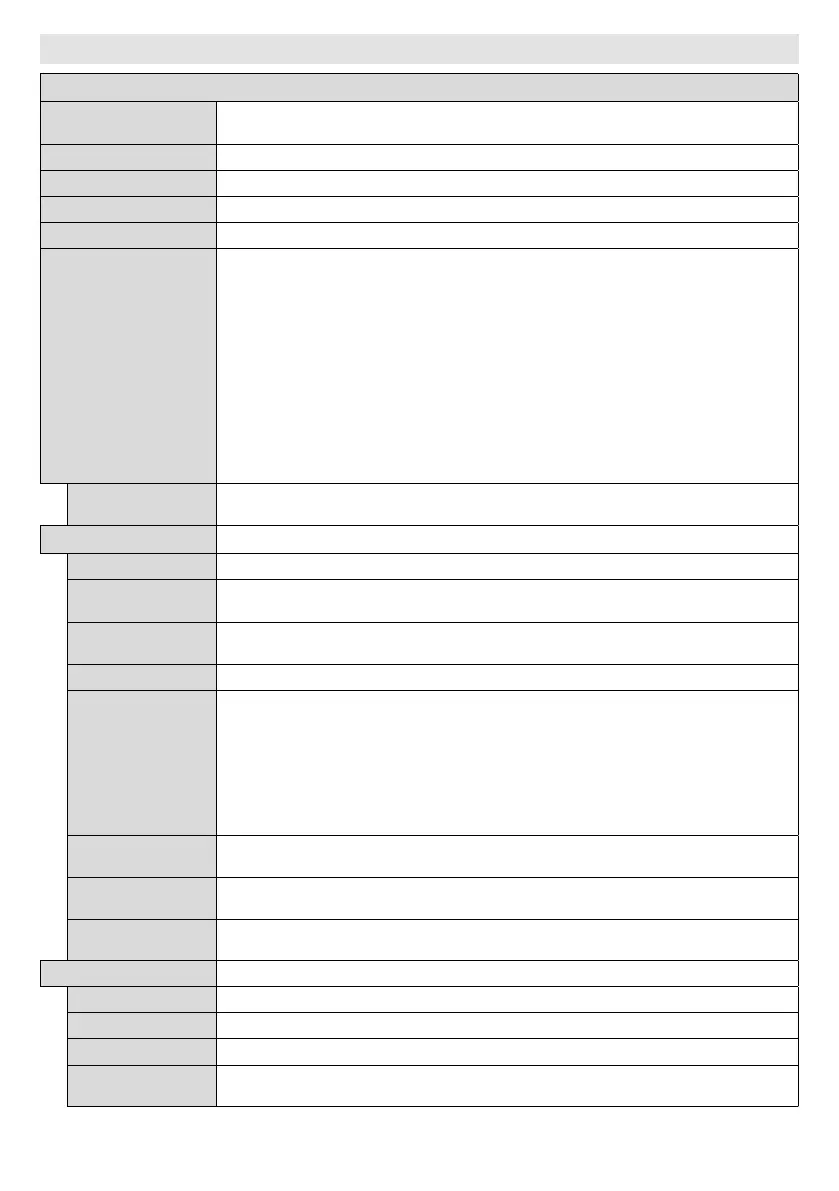English - 14 -
Display Menu Contents
System - Picture Menu Contents
Mode
You can change the picture mode to suit your preference or requirements. Picture mode can
be set to one of these options: TextGameSportsSignage and Natural.
Adjusts the light and dark values on the screen.
Adjusts the brightness values on the screen.
Sets the sharpness value for the objects displayed on the screen.
Energy Saving
This Display is designed to be environmentally friendly. If you set this option to Minimum
MediumMaximum or Auto the Display will reduce energy consumption by regulating
Custom and adjust the Backlight (located under this setting) manually using Left or Right
buttons on the remote. Set as Off to turn this setting off.
If pressed Right button while Auto option is selected or Left button while Custom option
Screen will be off in 15 seconds.
Select Proceed and press OK
to turn the screen on again.
plug. This will also reduce energy consumption.
Note: Available options may differ depending on the selected Mode.
Backlight
This setting controls the backlight level. The backlight function will be inactive if the
Energy Saving is set to an option other then Custom.
Advanced Settings
Dynamic Contrast
You can change the dynamic contrast ratio to desired value.
Noise Reduction
Noise Reduction setting to reduce
the amount of noise.
Colour Temp
Sets the desired colour temperature value. Cool (1300K)Normal (9300K) and Warm
(8500K) options are available.
Picture Zoom
Sets the desired image size format.
Movie Sense
Press left/right buttons to set Movie Sense to LowMediumHigh or Off. While Movie Sense
quality and readability. When Movie Sense option is set to LowMedium or HighMovie
Sense demo option will be available. If one of these options is selected and if you press OK
settings for Display screen.
Note: This feature may not be available depending on the model of your unit.
Film Mode
Films are recorded at a different number of frames per second. Turn this feature on when you are
RGB Gain
adjustment of white balance in the picture.
HDMI Full Range
enhance blackness in the picture.
Appears only when the input source is set to VGA/PC.
Automatically optimizes the display. Press OK to optimize.
This item shifts the image horizontally to the right hand side or left hand side of the screen.
This item shifts the image vertically towards the top or bottom of the screen.
Dot Clock
Dot Clock adjustments correct the interference that appear as vertical banding in dot
intensive presentations like spreadsheets or paragraphs or text in smaller fonts.