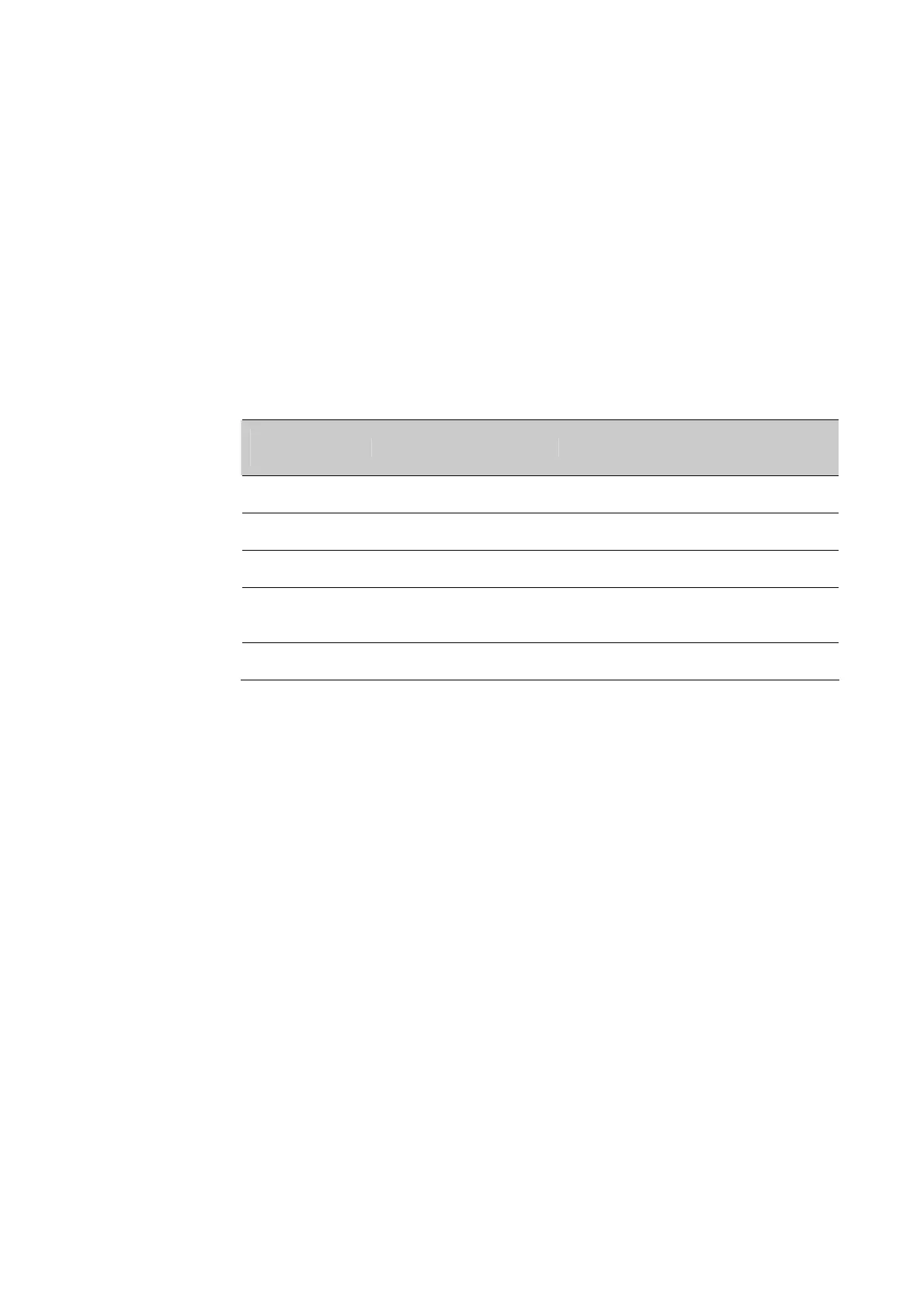Chapter 1: Product Features of ScanPal50 Series EDA50K-X Terminal
14
User Guide for ScanPal50 Series Terminal
Changing power indicators
If the default indicators for battery charging (flashing green) is inappropriate for your
environment, you can change the indicator.
In addition to changing the default power indicator, you can also select:
• Default Battery LED
• No Battery LED
If you prefer the indicator to be solid amber and to change to solid green when in charging,
you need to perform Default Battery LED settings. If you prefer the indicator as message
notification (application or device management solution notification) indicator, you need to
select No Battery LED settings.
Default power indicator meanings
Connect to
power supply
Indicator status Description
No Flashing red Battery power is less than 15% full
No No light Battery power is 15% or more
Yes Stable red Battery power is less than 15% full
Yes Stable amber
Battery power is between 15% to 90%
full
Yes Stable green Battery power is over 90% full
1. Tap Settings> Honeywell Battery LED
2. Select from the following options:
• Default Battery LED
• HSM Battery LED (Factory settings)
• No Battery LED