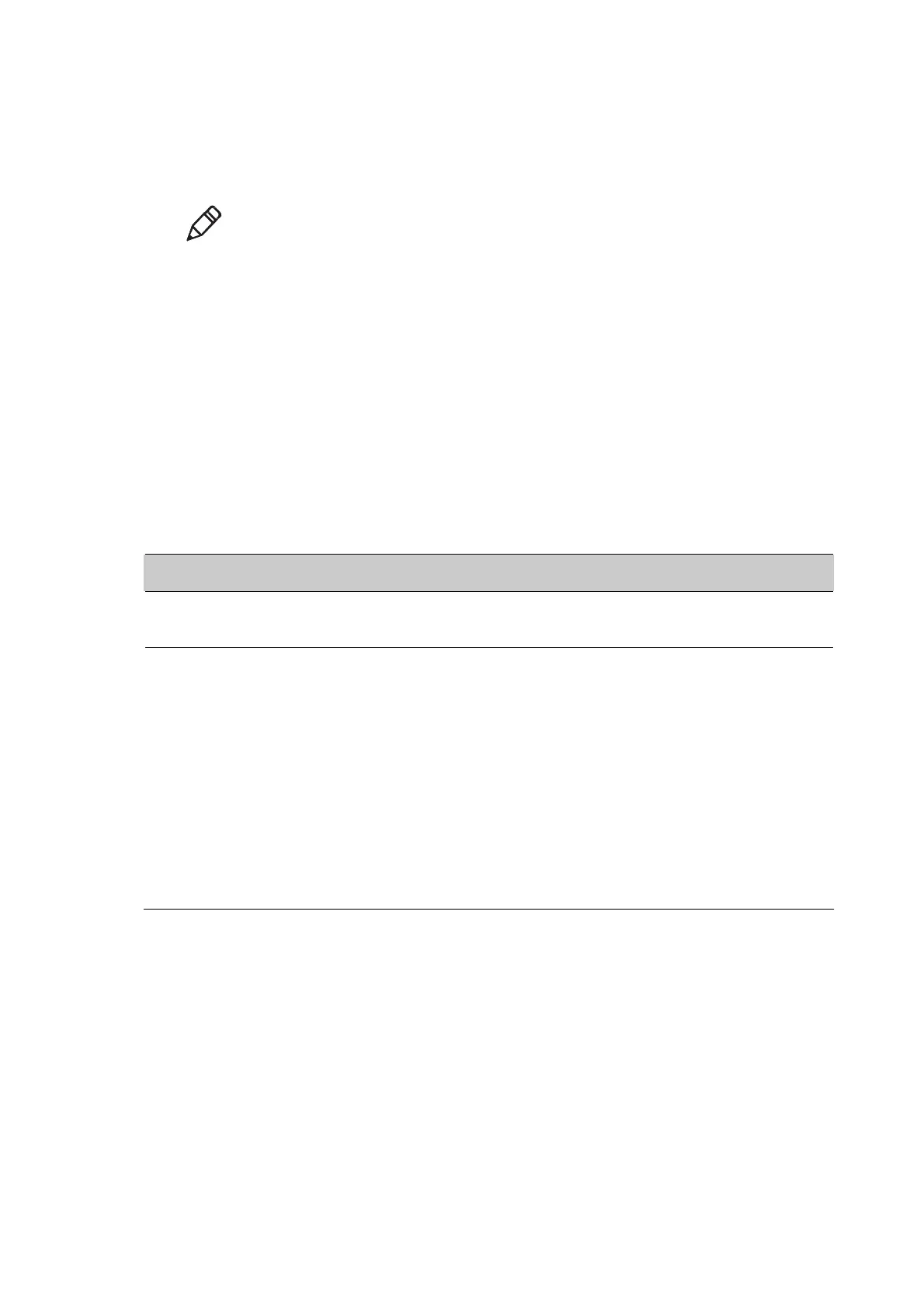Chapter 3: Scanning Function
User Guide for ScanPal50 Series Terminal
41
Restoring default scan settings
Users can easily cancel all the changes made to default folder and restore the factory
defaults.
Note: Restore factory defaults for a certain setting, all the settings under this folder will be
restored to factory defaults.
1. Tap the icon on the upright of any Scan Settings interface.
2. Tap Restore all defaults.
Scanner default settings
Study the following table to learn about Data Processing Settings, Symbology Settings,
Decode Settings, Imager Settings, and Trigger Settings and Notification Settings.
Data processing settings
Use data processing settings to set the barcode data processing patterns for EDA50K-X.
Data processing settings
Settings Description Default
Wedge
Enable or disable the transferring of barcode data as Android Events
when sending data to the application.
Enabled
Character set
Explain the selected character set when the barcode is a character,
options including:
• ISO-8859-1
• US-ASCII
• UTF-16
• UTF-16BE
• UTF-16LE
• UTF-8
The related BarCodeReader attributes:
PROPERTY_DATA_PROCESSOR_CHARSET
ISO-8859-1