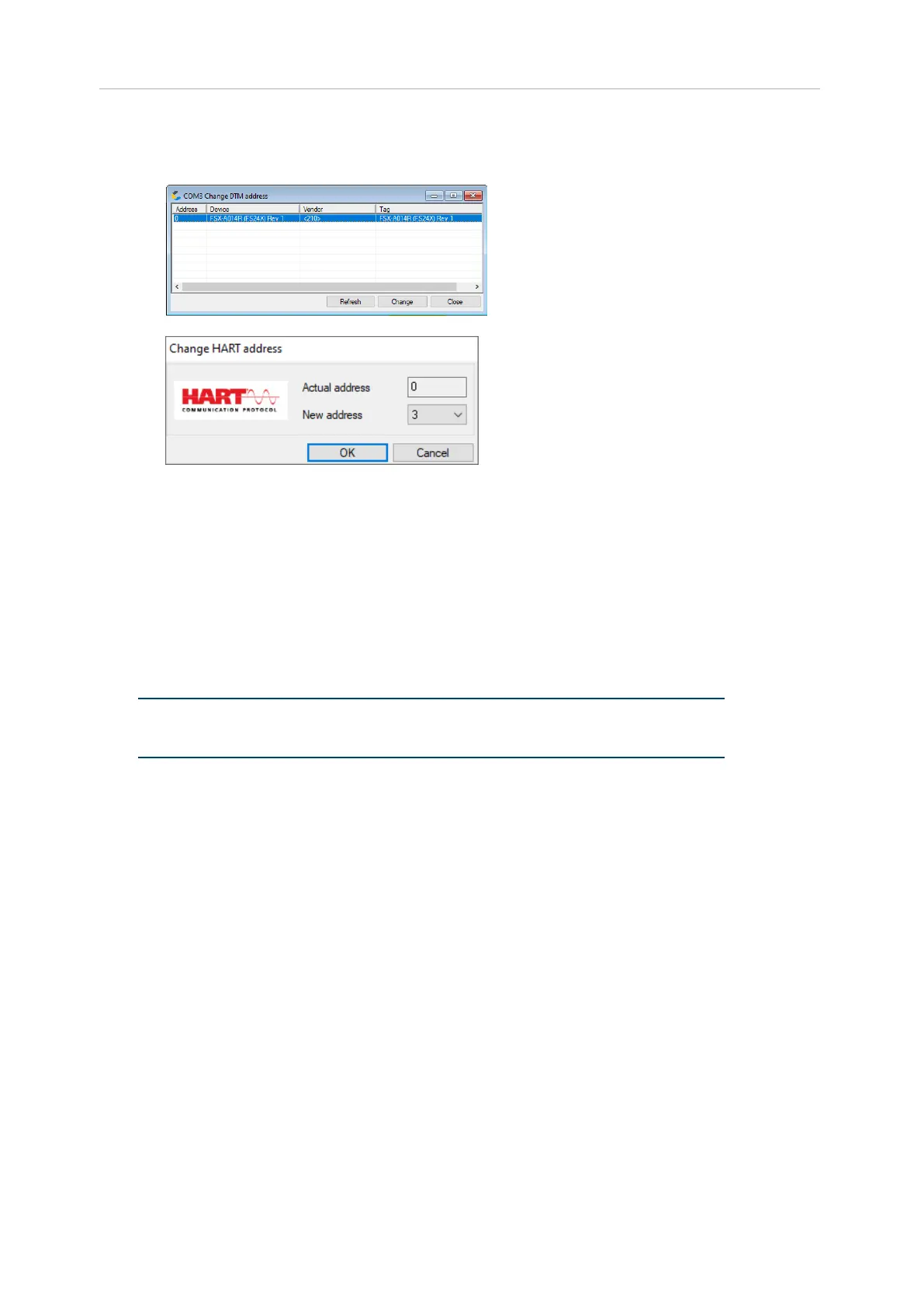FS24X/FS20X DTM Manual, Issue 1
15
• Again, right click on the Communication DTM and choose “Additional func-
tions/Change DTM address”. The List of DTMs attached to this Communication DTM
will appear.
• Via “Change” the address of the DTM can be adjusted
• Confirm with „OK“
• Via “Refresh” the address of each attached DTM can be read out again.
• To establish a connection to your device, continue with the instructions from §4.1 Po-
sition 10.
4.1.3 Device manuals
For more details regarding error messages, please download the technical manuals:
1. FS20X Flame Detector
https://www.honeywellanalytics.com/en/products/FS20X-Flame-Detector
2. FS24X Flame Detector
https://www.honeywellanalytics.com/en/products/FS24X-Flame-Detector
4.2 Topology scan
Note:
The feature described here does not work for the FSX-A014 (FS24X/FS20X) device. The
scan result will not lead to an automatic match. A manual assignment is required.
Please follow the steps described in §4.1 to manually add the matching device type. If
the polling address of the device is not 0, please follow the steps described in §4.1.2.1
to set the address.
Another way to connect the device is to use the function “Topology scan”. This function is
searching automatically the device and adds it to the project if the match is perfect.
Just follow the instructions as mentioned in § 4.1 from Position 1-6, then continue with the
following instructions:
1. Right-click on the communication DTM and select “Topology scan” with a click:
