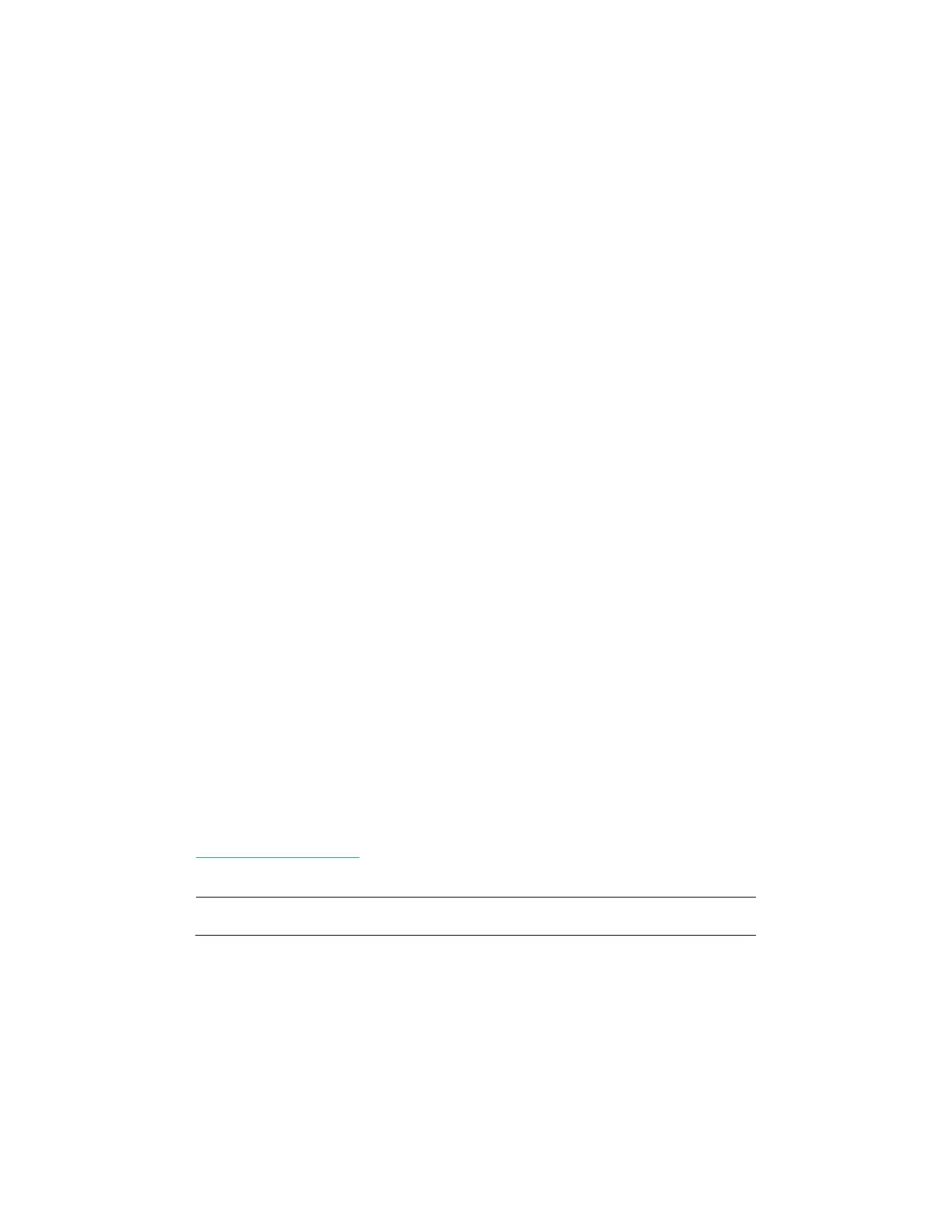Performance Series IP Camera Software Configuration Guide
6
3 Logging In and Viewing Live
Video
This chapter contains the following sections:
• Logging In to the Camera via the Web Client, page 6
• Using the Live View , page 9
Logging In to the Camera via the Web Client
Using the web client, you can monitor live video, play back recorded video, and configure
camera settings.
Before You Begin
Before you log in to the web client, ensure that the following conditions are met:
•
The camera is properly connected to the network.
•
The camera’s IP address and the PC’s IP address are in the same network segment. If
there is a router, set the corresponding gateway and subnet mask.
•
A network connection has been established. To check this, ping the camera’s IP address.
(Enter "ping [IP address]").
Logging In to the Camera
1.
Open Internet Explorer, type the camera’s IP address in the address bar, and then click
Enter. For example, if your camera’s IP address is 192.168.1.108, you would type
http://192.168.1.108.
Note Only Internet Explorer 11 is supported.
2.
On the login screen, enter the admin user name and password, and then click Login. The
default user name is admin (case-sensitive) and the default password is 1234.
