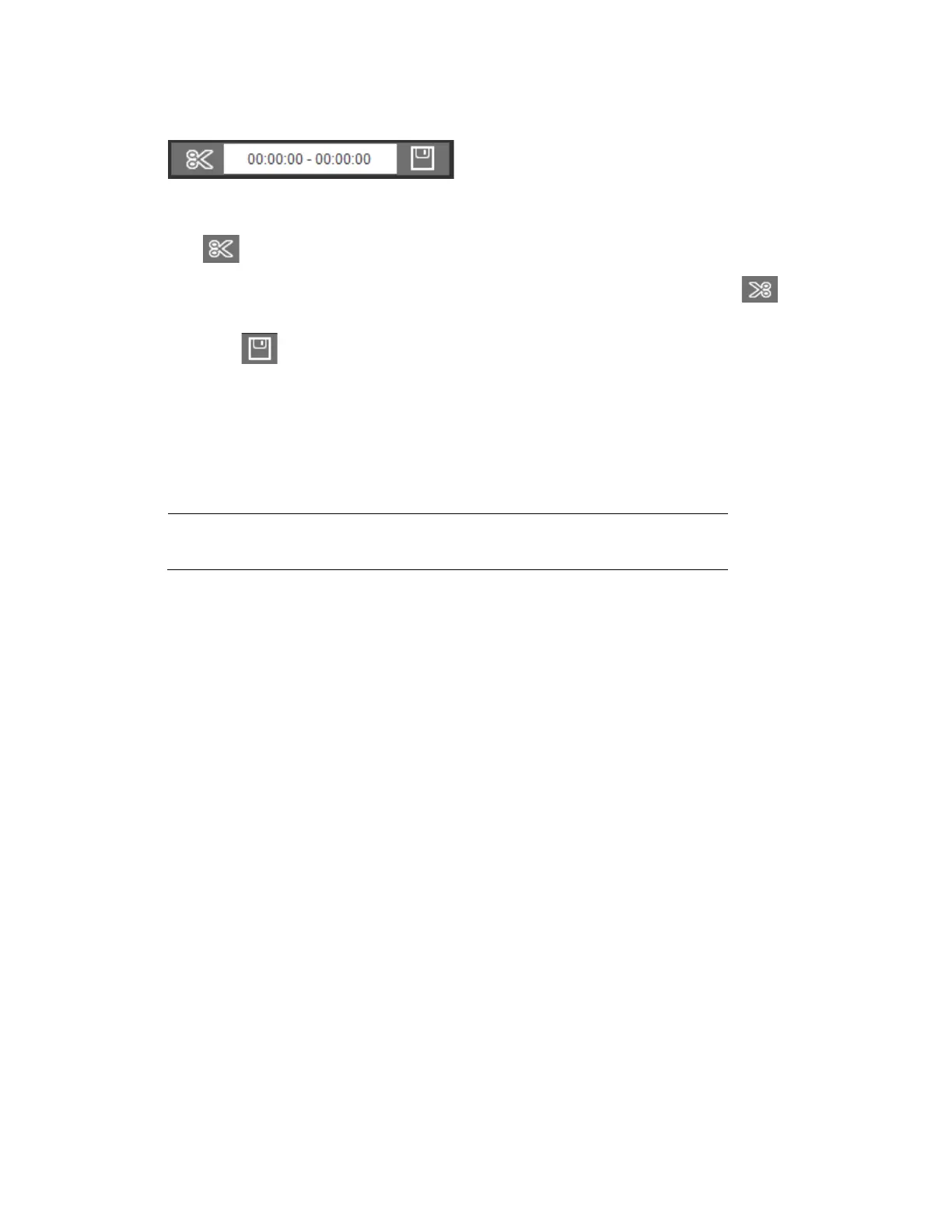Playing Back Video
19
Figure 4-8 Clip Function Controls
1. Find the recording that you want to create a clip from.
2. On the timeline, click the recording at the time you want to start the clip, and then click
. This is the start time of the clip.
3. Next, click the recording at the time you want to end the clip, and then click . This is
the end time of the clip.
4. Click to save the clipped file to your local PC. To configure the saving path, see Path
on page 61.
Viewing Snapshots
Note
This function is not supported by the following models:
HPW2P1/HBW2PER1
1. In the calendar field of the Playback interface, perform the following steps to find a
snapshot:
a. From the File Type list, select jpg.
b. From the Data Source list, select SD Card.
c. Select the month and year that you want to search. Dates with snapshots are shown
in red.
d. Click the date (in red) that you want to search.
2. In the Snapshot Type field, you can refine your search results by selecting specific
snapshot types to search (General, Motion, or Alarm).
3. Below the calendar, click File List to display a list of snapshots for the selected date.
4. If you want, you can refine your search results further by entering a specific time range to
search.
5. To view a snapshot, double-click the file name (start time). To download a snapshot to
your local PC, click the download button next to the file name. To configure the saving
path, see Path on page 61.
