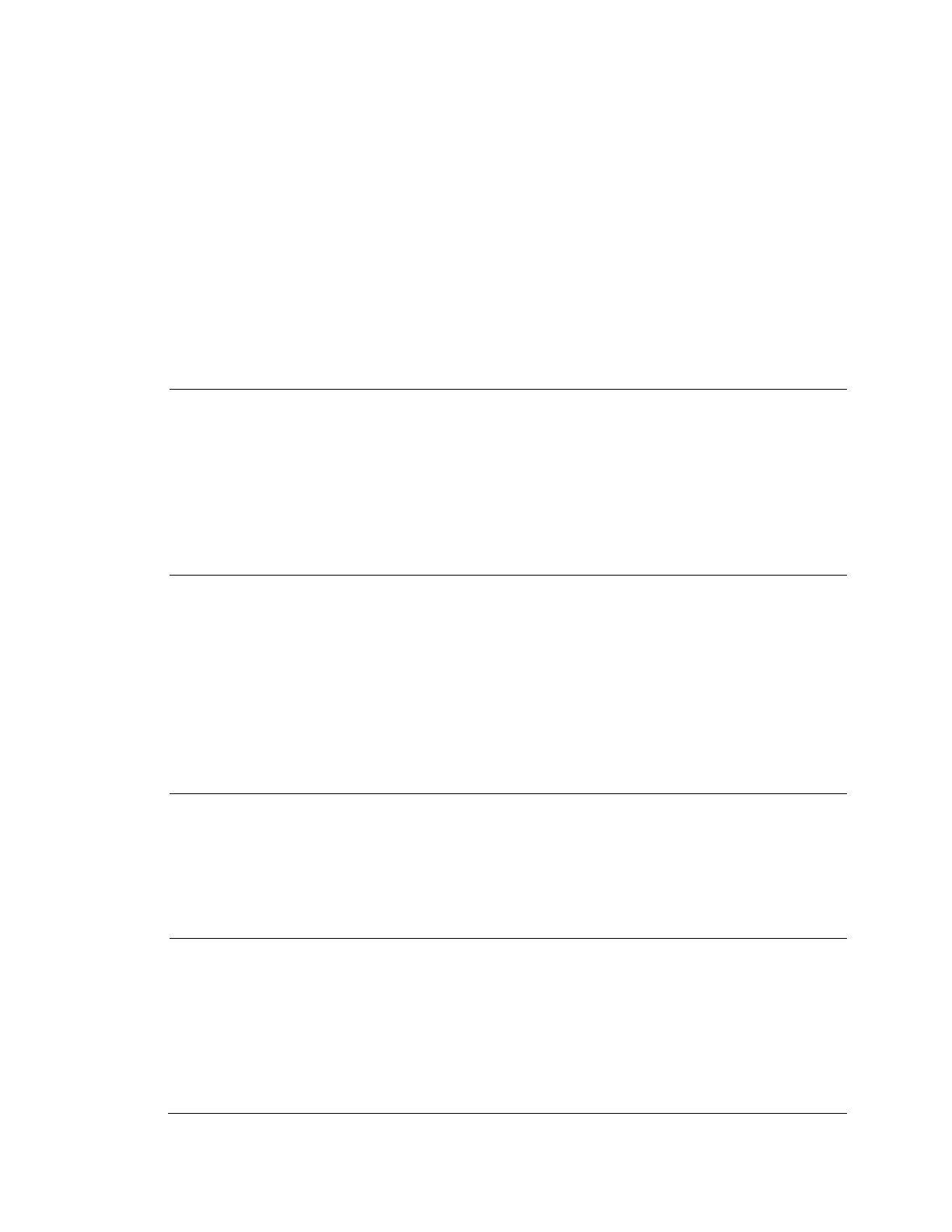Troubleshooting
63
7 Troubleshooting
Refer to the following guidelines to troubleshoot any performance issues. If you require additional
assistance, contact Honeywell Technical Support (see back cover for contact information).
Cannot play downloaded file
• Use the player located on the CD that came with
your camera.
• Ensure that DirectX 8.1 or higher is installed on
your PC.
• Install the DivX503Bundle.exe plugin for playing
AVI files.
• If you are running Windows XP, install the ffdshow
codec.
Cannot set camera frame rate above 20 fps
when Embedded NVR resolution set at 3
MP or lower.
1.
On the NVR, go to NVR setup and set the
resolution to 3MP and click Save.
2.
Go to Remote Device and click Delete to
remove the camera. Then select the camera in
the Searched Device area and click Add.
3.
Click Modify for the camera in the Added Device
area. Select ONVIF from the drop-down list of
manufacturers and click Save.
You can now set the frame rate at 20 fps or above for
3 MP or lower resolutions at the NVR end.
Cannot get 4 MP resolution at the NVR.
1. Make sure the NVR supports 4 MP (2688×1520)
resolution (see Table 7-1).
2. On the NVR, go to NVR setupRemote Device
and click Modify for the 4 MP camera in the
added device area. Select ONVIF from the drop-
down list of manufacturers and click Save. You
can now setup 4 MP resolution on the NVR end.
IR video is poor.
• Ensure that the power supply is adequate. An
inadequate power supply may not be able to
support the IR lights.
• Ensure that the objects to be illuminated are
within the camera’s IR range.
• If the IR-cut filter does not switch to Night mode,
the photosensitive chip at the front of the camera
may be malfunctioning.