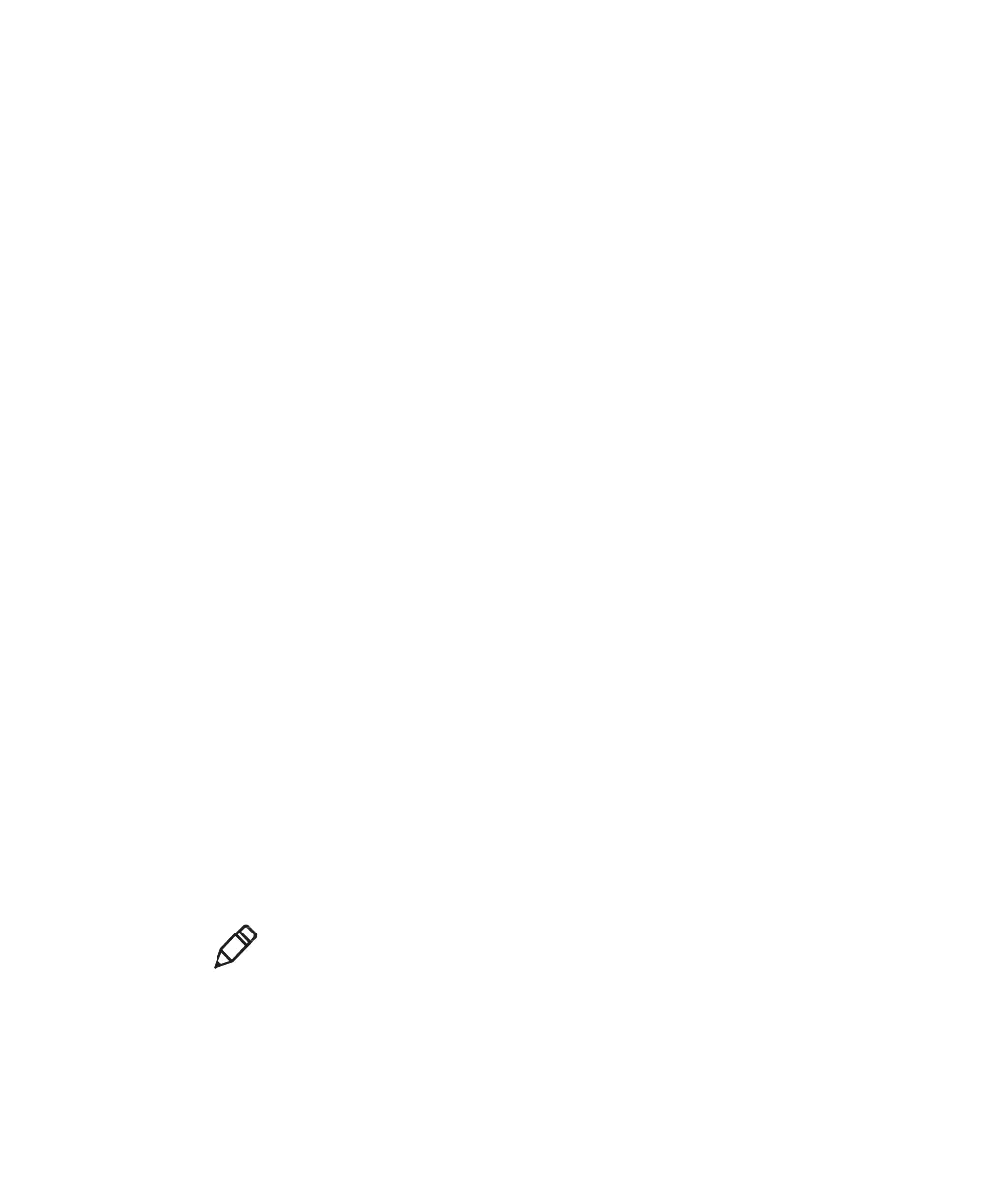6. Terminal configurations
60 ScanPal EDA50 Enterprise Hybrid Device User Guide
6. Tap Save after editing.
Wireless Security
The terminal provides the following security solutions for users' wireless
network.
• WPA2™
• WPA
• 802.1x
• LEAP
• WEP
Before setting up security program, you must first enable the radio and set the
date and SSID on the terminal. To use 802.1x program, users must download a
root certificate to the terminal. To use Transport Layer Security protocol (TLS)
together with 802.1x , users also need to download a user certificate first.
View and configure all of the wireless security settings in the Application
Settings screen.
Certificates
Users can use digital certificates to identify the terminal's network access or
server validation. To identify the device with certificates, users must first install
the device to the trusted certification store on the terminal.
Android supports DER encoded X.509 certificate stored in the documents with
.crt or .cer extension. Install a valid DER-format certificate. Android also
supports X.509 certificate stored in PKCS # 12 key store file with p12 or .pfx
extension. To install a valid key storage file with other extensions at the end,
users must change the extension to .p12 or .pfx first. If users installed a
certificate from the PKCS # 12 key store file, Android will also install the private
key certificate or a certificate authority that came with it.
Download certificates
To use the certificate, users must first install the certificate to the trusted
certification store on the terminal.
Note: Some applications that support certificates, such as email and browsers,
allow users to install the certificate directly from the application. For more
information, please refer to the Help Documentation in the application.
1. Copy the certificate or key storage from computer to the SD card.
2. Install the SD card in the terminal and turn on the terminal.
3. Enter Application Settings, tap Safety > Install From SD Card.