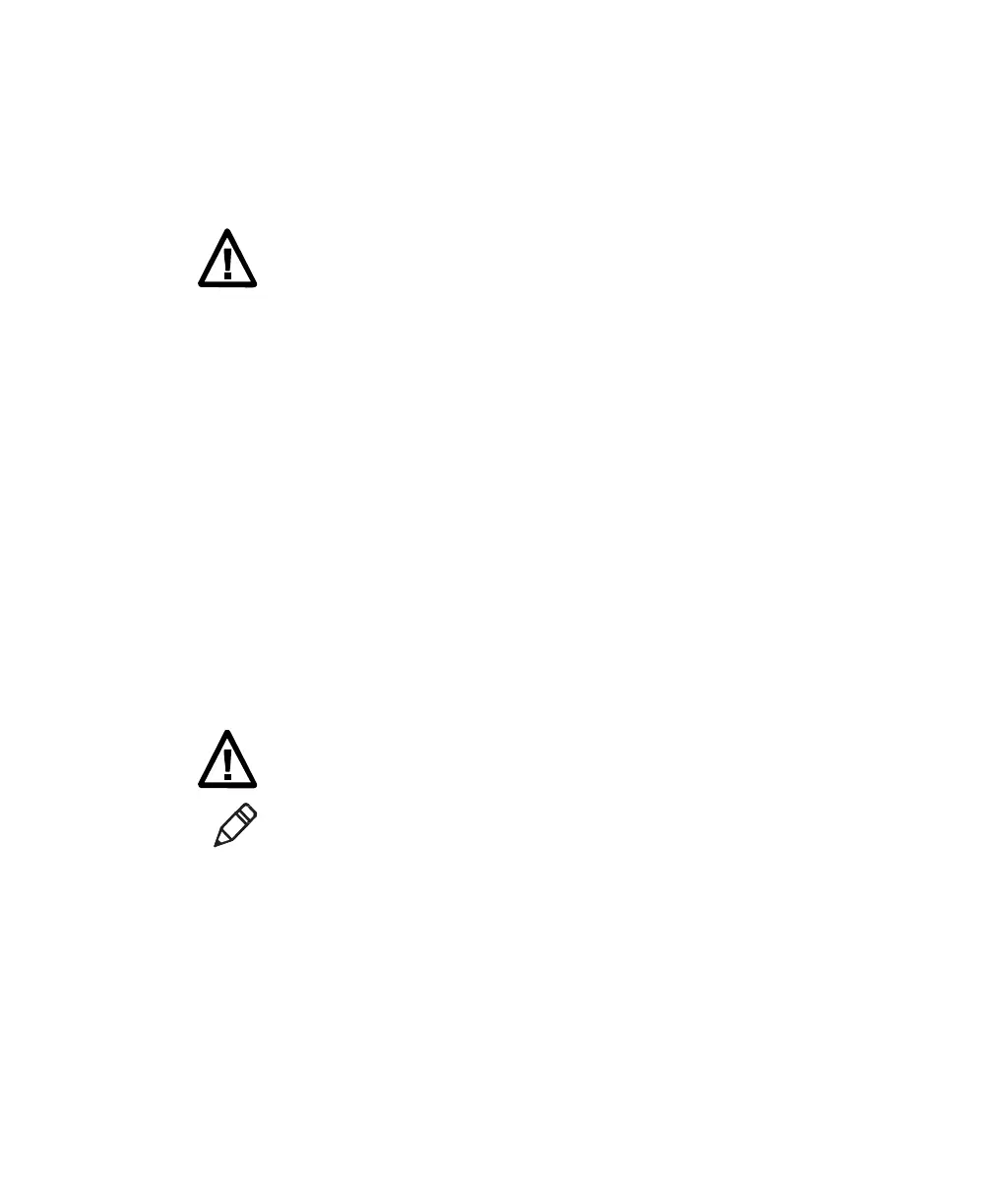7. Management and maintenance
ScanPal EDA50 Enterprise Hybrid Device User Guide 69
Restore factory settings
If the terminal appears to be locked, try a cold boot. If resetting is invalid, try to
restore factory settings, restart the terminal to make it work again and do
troubleshooting later.
Warning: This action will clear all data in the terminal, including all
applications and data, but excluding data stored in flash memory or
external storage device.
1. Tap All Applications > Settings.
2. Tap Backup & Reset.
3. Tap Restore Factory Settings.
4. Tap Reset the Phone.
5. EDA50 will restart and automatically clear user data.
Cleaning the terminal
In order to ensure the terminal in good working condition, you need to clean the
scan window, camera and touch screen. Based on the environmental conditions
where the terminal is being used, clean these parts at regular intervals. Use a
clean, soft cloth dampened with the following solvents for the cleaning, and
quickly wipe it with another piece of clean, soft cloth.
• Acetic acid (10% soluble in water)
• Ethanol (10% soluble in water)
• Neutral soap solution
Warnings: this product includes non use
-serviceable parts inside.
Disassembling the product may prevent warranty and cause internal
damages to the product.
Note: We advise you not to open the battery cover or remove the battery,
so as to avoid the liquid flowing into the internal part of the terminal from
the SIM card and SD card interface.
1. Press the power key to enter standby mode.
2. Dip a clean cloth in detergent, then wrung out excessive water.
3. Wipe the scanning window, camera and flash area, avoiding touching these
areas with hard objects or abrasive materials.
4. Dry the cleaned area.
5. Make sure the terminal is fully dry before using it again.