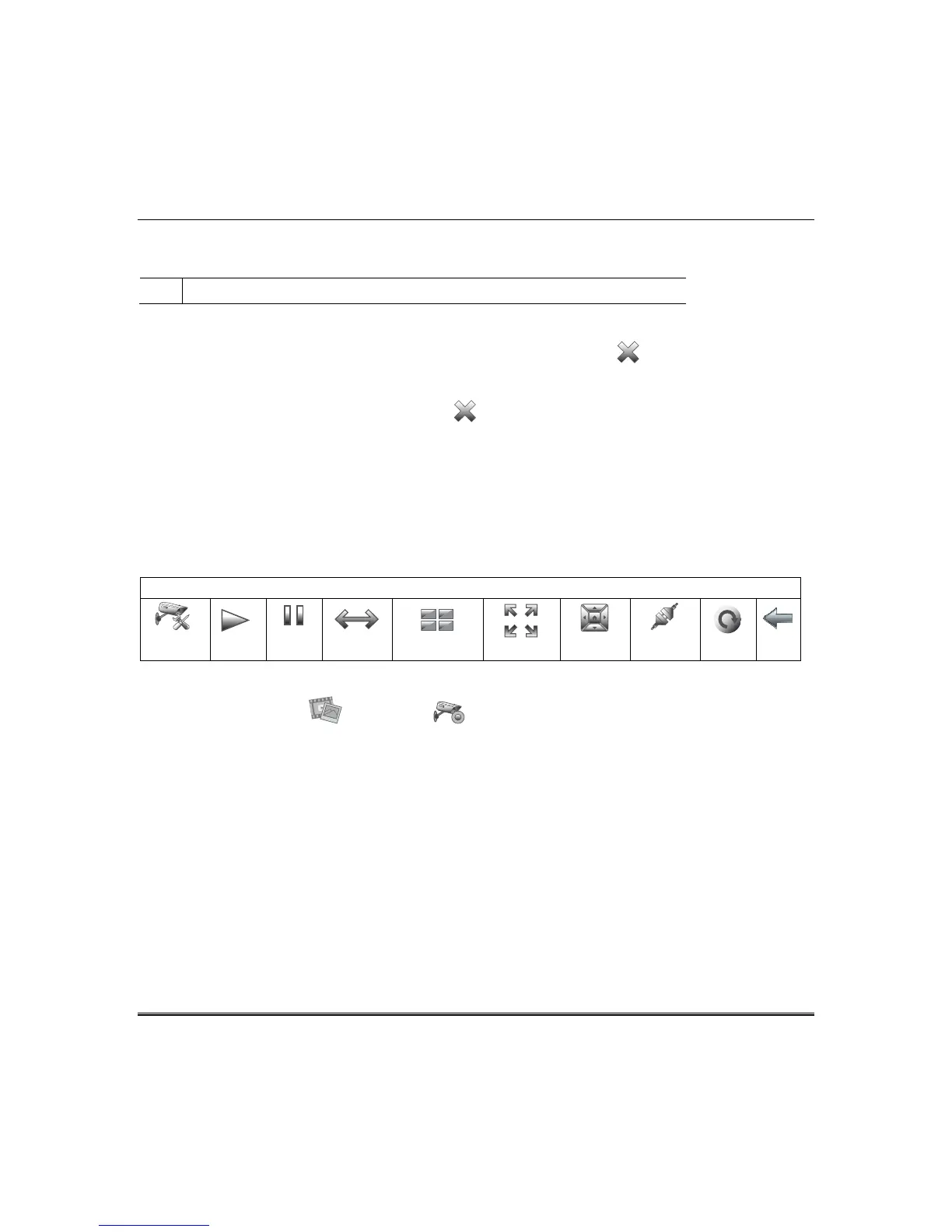Multi-Media (cont’d)
24
Others: Reset to Defaults: a pop-up window displays: “Do you want to reset the Camera?”
Select Yes to reset the camera to factory default settings.
Restart Camera: Press to restart the camera.
Removing Cameras
1.
To delete a camera, highlight the camera name and press the DELETE icon. A confirmation
window displays: Select “Yes” to permanently remove the selected device from the list. Note:
Select “Delete All” then select “Discover” to rediscover all devices. Yes or No.
2. To delete all cameras, press the DELETE ALL icon. A confirmation window displays: Do you
want to delete all cameras? Yes or No.
Viewing Cameras
Cameras can be viewed locally from the Tuxedo keypad.
To setup and view cameras for use with WiFi enabled devices and Total Connect, refer to the Remote
Access section later in this document.
Camera Icons
CAMERA
SETUP
PLAY
PAUSE
AUTO PAN
QUAD VIEW
FULL VIEW
PAN/TILT
CONNECT
RESET
BACK
To view cameras locally, do the following:
1. Press the Multi-Media and Camera
icons.
a) Highlight the View Cameras button; images from installed cameras appear. Use the Quad View
button to view up to four cameras on the same screen. Select a quadrant area on the screen and
then select the camera that you want to appear in that quadrant. For pan/tilt style cameras, use
the Pan/Tilt icon to change the angle of the selected camera.
b) Highlight the New Camera button and enter the IP address of a new camera for viewing.
Note: This feature requires installation of QuickTime
®
on the smart device. Devices for Android
do not currently support QuickTime.
L
Camera functionality is supplementary only and has not been evaluated by UL.
