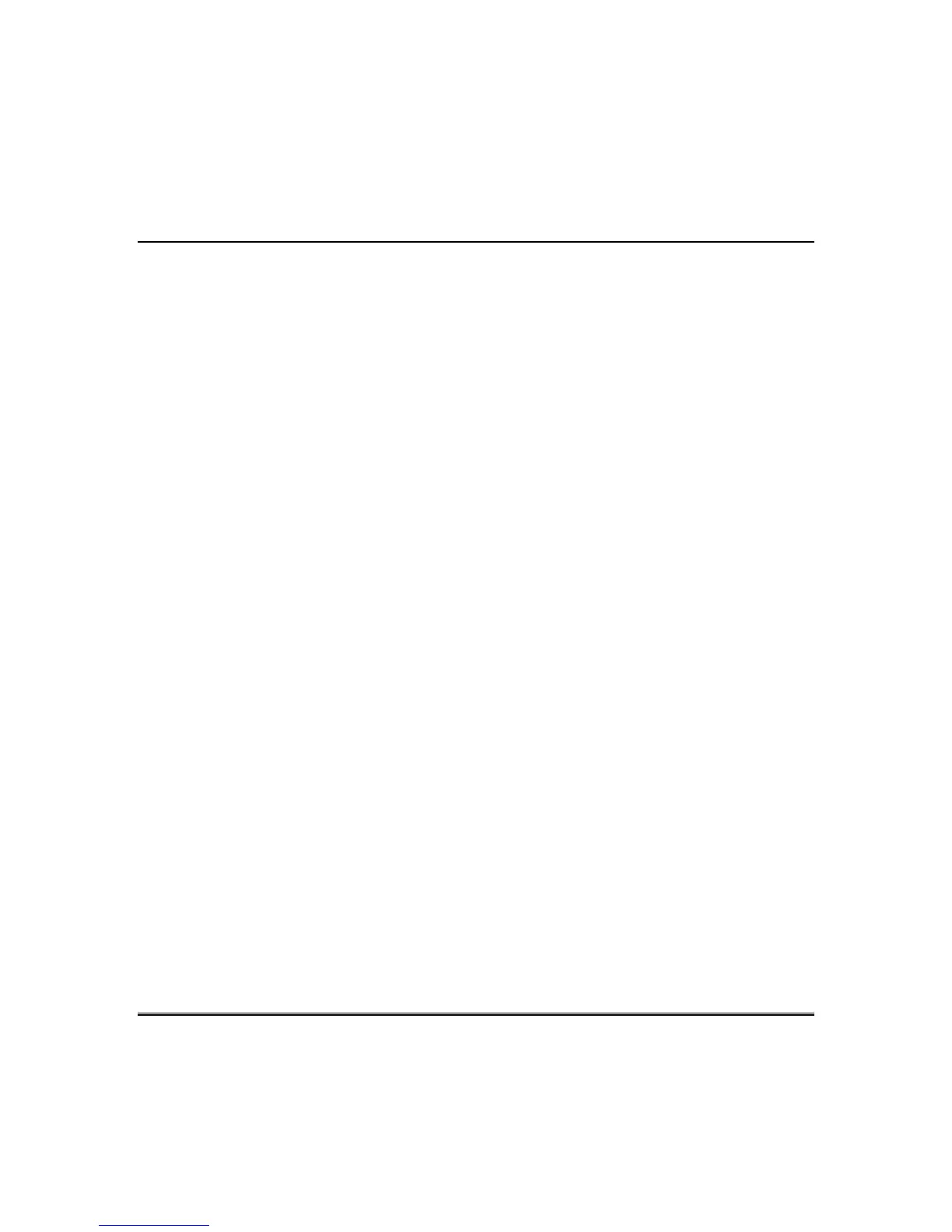51
Notes and Compatible Devices
For additional troubleshooting procedures, refer to the Control Panel Installation Guide.
General Notes
• You may check to see whether the Chime Mode is ON or OFF by viewing the keypad Operating
Modes screen as described in “Operating Modes” in Section 5 of the keypad Installation Guide.
• Note that some displays on the keypad may not have enough space to display the full name of a
partition. When this occurs, the display shows as many characters as possible starting at the
beginning of the partition name. We recommend that the partition name be kept to a maximum of
7 characters to ensure the “H” which indicates the home partition may be seen.
• “Exit Error” and “Auto Arm Alert, Please Leave Now” messages are not displayed by the keypad.
• When the system has 6150Vs or 6160Vs, and 6271Vs attached, the Additional Console setting in
the 6150Vs (displayed as A on the 6150V) must be set to 1 and the Additional Console setting in
the 6160Vs must be set to Yes.
Commercial System Notes
• If the Aux Relay function is set for alarm silenced by User Code + # + 67, this command may only
be entered in the console emulation mode.
• Do not use the common lobby logic function.
• If fields 2*22 (Display Fire Alarms of other Partitions), 2*23 (Display Burg & Panic of other
Partitions), or 2*24 (Display Troubles of other Partitions) are enabled, the zones that created the
conditions cannot be viewed. You must go to that zone's home partition to view.
• If field 1*11 (Zone Bypass After Disarm) is enabled, you must use the keypad’s Console Emulation
Mode and the commands “Code” + “64” (unbypass all) or “Code” + “6” + “Zone Number” (unbypass
zone) to remove zone bypasses.
• The First to Alarm Display Lock feature (field 1*10) is not supported by the keypad.
• RF Low Battery messages are not supported by the keypad except in the Show Zones screen where
a Battery Icon is displayed for the zone with the low battery.
Residential System Notes
• If the Clean Me option is set, when the maintenance signal is received a “Fire Maintenance”
message and the Faulted Zones icon is shown. However, if you display the faults, zone 1 is not
shown as a faulted zone.
• If RF Jam Reports are selected and RF Jam is detected, the User Authorization screen displays
“Trouble ZN100 RF Receiver.” If you enter the console emulation mode, the display shows “Check
90 RF Receiver Jam”.
• Do not use the Custom Word reminder feature.
User Related Notes
• Users added to the system using the keypad graphic user screen must be deleted from the keypad
using the graphic screen as well. Deleting users from the panel by any other means (alpha keypad,
console emulation mode, or Compass downloader) does not automatically delete them from the
keypad.
• If the panel has exit tones enabled and you arm the system in the Away mode, the keypad beeps
continuously throughout the exit period.
