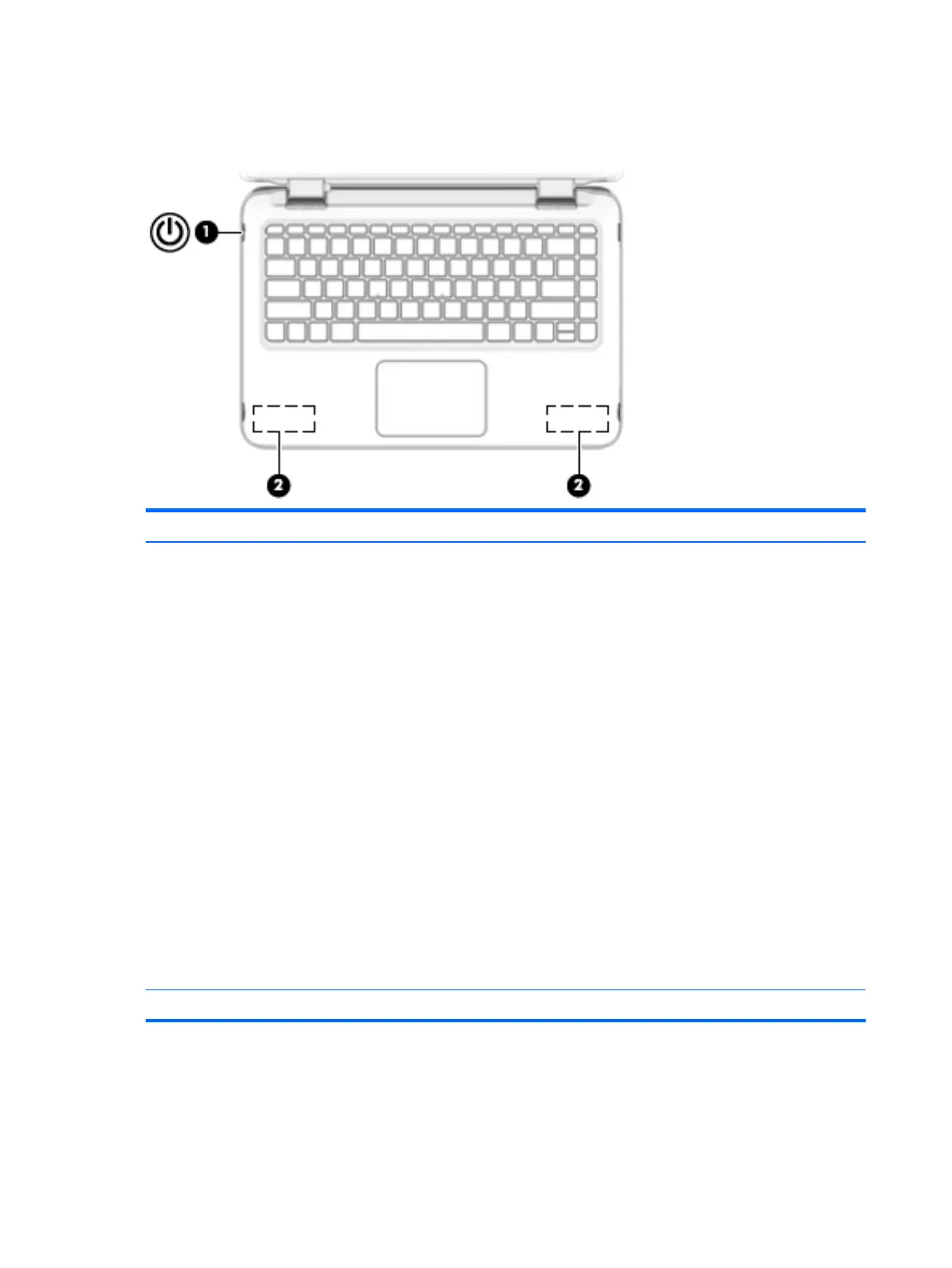Buttons and speakers
Item Component Description
(1) Power button
●
When the computer is off, press the button to turn on
the computer.
●
When the computer is on, press the button briefly to
initiate Sleep.
●
When the computer is in the Sleep state, press the button
briefly to exit Sleep.
●
When the computer is in Hibernation, press the button
briefly to exit Hibernation.
CAUTION: Pressing and holding down the power button will
result in the loss of unsaved information.
If the computer has stopped responding and Windows shutdown
procedures are ineffective, press and hold the power button down
for at least 5 seconds to turn off the computer.
To learn more about your power settings:
Windows 10: Type power in the taskbar search box, and then
select Power and sleep settings.
– or –
Right-click the Start button, and then select Power Options.
Windows 8: See your power options. From the Start screen, type
power, select Settings, and then select Power Options.
(2) Speakers (2) Produce sound.
6 Chapter 2 External component identification