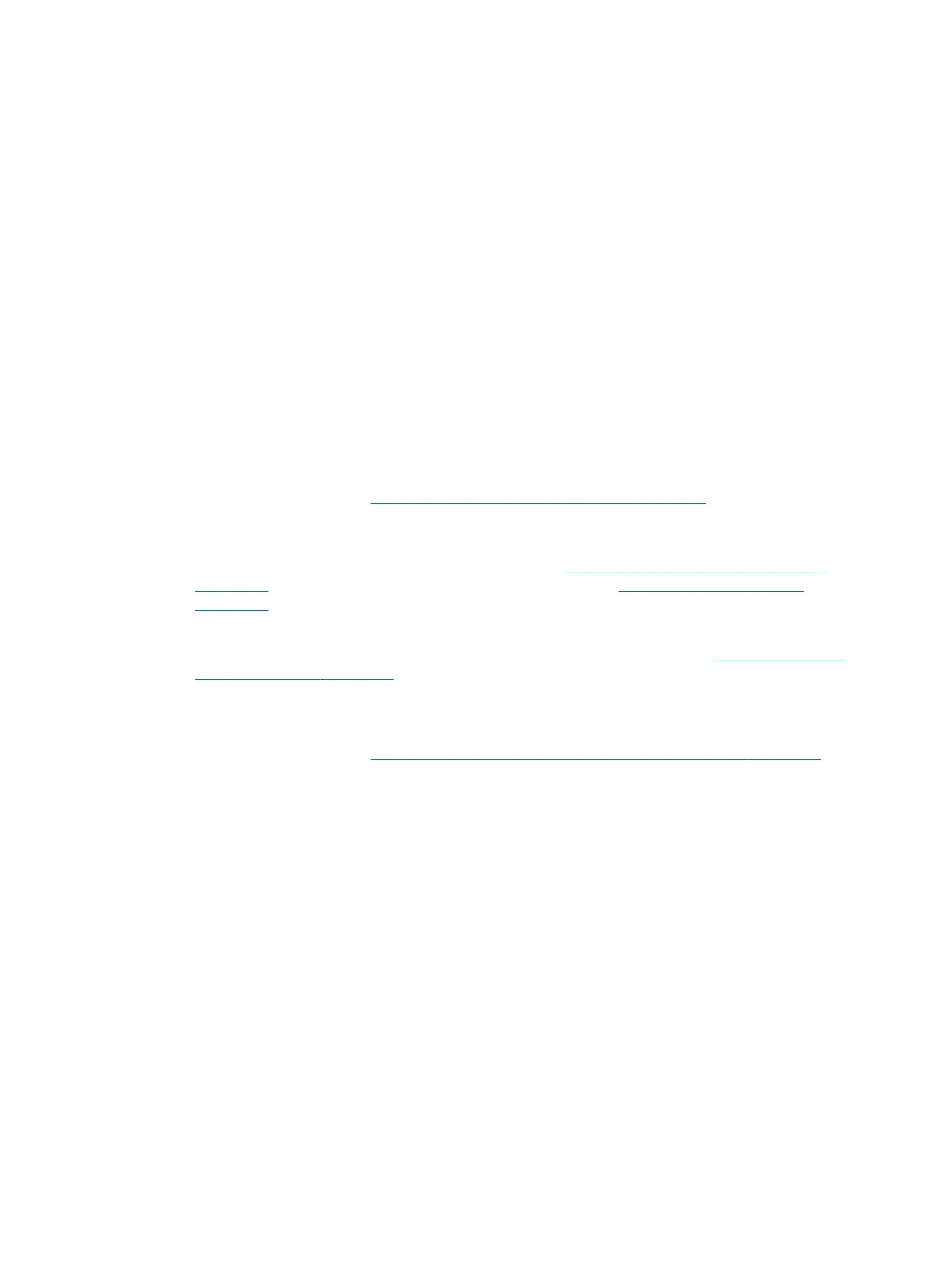Restore and recovery
There are several options for recovering your system. Choose the method that best matches your situation
and level of expertise:
●
Windows offers several options for restoring from backup, refreshing the computer, and resetting
the computer to its original state. For more information and steps, see Help and Support. From the Start
screen, type help, and then select Help and Support.
●
If you need to correct a problem with a preinstalled application or driver, use the Drivers
and Applications Reinstall option of HP Recovery Manager to reinstall the individual application
or driver.
From the Start screen, type recovery, select HP Recovery Manager, select Drivers and Applications
Reinstall, and then follow the on-screen instructions.
●
If you want to reset your computer using a minimized image, you can choose the HP Minimized Image
Recovery option from the HP Recovery partition (select models only) or HP Recovery media. Minimized
Image Recovery installs only drivers and hardware-enabling applications. Other applications included in
the image continue to be available for installation through the Drivers and Applications Reinstall option
in HP Recovery Manager.
For more information, see Recovering using HP Recovery Manager on page 72.
●
If you want to recover the computer's original factory partitioning and content, you can choose
the System Recovery option from the HP Recovery partition (select models only) or use the HP Recovery
media that you have created. For more information, see Recovering using HP Recovery Manager
on page 72. If you have not already created recovery media, see Creating HP Recovery media
on page 70.
●
If you have replaced the hard drive, you can use the Factory Reset option of HP Recovery media to
restore the factory image to the replacement drive. For more information, see Recovering using HP
Recovery Manager on page 72.
●
If you wish to remove the recovery partition to reclaim hard drive space, HP Recovery Manager offers
the Remove Recovery Partition option.
For more information, see Removing the HP Recovery partition (select models only) on page 74.
Restore and recovery 71