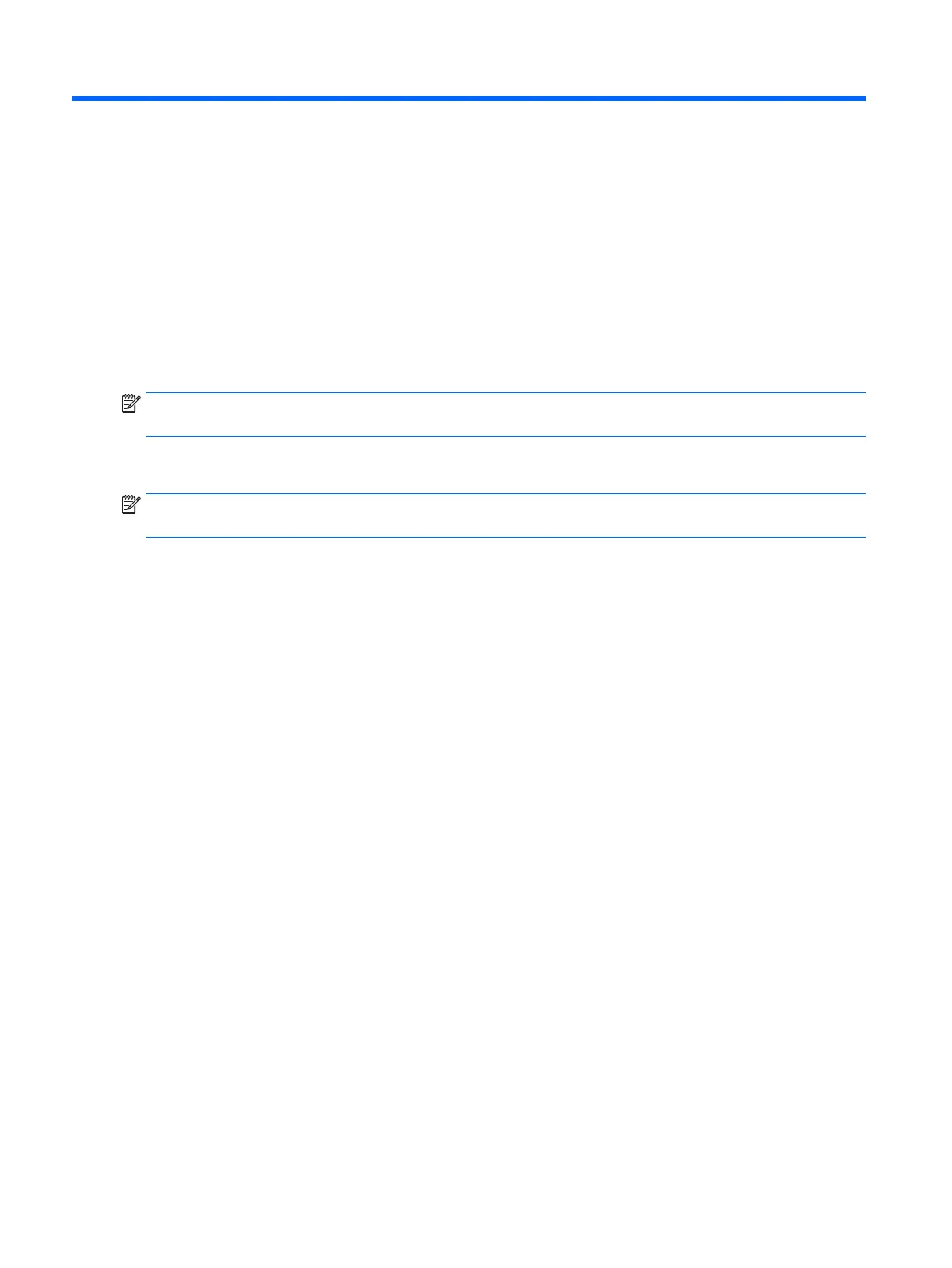6 Computer Setup (BIOS), TPM,
and HP Sure Start – Windows 10
Using Computer Setup
Computer Setup, or Basic Input/Output System (BIOS), controls communication between all the input
and output devices on the system (such as disk drives, display, keyboard, mouse, and printer). Computer
Setup includes settings for the types of devices installed, the startup sequence of the computer,
and the amount of system and extended memory.
NOTE: Use extreme care when making changes in Computer Setup. Errors can prevent the computer from
operating properly.
Starting Computer Setup
NOTE: An external keyboard or mouse connected to a USB port can be used with Computer Setup only if
USB legacy support is enabled.
To start Computer Setup, follow these steps:
▲
Start Computer Setup.
●
Computers or tablets with keyboards:
▲ Turn on or restart the computer, and when the HP logo appears, press f10 to enter
Computer Setup.
●
Tablets without keyboards:
▲ Turn off the tablet. Press the power button in combination with the volume down button until
the Startup menu is displayed, and then tap F10 to enter Computer Setup.
52 Chapter 6 Computer Setup (BIOS), TPM, and HP Sure Start – Windows 10