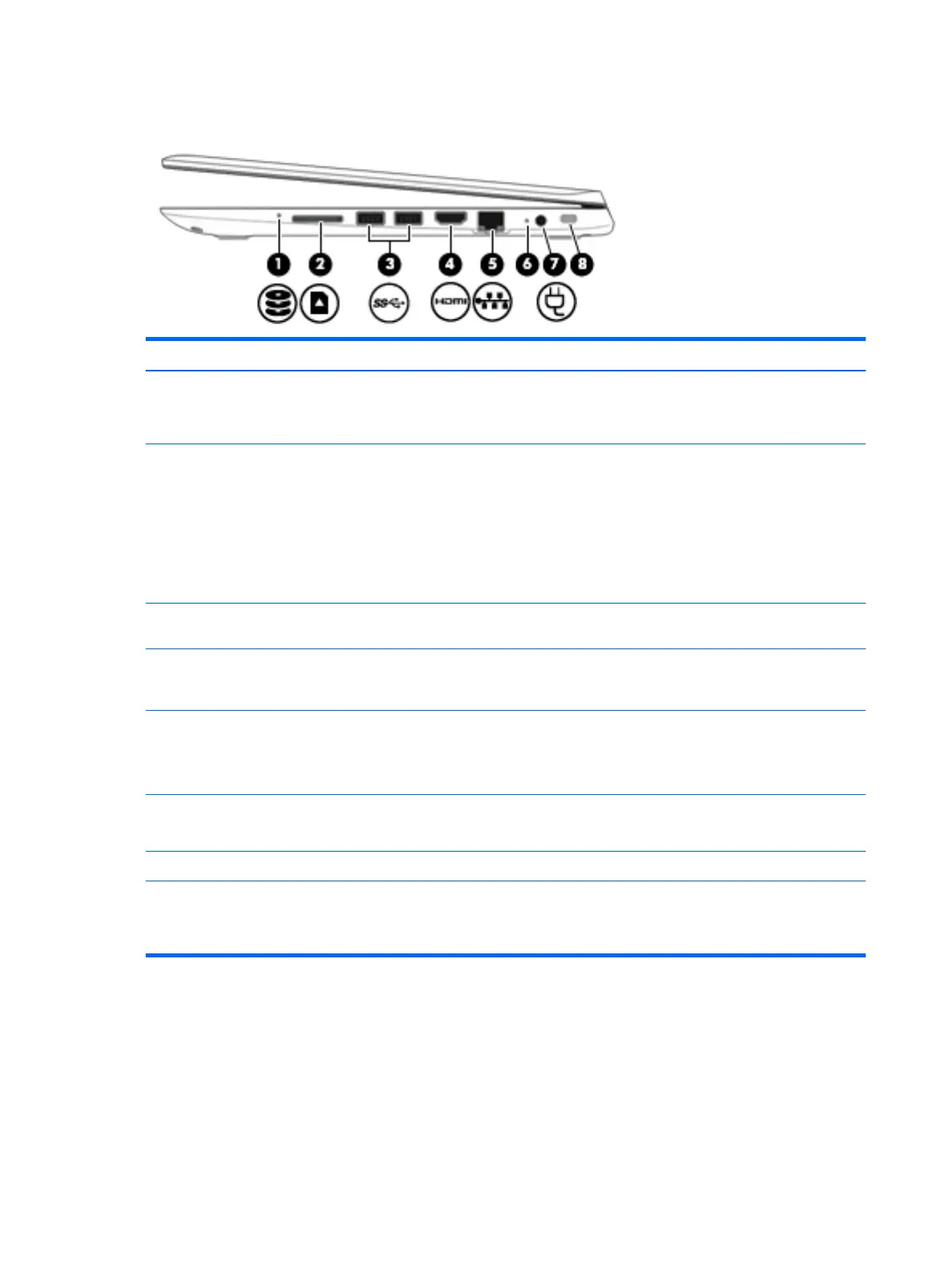Right side
Item Component Description
(1) Hard drive light
●
Blinking white: The hard drive is being accessed.
●
Amber: HP 3D DriveGuard has temporarily parked
the hard drive.
(2) Memory card reader Reads optional memory cards that store, manage, share, or
access information.
To insert a card: Hold the card label-side up, with connectors
facing the slot, insert the card into the slot, and then push in on
the card until it is firmly seated.
To remove a card:
Press in on the card it until it pops out.
(3) USB 3.0 ports (2) Each USB 3.0 port connects an optional USB device, such as a
keyboard, mouse, external drive, printer, scanner or USB hub.
(4) HDMI port Connects an optional video or audio device, such as a
highdefinition television, any compatible digital or audio
component, or a high-speed HDMI device.
(5) RJ-45 (network) jack/status lights Connects a network cable.
●
White: The network is connected.
●
Amber: Activity is occurring on the network.
(6) AC adapter light
●
On: The AC adapter is connected and the battery is charged.
●
Off: The computer is using battery power.
(7) Power connector Connects an AC adapter.
(8) Security cable slot Attaches an optional security cable to the computer.
The security cable is designed to act as a deterrent, but it may not
prevent the computer from being mishandled or stolen.
12 Chapter 2 External component identification